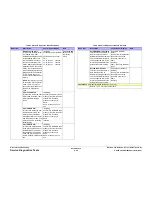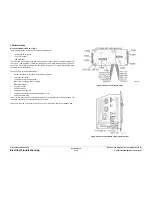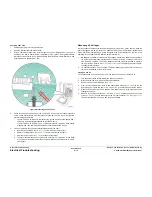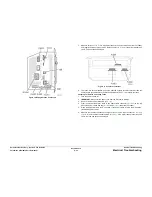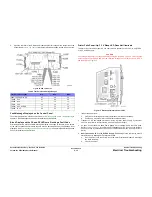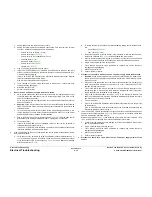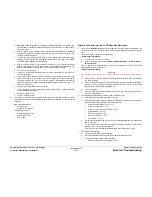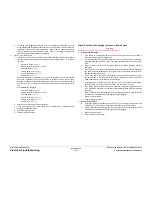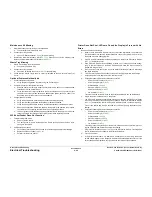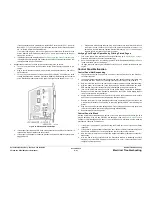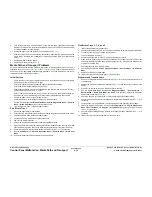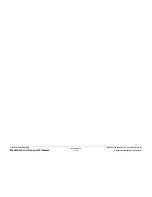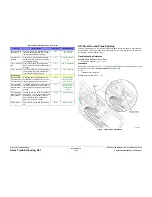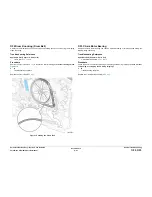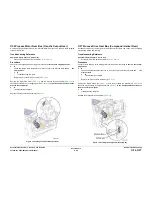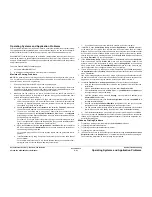October 2012
6-38
ColorQube 8570/8870 Service Manual
Electrical Troubleshooting
Revised, 3rd Revision - Xerox Internal Use Only
General Troubleshooting
d.
Test using +50V Diagnostic Method A or B. If a malfunction is indicated, go to the
wiring diagram and test to determine where the overload or short circuit is located. A
resistance of less than 50 ohms between a voltage and the chassis indicates a
defect. Note that the short could be on +50V, -50V, or +12V. Repair or replace the
harness and/or ink Loader Board as necessary.
4.
Test the other components.
a.
If the Power Control to Ink Loader Board test shows that 50V is functional, reconnect
the other disconnected cables one at a time and retest (repeat Step 3), in the follow-
ing order:
•
Wave Amp signal (
P/J901
)
•
Power Control to I/O Board (
P/J402
)
•
Printhead Data (
P/J201
)
•
Power Control Left (
P/J302
)
•
Power Control Right (
P/J701
)
•
Y-Axis Motor (
P/J301
)
When a malfunction is indicated, go to the wiring diagram and test to determine
where the overload or short circuit is located. A resistance of less than 50 ohms
between a voltage and the chassis indicates a defect. Note that the short could be
on +50V, -50V, or +12V. Repair or replace the harness and/or circuit board as neces-
sary.
Associated wiring diagrams:
•
Wave Amp signal (
P/J901
)
•
Power Control to I/O Board (
P/J402
)
•
Printhead Data (
P/J201
)
•
Power Control Left (
P/J302
)
•
Power Control Right (
P/J701
)
•
Y-Axis Motor (
P/J301
)
b.
Plug in all the cables removed during service.
c.
Trace through all service steps performed to reattach any cables that were
unplugged during debugging.
d.
Attach the printer covers.
e.
Perform full test of printer.
Printer Prints and the Display is Frozen with No Errors
CAUTION
Opening and closing the Front Door resets the Control Panel.
1.
Electrostatic Discharge
a.
If the printer is currently powered on and frozen, open then close the Front Door of
the printer and see if the LCD responds.
b.
If printer appears functional after operating the door, advise customer that failure
may have been due to an ESD event. Thoroughly test the printer for any other prob-
lems.
c.
Skip the rest of this section if the printer appears functional, otherwise continue
debugging.
d.
With the power cord connected, touch the metal Electronics Module to discharge
any static electricity. ESD damage to the printer may occur if static electricity is dis-
charged to printer electronics.
e.
Turn off the printer and wait 30 seconds for the Power Supply capacitors to dis-
charge. Damage to circuits within the Electronics Module may occur if the Power
Supply capacitors are not allowed to fully discharge.
f.
Unplug the power cord and remove the printer's covers. Use caution around motors,
pulleys and live AC connections when working with the printer covers off.
g.
Examine the printer for loose grounding connections, especially the ground strap on
the Y-Axis Motor. Eliminate the possibility of internally generated ESD from affecting
the printer.
h.
Plug in all cables removed during service. Trace through all service steps performed
to reattach any cables that were unplugged during debugging.
i.
Attach the printer covers.
j.
Perform full test of printer.
2.
Control Panel Failure
a.
Unplug the original Control Panel at connector
P/J403
and plug in a known working
Control Panel. This checks for a keypad or LCD failure in the Control Panel.
b.
Plug in all cables removed during service. Trace through all service steps performed
to reattach any cables that were unplugged during debugging.
c.
Attach the printer covers.
d.
Perform full test of the printer.
Summary of Contents for COLORQUBE 8570
Page 1: ...ColorQube 8570 8870 Printer ColorQube 8570 8870 Service Manual Xerox Internal Use Only...
Page 2: ......
Page 423: ......