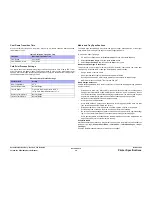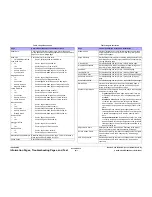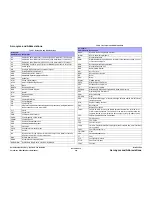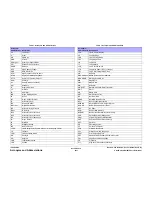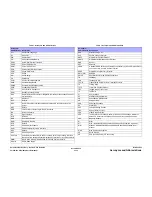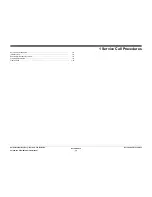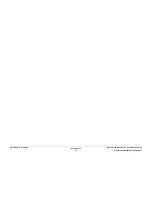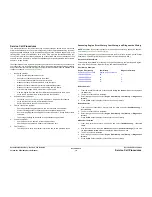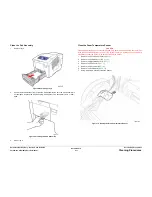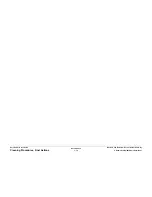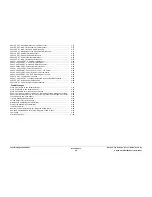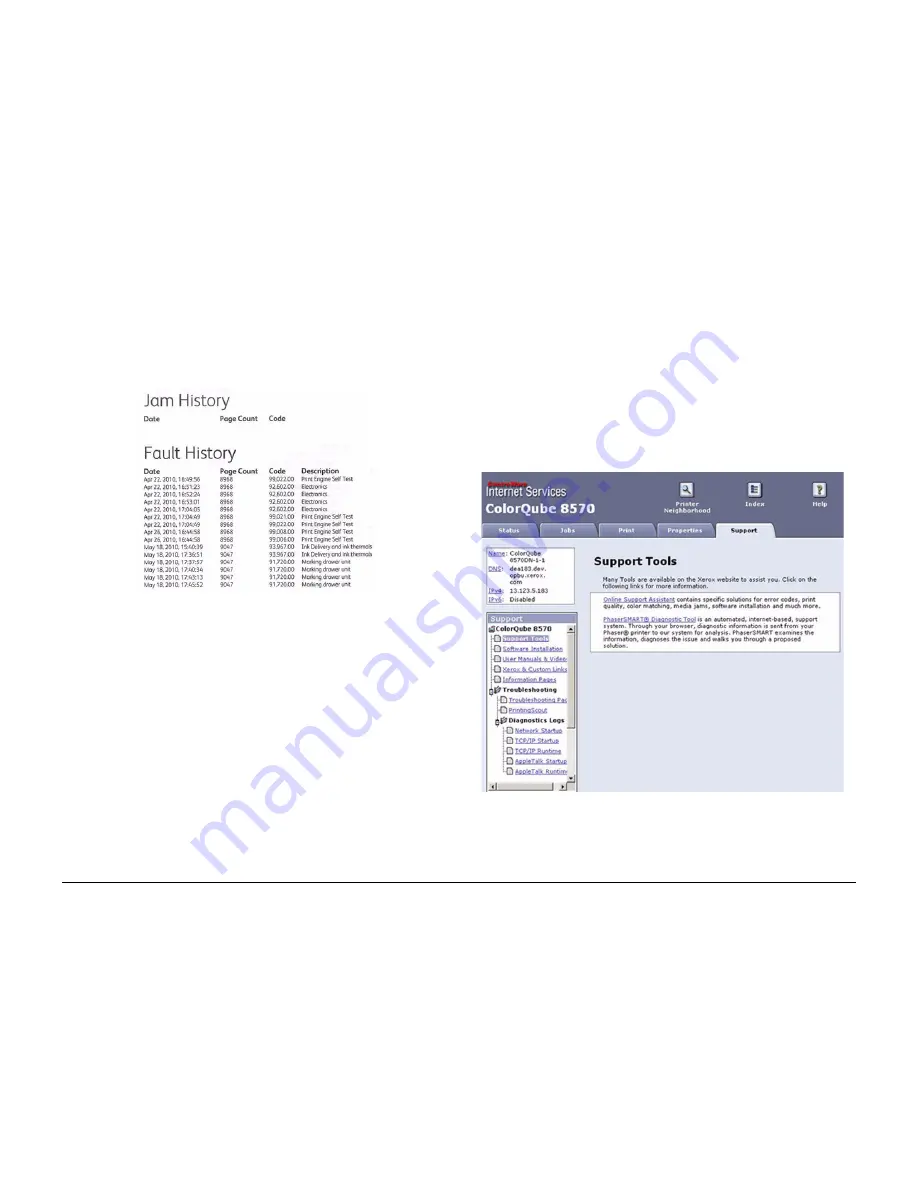
October 2012
1-4
ColorQube 8570/8870 Service Manual
Service Call Procedures
Revised, 3rd Revision - Xerox Internal Use Only
Service Call Procedures
On the Printed Fault History
1.
Print (if possible) the Printer Status Page. The Jam History and Fault History are listed
on the second page of the report.
2.
From the Control Panel Menu, scroll through the menu and select Troubleshooting ->
Service Tools -> Printer Status Page.
3.
The Printer Status page and Light Stripes Test pages are printed. The Jam History and
Fault History are listed on the second page of the report.
Example:
Figure 1 Jam History and Fault History
On CWIS
If the printer is connected to a network and has a TCP/IP address, view the printer’s web page
using a web browser.
1.
Open a web browser.
2.
Enter the printer’s IP address as the URL.
3.
Click Support -> Troubleshooting -> Diagnostics Logs.
4.
A list of logs is displayed:
•
Network Startup
•
TCP/IP Startup
•
TCP/IP Runtime
•
AppleTalk Startup
•
AppleTalk Runtime
Example
Figure 2 CWIS
Summary of Contents for COLORQUBE 8570
Page 1: ...ColorQube 8570 8870 Printer ColorQube 8570 8870 Service Manual Xerox Internal Use Only...
Page 2: ......
Page 423: ......