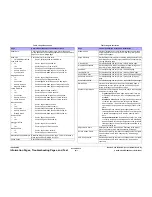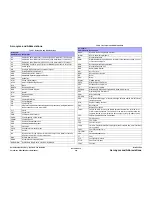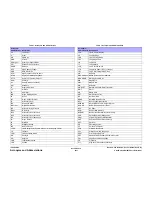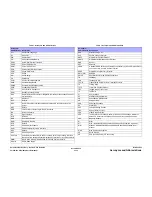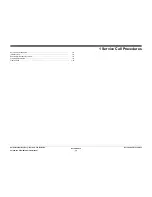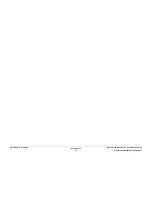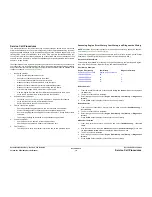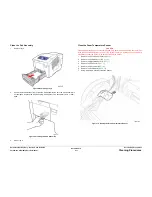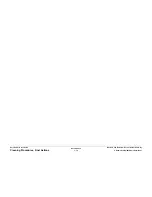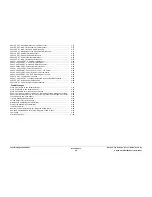October 2012
1-7
ColorQube 8570/8870 Service Manual
Routine Maintenance Activities
Service Call Procedures
Xerox Internal Use Only - Revised, 3rd Revision
Empty the Waste Tray
The Waste Tray must be emptied when the Control Panel displays a message stating that the
Waste Tray is full.
CAUTION
Never reuse waste ink in the printer; it will damage the Printhead.
1.
Open the Side Door.
Figure 1 Opening the Side Door
WARNING
The Waste Tray may be hot. Handle the Waste Tray carefully.
2.
Pull the Waste Tray completely out of the printer.
Figure 2 Removing the Waste Tray
NOTE: The Waste Tray may be locked if the printer is in a warm-up cycle, or if the ink is
cooling down following the Eliminate Light Stripes troubleshooting routine. If the tray is
locked, close the Door and wait 15 minutes before repeating steps 1 and 2.
3.
Empty the Waste Tray in a waste container. The ink is non-toxic and can be discarded as
normal office waste.
Figure 3 Emptying the Waste Tray
NOTE: The Waste Tray must be out of the printer for more than five seconds or you will
continue to receive a Waste Tray Full message on the Control Panel.
4.
Insert the Waste Tray into the printer and push it completely into the Waste Tray slot.
Figure 4 Inserting the Waste Tray
5.
Close the Side Door.
Summary of Contents for COLORQUBE 8570
Page 1: ...ColorQube 8570 8870 Printer ColorQube 8570 8870 Service Manual Xerox Internal Use Only...
Page 2: ......
Page 423: ......