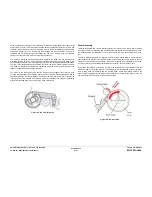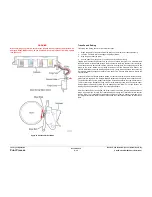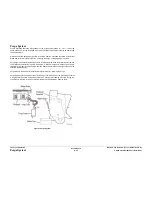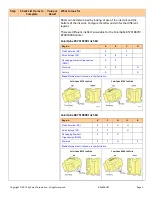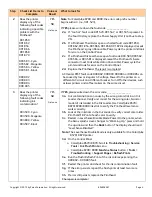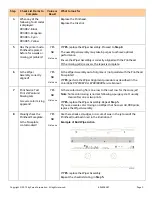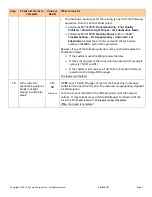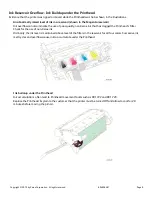Copyright
©
2012
by
Xerox
Corporation.
All
rights
reserved.
604E56261
Page
7
Step
Check List Items to
Complete
Value or
Result
What to look for
•
To substitute a working jet for the missing jet, perform the following
procedure. From the Control Panel, select:
ColorQube 8570/ 8870:
Troubleshooting
>
Print Quality
Problems
>
Eliminate Light Stripes
>
Jet Substitution Mode
.
ColorQube 8700/ 8900:
Machine Status
button >
Tools
>
Troubleshooting
>
Fix Image Quality
>
Advanced
>
Jet
Substitution
. Select the Jet Color and enter the Jet Column
number. Click
OK
to perform the procedure.
However, if any of the following criteria is met, you should replace the
Printhead instead.
If the customer uses the billing meters features.
If three missing jets of the same color are adjacent (for example
cyan jets 79, 80, and 81).
If the customer runs mainly in Fast Color or Standard mode (as
revealed on the Usage Profile page).
The repair is complete!
12
Is the customer
experiencing vertical
bands (not light
stripes) in solid color
areas?
YES
NO
Circle one
If
YES,
print 10 solid fill pages of cyan. If the bands vary in intensity
and/or location over the 10 prints, the customer is experiencing stagnant
ink discoloration.
Continue to print solid fills of the offending color until the output is
uniform. It may take as many as 60 solid fill pages to refresh all of the
ink in the Printhead reservoir. The repair is now complete!
If
No
, the repair is complete!
Summary of Contents for COLORQUBE 8570
Page 1: ...ColorQube 8570 8870 Printer ColorQube 8570 8870 Service Manual Xerox Internal Use Only...
Page 2: ......
Page 423: ......