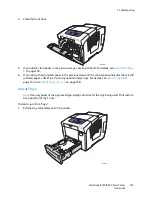Troubleshooting
ColorQube 8570/8870 Color Printer
User Guide
167
4.
Select the desired type of color correction.
Note:
For an explanation of each color correction type, print the Troubleshooting Print-Quality
page and refer to the Color Adjustments section. For details, see
Printing the Troubleshooting Print
Quality Page
on page 164. You can also view a description of each correction type at the control
panel by pressing the Help (
?
) button on the control panel while in the Color Correction menu.
5.
Press
OK
.
See also:
Using Color Corrections
on page 102
Using Color Sampler Pages
The color sampler pages are designed to help you select colors to use in your print jobs. Each sampler
page lists either the percentages of ink used (CMYK), or the amounts (from 0 to 255) of red, green, and
blue that are used. Most application software allows you to select colors by setting the RGB, CMYK, and
PANTONE values. The Sampler Pages help you set or match specific colors by showing what colors you
get for different color values. This is useful for matching specific colors, hues, and gradients for graphic
arts and office applications.
Notes:
•
Since pages can be color corrected, be sure that the color correction setting used for
printing the color sampler pages is the same as the color correction setting selected in
the printer driver. Driver settings much match the setting set on the printer control panel
in order to match the target color.
•
Before printing the sampler pages, select the appropriate default print-quality mode and
color correction from the Printer Setup menu on the control panel. Color correction for
Sampler pages can also be set in CentreWare IS. For details, see the CentreWare IS
online help.
•
The color sampler pages are for use with the PostScript driver only.
To print color sampler pages from the printer control panel:
1.
Select the default print-quality mode and color correction you are trying to match for the
PostScript driver. For details, see
Selecting a Print-Quality Mode
on page 165.
2.
Select
Information
and then press the
OK
button.
3.
Select
Sample Pages
>
OK
.
4.
Select the desired color sampler page and then press
OK
.
Note:
Each color sampler page prints a multiple-page chart. To stop printing before all pages of a
chart are printed, press the
Cancel
button on the control panel.
See also:
Using Color Corrections
on page 102
Summary of Contents for COLORQUBE 8570
Page 8: ...Contents ColorQube 8570 8870 Color Printer User Guide 8 ...
Page 16: ...Safety ColorQube 8570 8870 Color Printer User Guide 16 ...
Page 50: ...Installation and Setup ColorQube 8570 8870 Color Printer User Guide 50 ...
Page 142: ...Maintenance ColorQube 8570 8870 Color Printer User Guide 142 ...
Page 178: ...Troubleshooting ColorQube 8570 8870 Color Printer User Guide 178 ...
Page 190: ...Regulatory Information ColorQube 8570 8870 Color Printer User Guide 190 ...