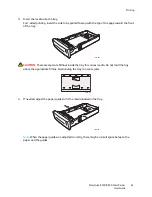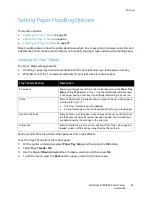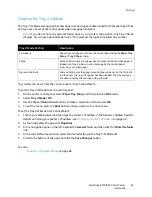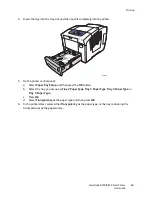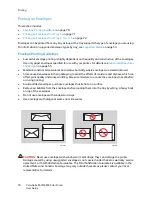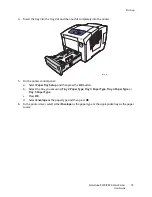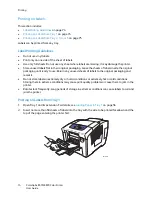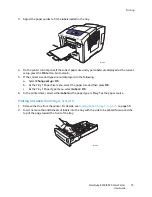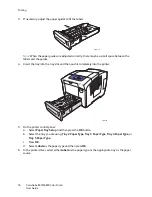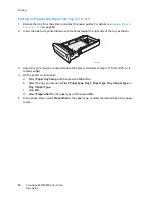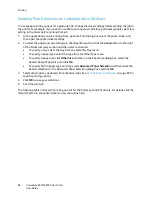Printing
ColorQube 8570/8870 Color Printer
User Guide
74
Printing on Labels
This section includes:
•
Label Printing Guidelines
on page 74
•
Printing on Labels from Tray 1
on page 74
•
Printing on Labels from Tray 2, 3, 4, or 5
on page 75
Labels can be printed from any tray.
Label Printing Guidelines
•
Do not use vinyl labels.
•
Print only on one side of the sheet of labels.
•
Use only full sheets. Do not use any sheet where labels are missing; it may damage the printer.
•
Store unused labels flat in their original packaging. Leave the sheets of labels inside the original
packaging until ready to use. Return any unused sheets of labels to the original packaging and
reseal it.
•
Do not store labels in extremely dry or humid conditions or extremely hot or cold conditions.
Storing them in extreme conditions may cause print-quality problems or cause them to jam in the
printer.
•
Rotate stock frequently. Long periods of storage in extreme conditions can cause labels to curl and
jam the printer.
Printing on Labels from Tray 1
1.
Open Tray 1 and its extension. For details, see
Loading Paper in Tray 1
on page 56.
2.
Insert no more than 50 sheets of labels into the tray with the side to be printed facedown and the
top of the page entering the printer first.
8X70-110
Summary of Contents for COLORQUBE 8570
Page 8: ...Contents ColorQube 8570 8870 Color Printer User Guide 8 ...
Page 16: ...Safety ColorQube 8570 8870 Color Printer User Guide 16 ...
Page 50: ...Installation and Setup ColorQube 8570 8870 Color Printer User Guide 50 ...
Page 142: ...Maintenance ColorQube 8570 8870 Color Printer User Guide 142 ...
Page 178: ...Troubleshooting ColorQube 8570 8870 Color Printer User Guide 178 ...
Page 190: ...Regulatory Information ColorQube 8570 8870 Color Printer User Guide 190 ...