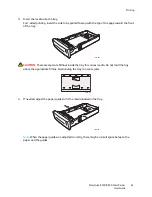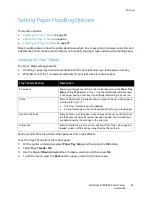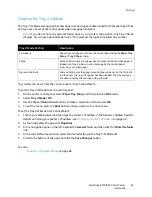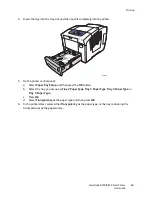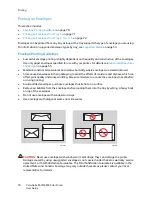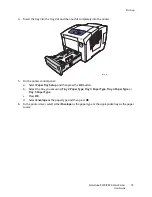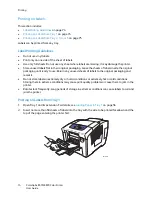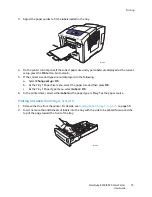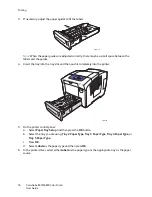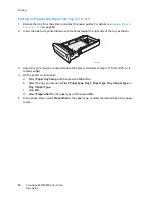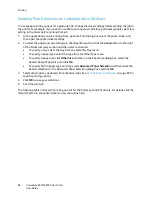Printing
ColorQube 8570/8870 Color Printer
User Guide
75
3.
Adjust the paper guides to fit the labels loaded in the tray.
4.
On the printer control panel, if the correct paper size and type (Labels) are displayed as the current
setup, press the
OK
button. Go to step 6.
5.
If the correct size and type are not displayed, do the following:
a.
Select
Change setup
>
OK
.
b.
At the Tray 1 Paper Size menu, select the paper size and then press
OK
.
c.
At the Tray 1 Paper Type menu, select
Labels
>
OK
.
6.
In the printer driver, select either
Labels
as the paper type or
Tray 1
as the paper source.
Printing on Labels from Tray 2, 3, 4, or 5
1.
Remove the tray from the printer. For details, see
Loading Paper in Tray 2, 3, 4, or 5
on page 59.
2.
Insert no more than 400 sheets of labels into the tray with the side to be printed faceup and the
top of the page toward the front of the tray.
8X70-075
8X70-081
Summary of Contents for COLORQUBE 8570
Page 8: ...Contents ColorQube 8570 8870 Color Printer User Guide 8 ...
Page 16: ...Safety ColorQube 8570 8870 Color Printer User Guide 16 ...
Page 50: ...Installation and Setup ColorQube 8570 8870 Color Printer User Guide 50 ...
Page 142: ...Maintenance ColorQube 8570 8870 Color Printer User Guide 142 ...
Page 178: ...Troubleshooting ColorQube 8570 8870 Color Printer User Guide 178 ...
Page 190: ...Regulatory Information ColorQube 8570 8870 Color Printer User Guide 190 ...