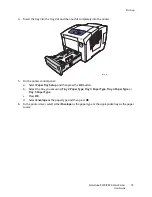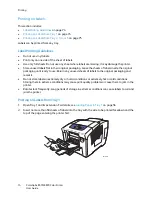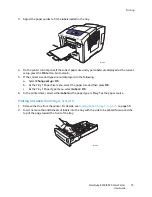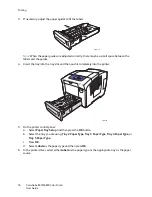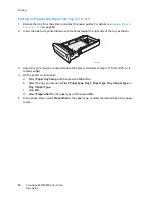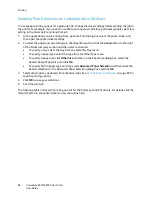Printing
ColorQube 8570/8870 Color Printer
User Guide
85
Selecting Print Options
This section includes:
•
Setting Default Print Options in Windows
on page 85
•
Selecting Print Options for an Individual Job in Windows
on page 86
•
Print Options for Windows
on page 87
•
Saving a Set of Commonly-Used Print Options in Windows
on page 89
•
Selecting Print Options for an Individual Job in Macintosh
on page 89
•
Print Options for Macintosh
on page 90
•
Saving a Set of Commonly-Used Print Options in Macintosh
on page 90
•
Job Completion Notification
on page 91
•
Using Earth Smart Features
on page 91
Note:
This section covers basic steps for selecting printer driver options available in Windows and
Macintosh.
Setting Default Print Options in Windows
Printing Preferences control all of your print jobs unless you override them for a specific job at the time
of printing. When you print from a software application, the printer uses the print job settings specified
in the driver Properties dialog box. The driver Properties dialog box gets defaults from the settings in
the driver’s Printing Preferences. You can select your most commonly-used printing options and save
them as defaults so that you do not have to select them every time you print. For example, if you want
to use automatic 2-sided printing for most jobs, set this option in the Printing Preferences dialog box.
To select printing preferences:
1.
Navigate to your computer’s list of printers:
•
For Windows XP SP1 or later, click
Start
>
Settings
>
Printers and Faxes
.
•
For Windows Vista, click
Start
>
Control Panel
>
Hardware and Sound
>
Printers
.
•
For Windows Server 2003, click
Start
>
Settings
>
Printers
.
•
For Windows Server 2008, click
Start
>
Settings
>
Printers
.
2.
In the Printers folder, right-click the name of your printer and select
Printing Preferences
.
3.
Make selections in the driver tabs as desired and then click
OK
to save your selections.
Note:
For more information about Windows printer driver options, click the Help (
?
) button on the
printer driver tab to view the online help.
Summary of Contents for COLORQUBE 8570
Page 8: ...Contents ColorQube 8570 8870 Color Printer User Guide 8 ...
Page 16: ...Safety ColorQube 8570 8870 Color Printer User Guide 16 ...
Page 50: ...Installation and Setup ColorQube 8570 8870 Color Printer User Guide 50 ...
Page 142: ...Maintenance ColorQube 8570 8870 Color Printer User Guide 142 ...
Page 178: ...Troubleshooting ColorQube 8570 8870 Color Printer User Guide 178 ...
Page 190: ...Regulatory Information ColorQube 8570 8870 Color Printer User Guide 190 ...