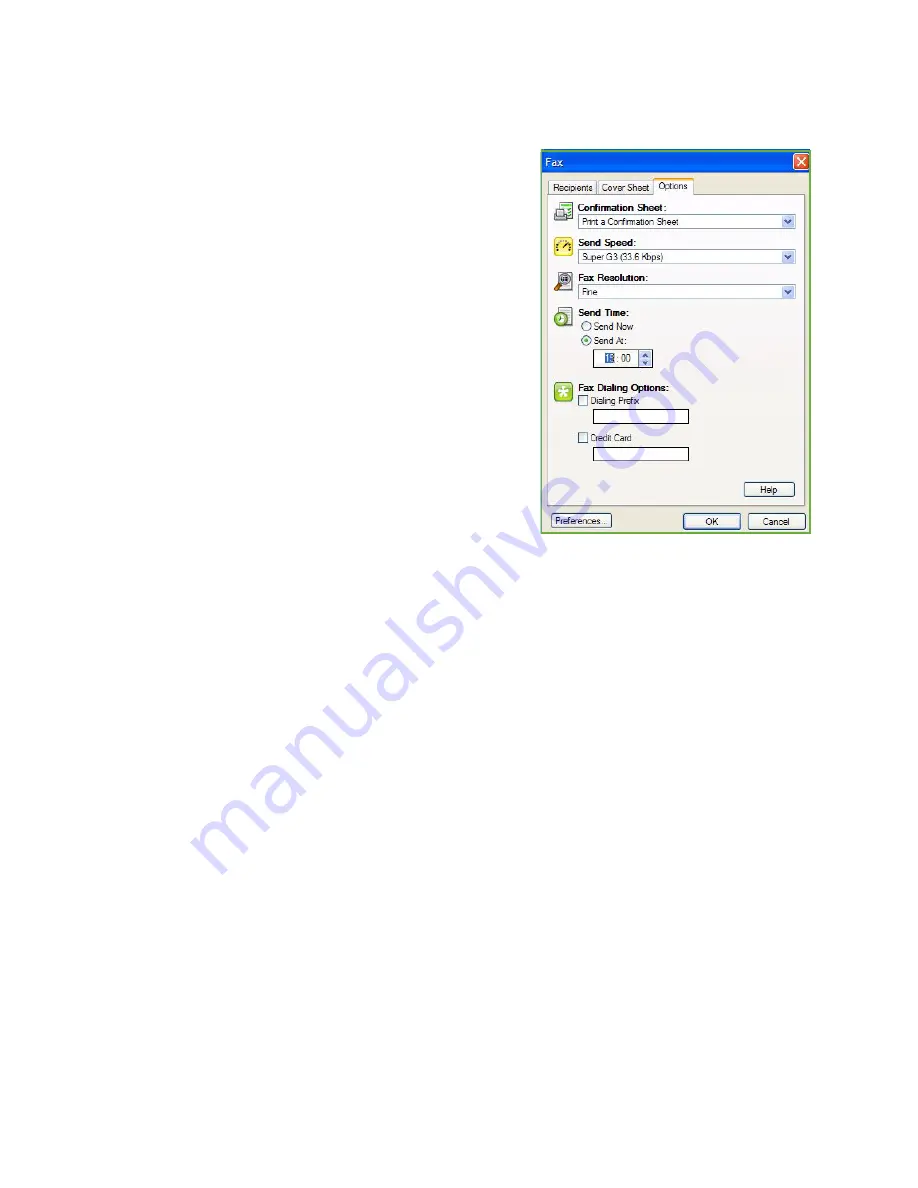
Fax from PC Options
ColorQube™ 9201/9202/9203
Fax from PC
124
Options
On this screen there are 5 fax transmission options that you
may use to customize the transmission of your fax.
Confirmation Sheet
Here you can choose to print a
Confirmation Sheet
that will
confirm the success or failure of the transmission.
Select
Print a Confirmation Sheet
using the drop-down
menu.
Send Speed
You can choose one of 3 transmission speeds. Select
Send
Speed
to select the transmission speed. The options are:
•
Super G3 (33.6 Kbps)
this is the fastest transmission rate
and is the default setting. This rate minimizes
transmission errors by using Error Correction Mode
(ECM). Initial transmission speed will be 33,600 Bits Per
Second (bps).
•
Forced 4800 bps
used in areas of low quality communication, when experiencing telephone noise,
or when fax connections are susceptible to errors. 4800 bps is a slower transmission rate but is less
susceptible to errors. In some regional areas, the use of 4800 bps is restricted.
•
G3 (14.4Kbps)
selects the transmission rate based on the maximum capabilities of the receiving
fax machine. Initial transmission speed will be 14,400 Bits Per Second (bps). This rate minimizes
transmission errors by using Error Correction Mode (ECM).
Fax Resolution
You can choose one of 3 image resolutions depending on the type of documents being sent. The
higher the resolution you choose the better the received image will be but it will take longer to
transmit. The options are:
•
Standard (200 x 100 dpi)
is recommended for text originals. It requires less communication time
but does not produce the best image quality for graphics and photos.
•
Fine (200 x 200 dpi)
is recommended for line art and photos. This is the default resolution and
the best choice in most cases.
•
Superfine (600 x 600 dpi)
is recommended for photos and halftones, or images that have gray
tones. It requires more communication time, but produces the best image quality.
Summary of Contents for ColorQube 9201
Page 1: ...Version 2 0 06 09 Xerox ColorQube 9201 9202 9203 All Guides ...
Page 12: ...Table of Contents ColorQube 9201 9202 9203 All Guides 12 ...
Page 13: ...Version 2 0 06 09 Xerox ColorQube 9201 9202 9203 Copy ...
Page 52: ...Log In Out ColorQube 9201 9202 9203 Copy 52 ...
Page 53: ...Version 2 0 06 09 Xerox ColorQube 9201 9202 9203 Fax ...
Page 81: ...Version 2 0 06 09 Xerox ColorQube 9201 9202 9203 Server Fax ...
Page 96: ...Log In Out ColorQube 9201 9202 9203 Server Fax 96 ...
Page 97: ...Version 2 0 06 09 Xerox ColorQube 9201 9202 9203 Internet Fax ...
Page 115: ...Version 2 0 06 09 Xerox ColorQube 9201 9202 9203 Fax from PC ...
Page 126: ...Fax from PC Options ColorQube 9201 9202 9203 Fax from PC 126 ...
Page 127: ...Version 2 0 06 09 Xerox ColorQube 9201 9202 9203 Print ...
Page 147: ...Version 2 0 06 09 Xerox ColorQube 9201 9202 9203 Workflow Scanning ...
Page 177: ...Version 2 0 06 09 Xerox ColorQube 9201 9202 9203 E mail ...
Page 196: ...Log In Out ColorQube 9201 9202 9203 E mail 196 ...
Page 197: ...Version 2 0 06 09 Xerox ColorQube 9201 9202 9203 Reprint Saved Job ...
Page 207: ...Version 2 0 06 09 Xerox ColorQube 9201 9202 9203 Internet Services ...
Page 217: ...Version 2 0 06 09 Xerox ColorQube 9201 9202 9203 Paper and Media ...
Page 234: ...Storage and Handling ColorQube 9201 9202 9203 Paper and Media 234 ...
Page 235: ...Version 2 0 06 09 Xerox ColorQube 9201 9202 9203 Machine and Job Status ...
Page 248: ...Machine Status ColorQube 9201 9202 9203 Machine and Job Status 248 ...
Page 249: ...Version 2 0 06 09 Xerox ColorQube 9201 9202 9203 Administration and Accounting ...
Page 287: ...Version 2 0 06 09 Xerox ColorQube 9201 9202 9203 General Care and Troubleshooting ...
Page 307: ...Version 2 0 06 09 Xerox ColorQube 9201 9202 9203 Safety and Regulations ...
Page 331: ...Index ColorQube 9201 9202 9203 All Guides 331 ...
















































