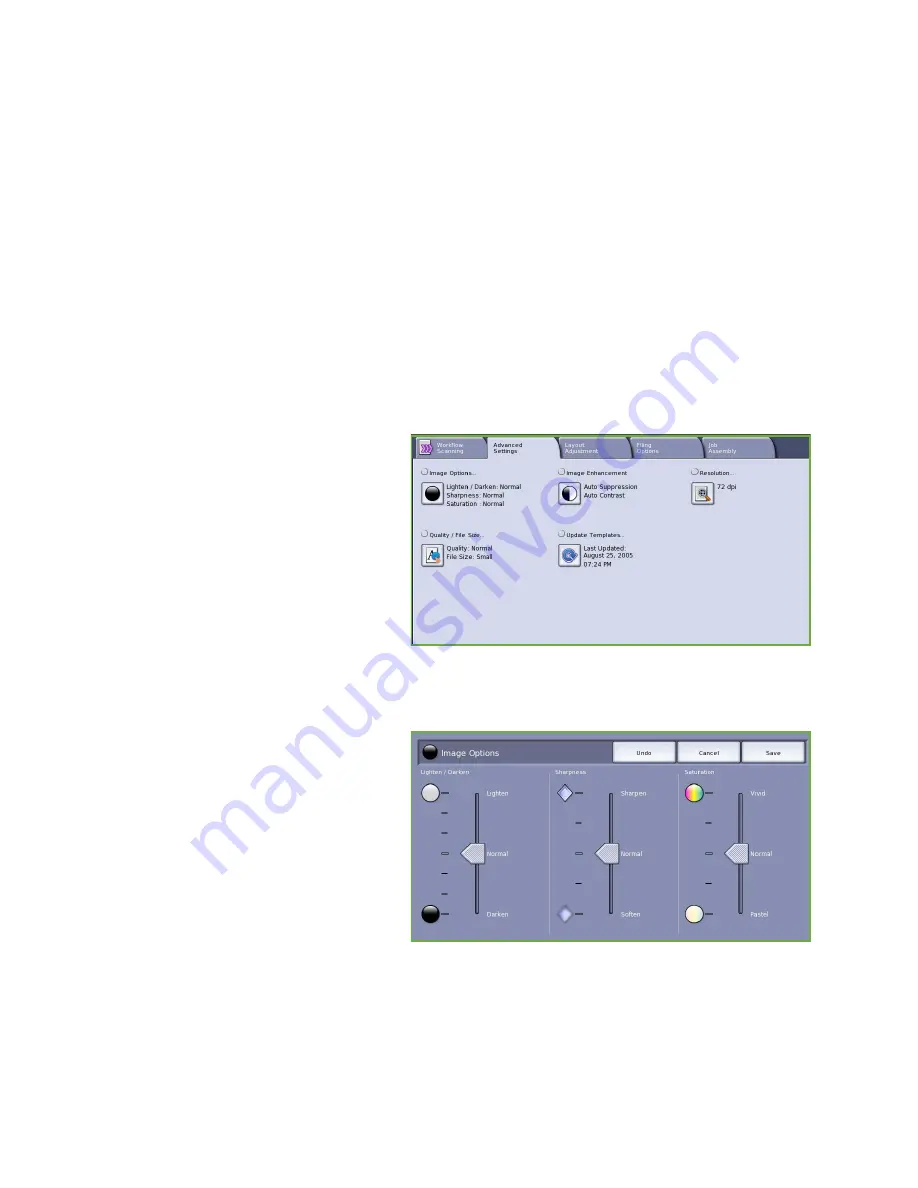
Advanced Settings
ColorQube™ 9201/9202/9203
Workflow Scanning
154
•
Archival - Small File Size
is best for standard business documents that are stored electronically for
record keeping purposes. This setting results in the smallest file sizes and normal image quality.
•
OCR
is best for documents that are going to be processed by Optical Character Recognition (OCR)
software. This setting results in large file sizes and the highest image quality.
•
High Quality Printing
is best for business documents containing detailed graphics and photos.
This setting results in large file sizes and the highest image quality.
•
Simple Scan
is used for faster processing but may result in excessively large file sizes. Using this
setting applies only minimal image processing and compression.
•
View Details...
is used to access all the
Scan Presets
options available. If using this option, select
Save
to save your selections and exit.
Advanced Settings
The
Advanced Settings
provide access to
the features which enhance the image
quality or output quality. To access the
Advanced Settings
, select
Services Home
and
Workflow Scanning
. Then select the
Advanced Settings
tab.
Image Options
Image Options
is used to change the
appearance of the output image. The
options are:
•
Lighten / Darken
provides manual
control to adjust the lightness or
darkness of the scanned images.
Move the indicator down to darken
the image or up to lighten the image.
•
Sharpness
provides manual control to
adjust the sharpness of the scanned
images. Move the indicator up to
sharpen the image. Move the indicator down to soften the scanned image.
•
Saturation
controls the balance between vivid and pastel shades of the image. Move the
indicator towards
Vivid
for more saturated colors. Move the indicator towards
Pastel
for less
saturated colors.
Summary of Contents for ColorQube 9201
Page 1: ...Version 2 0 06 09 Xerox ColorQube 9201 9202 9203 All Guides ...
Page 12: ...Table of Contents ColorQube 9201 9202 9203 All Guides 12 ...
Page 13: ...Version 2 0 06 09 Xerox ColorQube 9201 9202 9203 Copy ...
Page 52: ...Log In Out ColorQube 9201 9202 9203 Copy 52 ...
Page 53: ...Version 2 0 06 09 Xerox ColorQube 9201 9202 9203 Fax ...
Page 81: ...Version 2 0 06 09 Xerox ColorQube 9201 9202 9203 Server Fax ...
Page 96: ...Log In Out ColorQube 9201 9202 9203 Server Fax 96 ...
Page 97: ...Version 2 0 06 09 Xerox ColorQube 9201 9202 9203 Internet Fax ...
Page 115: ...Version 2 0 06 09 Xerox ColorQube 9201 9202 9203 Fax from PC ...
Page 126: ...Fax from PC Options ColorQube 9201 9202 9203 Fax from PC 126 ...
Page 127: ...Version 2 0 06 09 Xerox ColorQube 9201 9202 9203 Print ...
Page 147: ...Version 2 0 06 09 Xerox ColorQube 9201 9202 9203 Workflow Scanning ...
Page 177: ...Version 2 0 06 09 Xerox ColorQube 9201 9202 9203 E mail ...
Page 196: ...Log In Out ColorQube 9201 9202 9203 E mail 196 ...
Page 197: ...Version 2 0 06 09 Xerox ColorQube 9201 9202 9203 Reprint Saved Job ...
Page 207: ...Version 2 0 06 09 Xerox ColorQube 9201 9202 9203 Internet Services ...
Page 217: ...Version 2 0 06 09 Xerox ColorQube 9201 9202 9203 Paper and Media ...
Page 234: ...Storage and Handling ColorQube 9201 9202 9203 Paper and Media 234 ...
Page 235: ...Version 2 0 06 09 Xerox ColorQube 9201 9202 9203 Machine and Job Status ...
Page 248: ...Machine Status ColorQube 9201 9202 9203 Machine and Job Status 248 ...
Page 249: ...Version 2 0 06 09 Xerox ColorQube 9201 9202 9203 Administration and Accounting ...
Page 287: ...Version 2 0 06 09 Xerox ColorQube 9201 9202 9203 General Care and Troubleshooting ...
Page 307: ...Version 2 0 06 09 Xerox ColorQube 9201 9202 9203 Safety and Regulations ...
Page 331: ...Index ColorQube 9201 9202 9203 All Guides 331 ...
















































