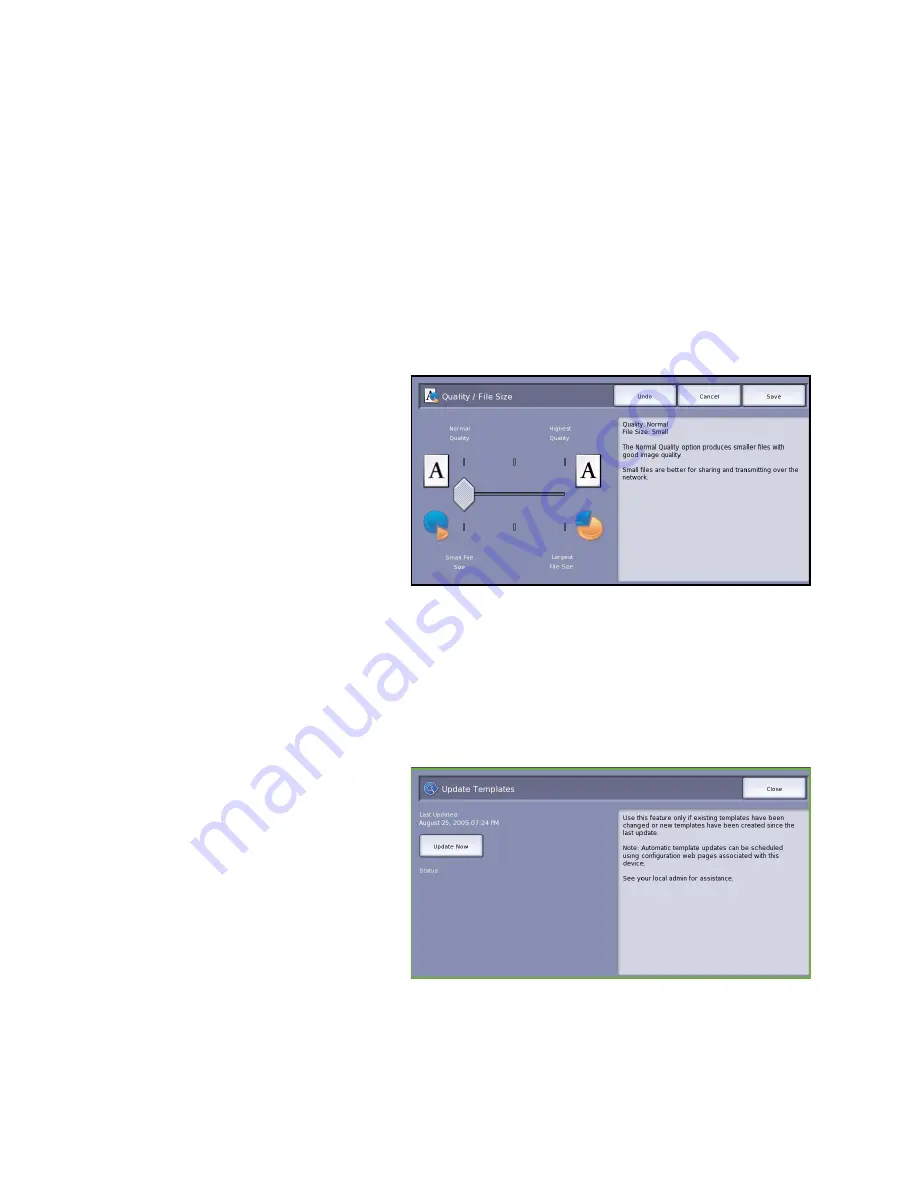
Advanced Settings
ColorQube™ 9201/9202/9203
Workflow Scanning
156
•
400 dpi
recommended for photos and graphics. It produces average image quality for photos and
graphics.
•
600 dpi
recommended for high quality photos and graphics. It produces the largest image file
size, but delivers the best image quality.
Select
Save
to save your selections and exit.
Quality / File Size
The
Quality / File Size
settings allow you to choose between scan image quality and file size. These
settings allow you to deliver the highest quality or make smaller files. A small file size delivers slightly
reduced image quality but is better when sharing the file over a network. A larger file size delivers
improved image quality but requires more time when transmitting over the network. The options are:
•
Normal Quality
produces small files
by using advanced compression
techniques. Image quality is
acceptable but some quality
degradation and character
substitution errors may occur with
some originals.
•
Higher Quality
produces larger files
with better image quality.
•
Highest Quality
produces the largest
files with the maximum image
quality. Large files are not ideal for sharing and transmitting over the network.
Select
Save
to save your selections and exit.
Note:
If you change the
Quality / File Size
option you may affect the settings in the
Scan Presets
options on the
Workflow Scanning
tab.
Update Templates
The
Update Templates
feature retrieves
new or updated templates or workflow
and removes outdated items from the list.
•
Update Now
retrieves updated
template information immediately.
•
Select the
Confirm
option to confirm
an update is required.
•
Select
Close
.
Note:
Selecting this option may cause
a delay and the Workflow Scanning
service will be unavailable for several
minutes. The delay does not affect the other services available on the device.
Summary of Contents for ColorQube 9201
Page 1: ...Version 2 0 06 09 Xerox ColorQube 9201 9202 9203 All Guides ...
Page 12: ...Table of Contents ColorQube 9201 9202 9203 All Guides 12 ...
Page 13: ...Version 2 0 06 09 Xerox ColorQube 9201 9202 9203 Copy ...
Page 52: ...Log In Out ColorQube 9201 9202 9203 Copy 52 ...
Page 53: ...Version 2 0 06 09 Xerox ColorQube 9201 9202 9203 Fax ...
Page 81: ...Version 2 0 06 09 Xerox ColorQube 9201 9202 9203 Server Fax ...
Page 96: ...Log In Out ColorQube 9201 9202 9203 Server Fax 96 ...
Page 97: ...Version 2 0 06 09 Xerox ColorQube 9201 9202 9203 Internet Fax ...
Page 115: ...Version 2 0 06 09 Xerox ColorQube 9201 9202 9203 Fax from PC ...
Page 126: ...Fax from PC Options ColorQube 9201 9202 9203 Fax from PC 126 ...
Page 127: ...Version 2 0 06 09 Xerox ColorQube 9201 9202 9203 Print ...
Page 147: ...Version 2 0 06 09 Xerox ColorQube 9201 9202 9203 Workflow Scanning ...
Page 177: ...Version 2 0 06 09 Xerox ColorQube 9201 9202 9203 E mail ...
Page 196: ...Log In Out ColorQube 9201 9202 9203 E mail 196 ...
Page 197: ...Version 2 0 06 09 Xerox ColorQube 9201 9202 9203 Reprint Saved Job ...
Page 207: ...Version 2 0 06 09 Xerox ColorQube 9201 9202 9203 Internet Services ...
Page 217: ...Version 2 0 06 09 Xerox ColorQube 9201 9202 9203 Paper and Media ...
Page 234: ...Storage and Handling ColorQube 9201 9202 9203 Paper and Media 234 ...
Page 235: ...Version 2 0 06 09 Xerox ColorQube 9201 9202 9203 Machine and Job Status ...
Page 248: ...Machine Status ColorQube 9201 9202 9203 Machine and Job Status 248 ...
Page 249: ...Version 2 0 06 09 Xerox ColorQube 9201 9202 9203 Administration and Accounting ...
Page 287: ...Version 2 0 06 09 Xerox ColorQube 9201 9202 9203 General Care and Troubleshooting ...
Page 307: ...Version 2 0 06 09 Xerox ColorQube 9201 9202 9203 Safety and Regulations ...
Page 331: ...Index ColorQube 9201 9202 9203 All Guides 331 ...
















































