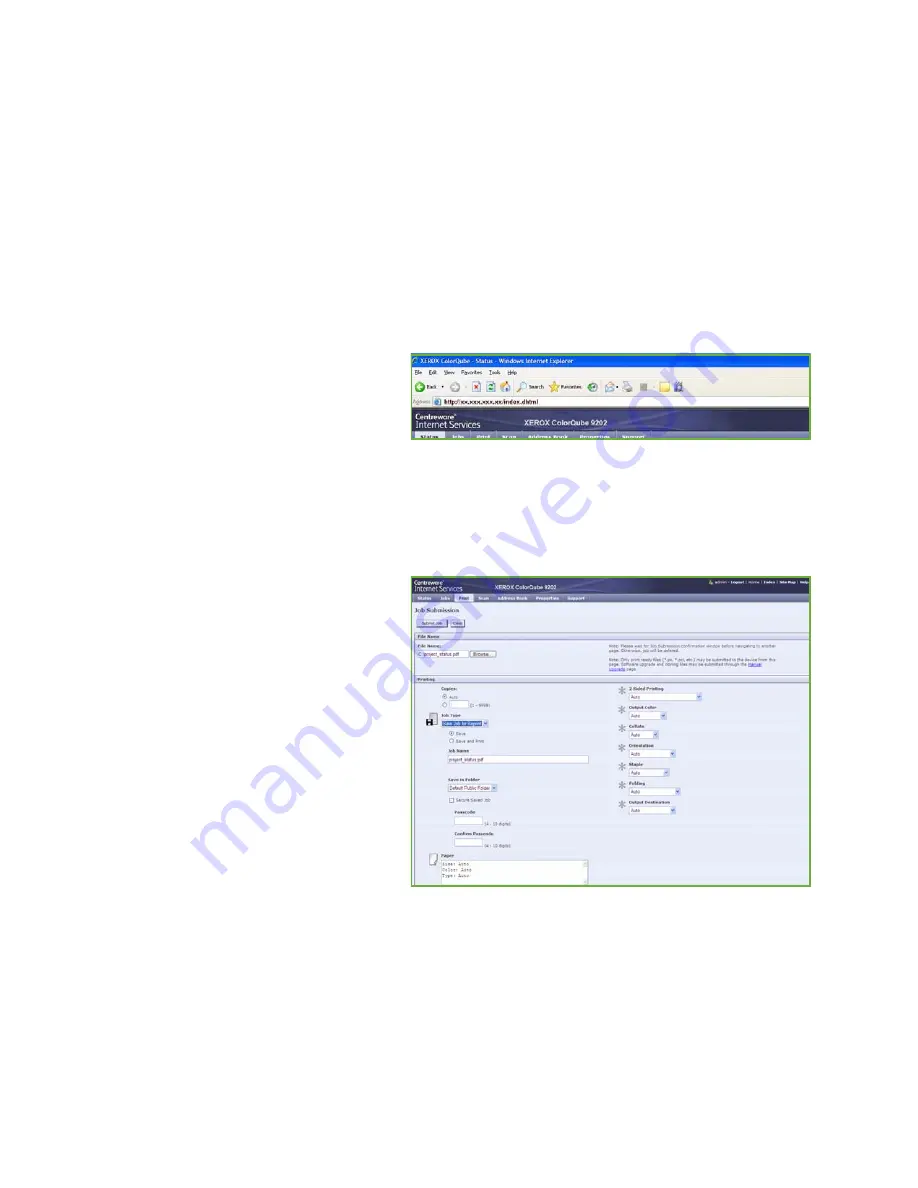
Saving a Job
ColorQube™ 9201/9202/9203
Reprint Saved Job
203
7.
The
Help
option provides an explanation of all the options.
8.
Select
OK
to save the print settings.
9.
Select
OK
on the Print dialogue window to send the job.
The job is processed and sent to the device for saving or saving and printing, depending on the
selection.
Using Internet Services
The Print option within Internet Services can also be used to create a Saved Job. The job file submitted
must be a print ready file, such as a PDF or PostScript file. To access Internet Services:
1.
Open the web browser from your Workstation.
2.
In the URL field, enter http:// followed
by the IP Address of the device. For
example: If the IP Address is
192.168.100.100, enter the following
into the URL field:
http://192.168.100.100.
3.
Press
Enter
to view the Home page.
The Internet Services options for your device are displayed.
Note:
To find out the IP address of your device, print a configuration report. Refer to the
Machine
and Job Status
guide for instructions.
4.
Select
to access the
Job
Submission
options.
5.
Enter the file name of the job
requiring saving, or use the
Browse
option to locate the file.
6.
Select the
Job Type
drop-down menu
and select
Save Job
for Reprint.
The
Saved Job
options are displayed.
•
Select
Save
to store the job only
or
Save and Print
to store and
print the job.
•
Job Name
is used to enter a
name for the job.
•
Folder
is used to select a location
to store the job. The
Default
Public Folder
is available to all
users, other folders may have restricted access.
•
Secure Saved Job
is used to add a passcode to the job. The job can only be accessed and
printed using the passcode entered here.
•
Program the
Paper
,
2 Sided Printing
,
Output Color
,
Collate
,
Orientation
,
Staple
and
Output
Destination
as required.
Summary of Contents for ColorQube 9201
Page 1: ...Version 2 0 06 09 Xerox ColorQube 9201 9202 9203 All Guides ...
Page 12: ...Table of Contents ColorQube 9201 9202 9203 All Guides 12 ...
Page 13: ...Version 2 0 06 09 Xerox ColorQube 9201 9202 9203 Copy ...
Page 52: ...Log In Out ColorQube 9201 9202 9203 Copy 52 ...
Page 53: ...Version 2 0 06 09 Xerox ColorQube 9201 9202 9203 Fax ...
Page 81: ...Version 2 0 06 09 Xerox ColorQube 9201 9202 9203 Server Fax ...
Page 96: ...Log In Out ColorQube 9201 9202 9203 Server Fax 96 ...
Page 97: ...Version 2 0 06 09 Xerox ColorQube 9201 9202 9203 Internet Fax ...
Page 115: ...Version 2 0 06 09 Xerox ColorQube 9201 9202 9203 Fax from PC ...
Page 126: ...Fax from PC Options ColorQube 9201 9202 9203 Fax from PC 126 ...
Page 127: ...Version 2 0 06 09 Xerox ColorQube 9201 9202 9203 Print ...
Page 147: ...Version 2 0 06 09 Xerox ColorQube 9201 9202 9203 Workflow Scanning ...
Page 177: ...Version 2 0 06 09 Xerox ColorQube 9201 9202 9203 E mail ...
Page 196: ...Log In Out ColorQube 9201 9202 9203 E mail 196 ...
Page 197: ...Version 2 0 06 09 Xerox ColorQube 9201 9202 9203 Reprint Saved Job ...
Page 207: ...Version 2 0 06 09 Xerox ColorQube 9201 9202 9203 Internet Services ...
Page 217: ...Version 2 0 06 09 Xerox ColorQube 9201 9202 9203 Paper and Media ...
Page 234: ...Storage and Handling ColorQube 9201 9202 9203 Paper and Media 234 ...
Page 235: ...Version 2 0 06 09 Xerox ColorQube 9201 9202 9203 Machine and Job Status ...
Page 248: ...Machine Status ColorQube 9201 9202 9203 Machine and Job Status 248 ...
Page 249: ...Version 2 0 06 09 Xerox ColorQube 9201 9202 9203 Administration and Accounting ...
Page 287: ...Version 2 0 06 09 Xerox ColorQube 9201 9202 9203 General Care and Troubleshooting ...
Page 307: ...Version 2 0 06 09 Xerox ColorQube 9201 9202 9203 Safety and Regulations ...
Page 331: ...Index ColorQube 9201 9202 9203 All Guides 331 ...
















































