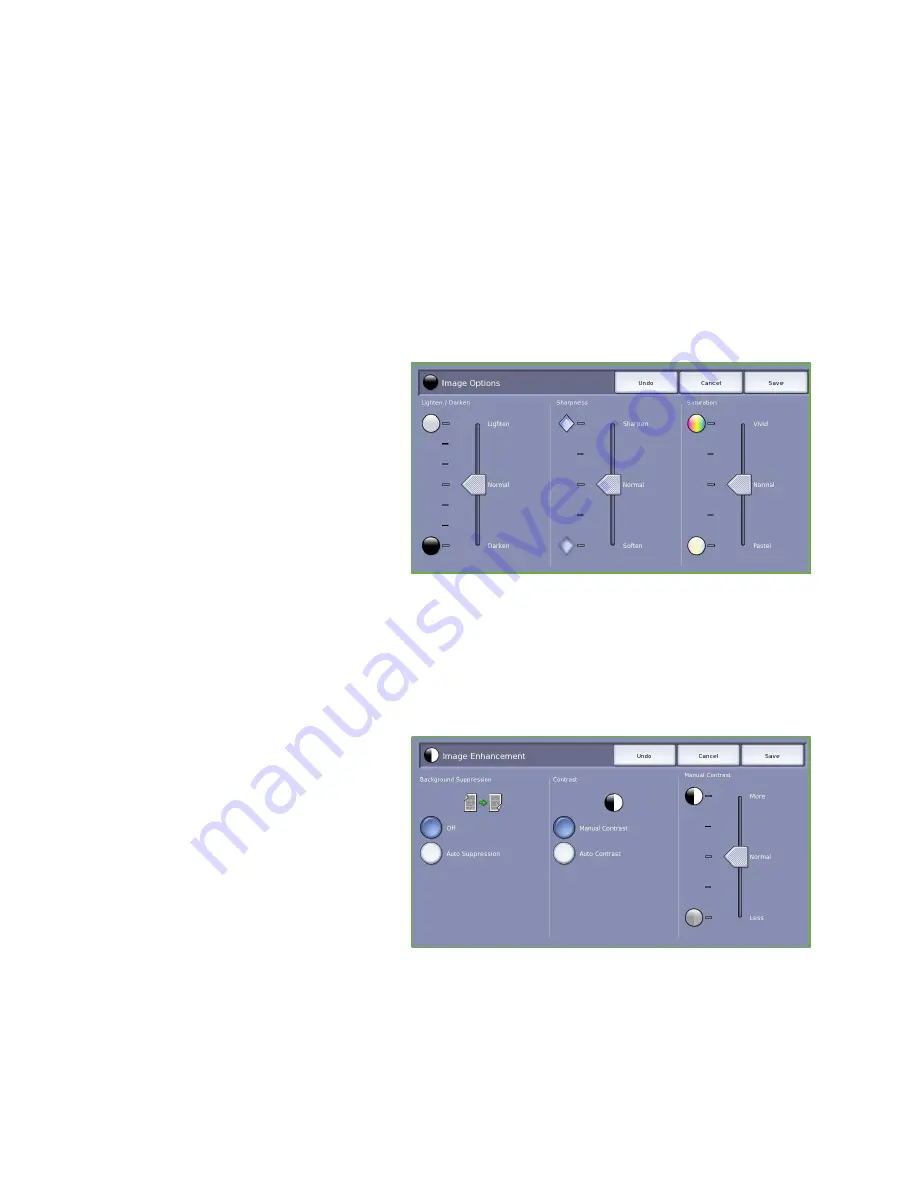
Image Quality
ColorQube™ 9201/9202/9203
Copy
25
How the Original was Produced
•
Printed Original
is for originals that have come from a magazine, book or newspaper or that have
been printed on a large printing device.
•
Photocopied Original
is for originals that are photocopies.
•
Photograph
is for high quality photographic originals.
•
Inkjet Original
is for originals that have been produced using an inkjet printer.
•
Solid Ink Original
is for originals produced by a solid ink printing process, such as output from this
device.
Image Options
Image Options
is used to change the
appearance of the copy output. The
options are:
•
Lighten / Darken
provides manual
control to adjust the lightness or
darkness of the scanned images.
Move the indicator down to darken
the image or up to lighten the image.
•
Sharpness
provides manual control to
adjust the sharpness of the scanned
images. Move the indicator up to
sharpen the image. Move the indicator down to soften the scanned image.
•
Saturation
controls the balance between vivid and pastel shades of the image. Move the
indicator towards
Vivid
for more saturated colors. Move the indicator towards
Pastel
for less
saturated colors.
Image Enhancement
Image Enhancement
provides options for
improving the quality of the output, by
reducing the background or adjusting the
contrast. The options are:
•
Background Suppression
enhances
originals that have colored
backgrounds, by reducing or
eliminating the background on the
output copy. This option is useful
when your original is on colored
paper.
•
Select
Auto Suppression
to automatically suppress unwanted background.
•
Select
Off
to turn the Background Suppression feature off, particularly when:
•
The
Darken
adjustment does not produce a satisfactory output from light originals.
•
The original has a gray or colored border, such as a certificate.
Summary of Contents for ColorQube 9201
Page 1: ...Version 2 0 06 09 Xerox ColorQube 9201 9202 9203 All Guides ...
Page 12: ...Table of Contents ColorQube 9201 9202 9203 All Guides 12 ...
Page 13: ...Version 2 0 06 09 Xerox ColorQube 9201 9202 9203 Copy ...
Page 52: ...Log In Out ColorQube 9201 9202 9203 Copy 52 ...
Page 53: ...Version 2 0 06 09 Xerox ColorQube 9201 9202 9203 Fax ...
Page 81: ...Version 2 0 06 09 Xerox ColorQube 9201 9202 9203 Server Fax ...
Page 96: ...Log In Out ColorQube 9201 9202 9203 Server Fax 96 ...
Page 97: ...Version 2 0 06 09 Xerox ColorQube 9201 9202 9203 Internet Fax ...
Page 115: ...Version 2 0 06 09 Xerox ColorQube 9201 9202 9203 Fax from PC ...
Page 126: ...Fax from PC Options ColorQube 9201 9202 9203 Fax from PC 126 ...
Page 127: ...Version 2 0 06 09 Xerox ColorQube 9201 9202 9203 Print ...
Page 147: ...Version 2 0 06 09 Xerox ColorQube 9201 9202 9203 Workflow Scanning ...
Page 177: ...Version 2 0 06 09 Xerox ColorQube 9201 9202 9203 E mail ...
Page 196: ...Log In Out ColorQube 9201 9202 9203 E mail 196 ...
Page 197: ...Version 2 0 06 09 Xerox ColorQube 9201 9202 9203 Reprint Saved Job ...
Page 207: ...Version 2 0 06 09 Xerox ColorQube 9201 9202 9203 Internet Services ...
Page 217: ...Version 2 0 06 09 Xerox ColorQube 9201 9202 9203 Paper and Media ...
Page 234: ...Storage and Handling ColorQube 9201 9202 9203 Paper and Media 234 ...
Page 235: ...Version 2 0 06 09 Xerox ColorQube 9201 9202 9203 Machine and Job Status ...
Page 248: ...Machine Status ColorQube 9201 9202 9203 Machine and Job Status 248 ...
Page 249: ...Version 2 0 06 09 Xerox ColorQube 9201 9202 9203 Administration and Accounting ...
Page 287: ...Version 2 0 06 09 Xerox ColorQube 9201 9202 9203 General Care and Troubleshooting ...
Page 307: ...Version 2 0 06 09 Xerox ColorQube 9201 9202 9203 Safety and Regulations ...
Page 331: ...Index ColorQube 9201 9202 9203 All Guides 331 ...
















































