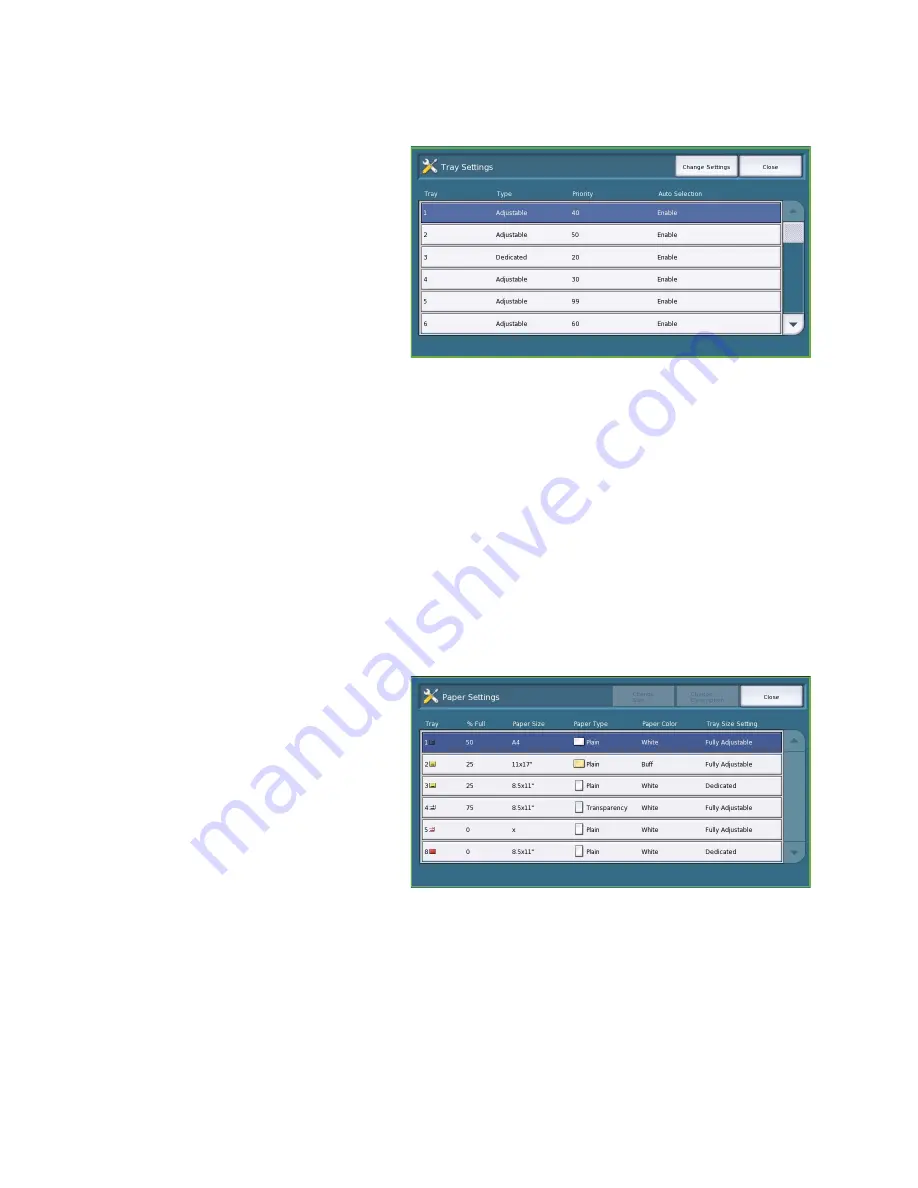
Device Settings
ColorQube™ 9201/9202/9203
Administration and Accounting
259
Tray Settings
Use to apply attributes to each paper tray
so they operate productively in your own
working environment. You can assign trays
as dedicated to a specific paper size and
type, and setup
Auto Selection
and the
selection
Priority
of each tray.
•
Select the tray required and select
Change Settings
.
•
Select the
Tray Type
required:
•
Dedicated
is set to contain one
size and type of media only and
cannot be adjusted by the user.
•
Adjustable
is selected if the tray can be adjusted by the user to contain any media within
specification. This option may not be available for all trays.
•
Select the setting required and select
Save
.
•
Priority
is used to indicate which tray is selected if trays contain the same media, it also
determines in which order the trays are displayed on the Copy tab. Set the
Tray Priority
between 1
- 99. 1 is the highest priority and 99 is the lowest. Select
Save
.
•
Auto Selection
enables the device to choose the best media for the job. This setting also enables
the device to automatically switch from one tray to another when a tray runs out of paper and
another tray is available with the same media loaded. Select
Enable
or
Disable
and select
Save
.
•
Repeat the process for each of the trays as required.
Tray Contents
Use to specify the size, type and color of
the media in a tray that has been
designated as a dedicated tray.
•
Select a tray designated as a
dedicated tray.
•
Change Size
is used to select the size
required for the tray. Select the size of
media loaded in the tray and select
Save
.
•
Change Description
is used to specify
the paper type and color. It is
important this setting matches the paper type and color loaded in the device. Select the
appropriate
Paper Type
and
Color
setting and select
Save
.
•
Repeat the process for each of the trays as required.
Summary of Contents for ColorQube 9201
Page 1: ...Version 2 0 06 09 Xerox ColorQube 9201 9202 9203 All Guides ...
Page 12: ...Table of Contents ColorQube 9201 9202 9203 All Guides 12 ...
Page 13: ...Version 2 0 06 09 Xerox ColorQube 9201 9202 9203 Copy ...
Page 52: ...Log In Out ColorQube 9201 9202 9203 Copy 52 ...
Page 53: ...Version 2 0 06 09 Xerox ColorQube 9201 9202 9203 Fax ...
Page 81: ...Version 2 0 06 09 Xerox ColorQube 9201 9202 9203 Server Fax ...
Page 96: ...Log In Out ColorQube 9201 9202 9203 Server Fax 96 ...
Page 97: ...Version 2 0 06 09 Xerox ColorQube 9201 9202 9203 Internet Fax ...
Page 115: ...Version 2 0 06 09 Xerox ColorQube 9201 9202 9203 Fax from PC ...
Page 126: ...Fax from PC Options ColorQube 9201 9202 9203 Fax from PC 126 ...
Page 127: ...Version 2 0 06 09 Xerox ColorQube 9201 9202 9203 Print ...
Page 147: ...Version 2 0 06 09 Xerox ColorQube 9201 9202 9203 Workflow Scanning ...
Page 177: ...Version 2 0 06 09 Xerox ColorQube 9201 9202 9203 E mail ...
Page 196: ...Log In Out ColorQube 9201 9202 9203 E mail 196 ...
Page 197: ...Version 2 0 06 09 Xerox ColorQube 9201 9202 9203 Reprint Saved Job ...
Page 207: ...Version 2 0 06 09 Xerox ColorQube 9201 9202 9203 Internet Services ...
Page 217: ...Version 2 0 06 09 Xerox ColorQube 9201 9202 9203 Paper and Media ...
Page 234: ...Storage and Handling ColorQube 9201 9202 9203 Paper and Media 234 ...
Page 235: ...Version 2 0 06 09 Xerox ColorQube 9201 9202 9203 Machine and Job Status ...
Page 248: ...Machine Status ColorQube 9201 9202 9203 Machine and Job Status 248 ...
Page 249: ...Version 2 0 06 09 Xerox ColorQube 9201 9202 9203 Administration and Accounting ...
Page 287: ...Version 2 0 06 09 Xerox ColorQube 9201 9202 9203 General Care and Troubleshooting ...
Page 307: ...Version 2 0 06 09 Xerox ColorQube 9201 9202 9203 Safety and Regulations ...
Page 331: ...Index ColorQube 9201 9202 9203 All Guides 331 ...
















































