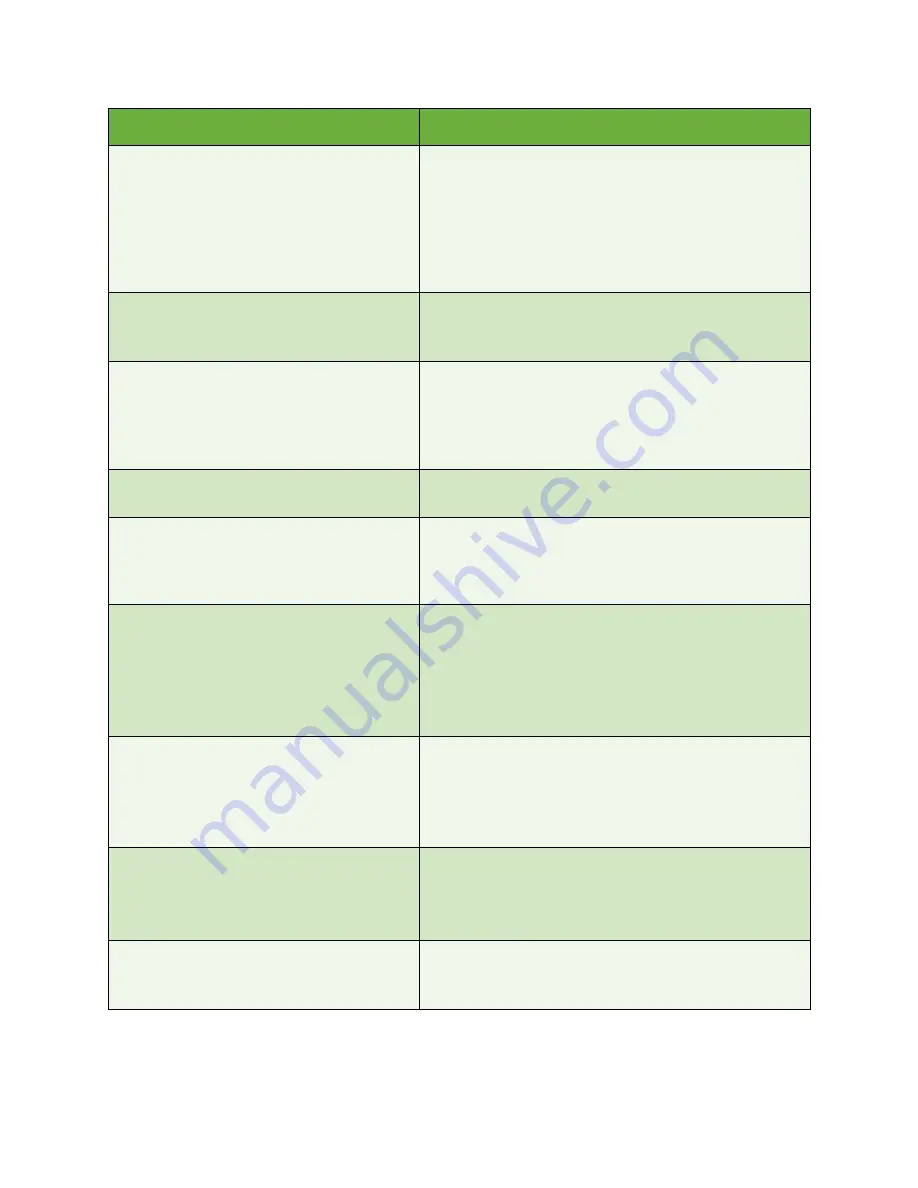
Troubleshooting
ColorQube™ 9201/9202/9203
General Care and Troubleshooting
304
Smears and smudges appear on the output
when printing or copying.
•
Reprint the job.
•
Make sure paper is the correct type and size and is
properly loaded in the tray.
•
Make sure you select the 2nd side option in the options
if printing Side 2 on pre-printed paper.
•
Fix the image quality problems. Refer to
Image Quality
Problems
on page 301 for instructions.
Light lines and streaks appear on prints or
copies.
•
Reprint the job.
•
Fix the image quality problems. Refer to
Image Quality
Problems
on page 301 for instructions.
Background appears on copies.
•
Reprint the job.
•
Make sure the document feeder is fully closed when
using the document glass.
•
Enable
Auto Suppression
for the
Background
Suppression
feature in the Image Quality options.
The image has shifted, or is split, incomplete or
scrambled.
•
Reprint the job.
Steps in horizontal or vertical lines.
•
Reprint the job.
•
Fix the image quality problems using the
Light Lines
(Quick)
option. Refer to
Image Quality Problems
on
page 301 for instructions.
Print color is not what was expected.
•
Reprint the job.
•
Use a higher quality print mode.
•
Select a different color correction from the print driver.
•
Fix the image quality problems. Refer to
Image Quality
Problems
on page 301 for instructions.
•
Try using different colors in the document.
Copy color is not what was expected.
•
Reprint the job.
•
Use a higher quality print mode.
•
Select a different
Original Type
.
•
Fix the image quality problems. Refer to
Image Quality
Problems
on page 301 for instructions.
Small white specks or graininess appears on
the output.
•
Reprint the job.
•
Use a higher quality print mode.
•
Print 1 sided rather than 2 sided.
•
Use a smoother paper.
Missing or weak image on output.
•
Reprint the job.
•
Make sure paper is the correct type and size and is
properly loaded in the tray.
Problem
Potential Solution
Summary of Contents for ColorQube 9201
Page 1: ...Version 2 0 06 09 Xerox ColorQube 9201 9202 9203 All Guides ...
Page 12: ...Table of Contents ColorQube 9201 9202 9203 All Guides 12 ...
Page 13: ...Version 2 0 06 09 Xerox ColorQube 9201 9202 9203 Copy ...
Page 52: ...Log In Out ColorQube 9201 9202 9203 Copy 52 ...
Page 53: ...Version 2 0 06 09 Xerox ColorQube 9201 9202 9203 Fax ...
Page 81: ...Version 2 0 06 09 Xerox ColorQube 9201 9202 9203 Server Fax ...
Page 96: ...Log In Out ColorQube 9201 9202 9203 Server Fax 96 ...
Page 97: ...Version 2 0 06 09 Xerox ColorQube 9201 9202 9203 Internet Fax ...
Page 115: ...Version 2 0 06 09 Xerox ColorQube 9201 9202 9203 Fax from PC ...
Page 126: ...Fax from PC Options ColorQube 9201 9202 9203 Fax from PC 126 ...
Page 127: ...Version 2 0 06 09 Xerox ColorQube 9201 9202 9203 Print ...
Page 147: ...Version 2 0 06 09 Xerox ColorQube 9201 9202 9203 Workflow Scanning ...
Page 177: ...Version 2 0 06 09 Xerox ColorQube 9201 9202 9203 E mail ...
Page 196: ...Log In Out ColorQube 9201 9202 9203 E mail 196 ...
Page 197: ...Version 2 0 06 09 Xerox ColorQube 9201 9202 9203 Reprint Saved Job ...
Page 207: ...Version 2 0 06 09 Xerox ColorQube 9201 9202 9203 Internet Services ...
Page 217: ...Version 2 0 06 09 Xerox ColorQube 9201 9202 9203 Paper and Media ...
Page 234: ...Storage and Handling ColorQube 9201 9202 9203 Paper and Media 234 ...
Page 235: ...Version 2 0 06 09 Xerox ColorQube 9201 9202 9203 Machine and Job Status ...
Page 248: ...Machine Status ColorQube 9201 9202 9203 Machine and Job Status 248 ...
Page 249: ...Version 2 0 06 09 Xerox ColorQube 9201 9202 9203 Administration and Accounting ...
Page 287: ...Version 2 0 06 09 Xerox ColorQube 9201 9202 9203 General Care and Troubleshooting ...
Page 307: ...Version 2 0 06 09 Xerox ColorQube 9201 9202 9203 Safety and Regulations ...
Page 331: ...Index ColorQube 9201 9202 9203 All Guides 331 ...
















































