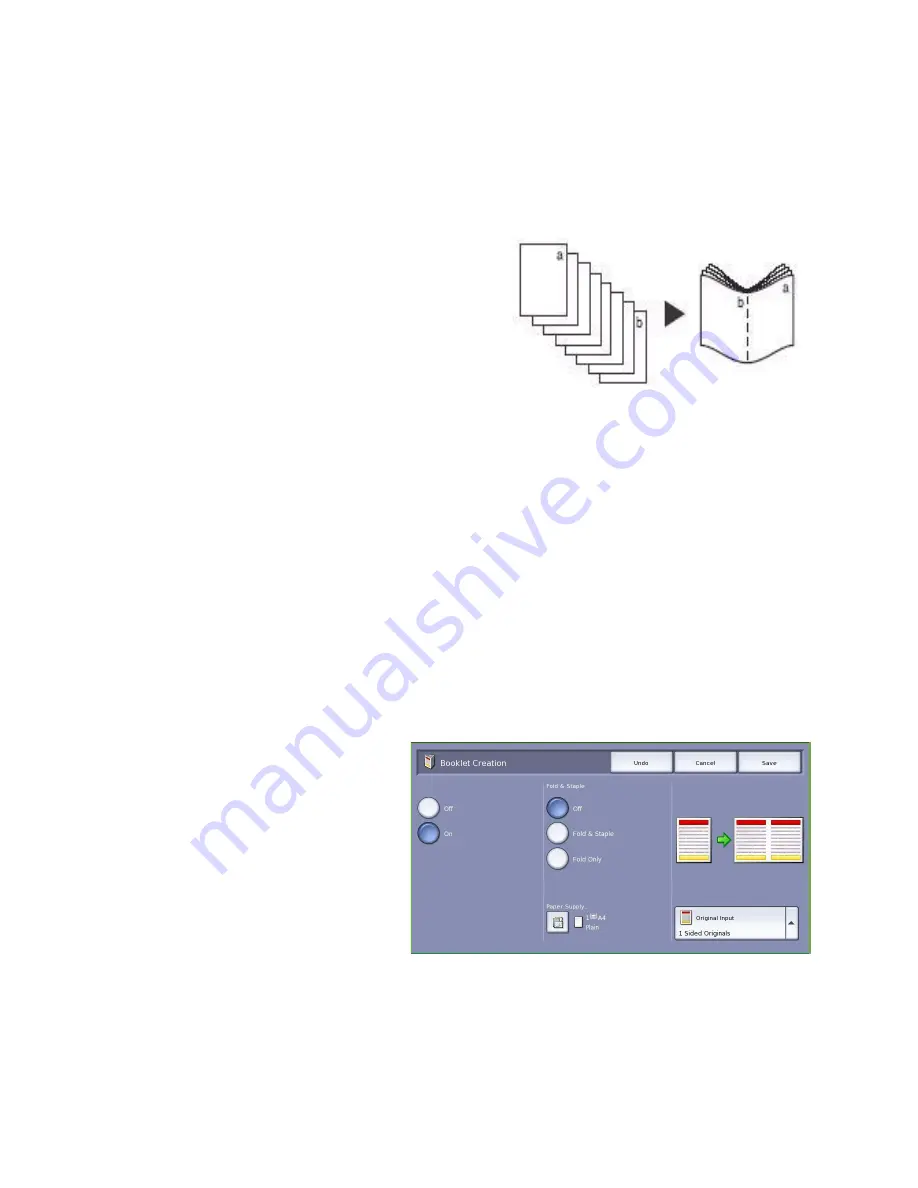
Output Format
ColorQube™ 9201/9202/9203
Copy
32
Booklet Creation
Booklet Creation
enables the production of booklets from 1 or 2 sided originals. The device will scan
your originals and automatically reduce and arrange the images in the correct sequence on your
selected copy paper, so that a booklet is created when the copy set is folded in half.
A cover can be inserted onto the booklet automatically
by selecting the
Special Pages
option from the
Output
Format
tab.
If your device is fitted with the High Volume Finisher
with Booklet Maker you can use the
Booklet Creation
feature to automatically produce folded and stapled
booklets. The following Booklet Maker specifications
apply:
•
Paper Sizes A3, 11x17”, A4, 8.5x11”, 8.5x13” and
8.5x14”.
•
All media must be Short Edge Feed (SEF).
•
Booklet thickness:
•
For
Folded and Stapled
booklets a maximum of 15 sheets of 80 gsm (20 lb) or equivalent
thickness. For example you can have 13 sheets of 80 gsm (20 lb) and a cover sheet of
160 gsm (43 lb).
•
For
Folded Only
booklets a maximum of 5 sheets of 80 gsm (20 lb) or equivalent thickness.
For example you can have 3 sheets of 80 gsm (20 lb) and a cover sheet of 200 gsm (53 lb).
Refer to
Finishing Devices
on page 23 for more information.
To create a booklet:
1.
Select
Booklet Creation
and
On
.
Note:
Booklet Creation is not available if
Auto Paper
is selected. Select an alternative
Paper
Supply
option.
2.
Select the
Paper Supply
button and
select the tray that contains the paper
you want to use.
If using the High Volume Finisher with
Booklet Maker to fold and staple your
output, a Short Edge Feed (SEF) Paper
Supply must be selected.
Summary of Contents for ColorQube 9201
Page 1: ...Version 2 0 06 09 Xerox ColorQube 9201 9202 9203 All Guides ...
Page 12: ...Table of Contents ColorQube 9201 9202 9203 All Guides 12 ...
Page 13: ...Version 2 0 06 09 Xerox ColorQube 9201 9202 9203 Copy ...
Page 52: ...Log In Out ColorQube 9201 9202 9203 Copy 52 ...
Page 53: ...Version 2 0 06 09 Xerox ColorQube 9201 9202 9203 Fax ...
Page 81: ...Version 2 0 06 09 Xerox ColorQube 9201 9202 9203 Server Fax ...
Page 96: ...Log In Out ColorQube 9201 9202 9203 Server Fax 96 ...
Page 97: ...Version 2 0 06 09 Xerox ColorQube 9201 9202 9203 Internet Fax ...
Page 115: ...Version 2 0 06 09 Xerox ColorQube 9201 9202 9203 Fax from PC ...
Page 126: ...Fax from PC Options ColorQube 9201 9202 9203 Fax from PC 126 ...
Page 127: ...Version 2 0 06 09 Xerox ColorQube 9201 9202 9203 Print ...
Page 147: ...Version 2 0 06 09 Xerox ColorQube 9201 9202 9203 Workflow Scanning ...
Page 177: ...Version 2 0 06 09 Xerox ColorQube 9201 9202 9203 E mail ...
Page 196: ...Log In Out ColorQube 9201 9202 9203 E mail 196 ...
Page 197: ...Version 2 0 06 09 Xerox ColorQube 9201 9202 9203 Reprint Saved Job ...
Page 207: ...Version 2 0 06 09 Xerox ColorQube 9201 9202 9203 Internet Services ...
Page 217: ...Version 2 0 06 09 Xerox ColorQube 9201 9202 9203 Paper and Media ...
Page 234: ...Storage and Handling ColorQube 9201 9202 9203 Paper and Media 234 ...
Page 235: ...Version 2 0 06 09 Xerox ColorQube 9201 9202 9203 Machine and Job Status ...
Page 248: ...Machine Status ColorQube 9201 9202 9203 Machine and Job Status 248 ...
Page 249: ...Version 2 0 06 09 Xerox ColorQube 9201 9202 9203 Administration and Accounting ...
Page 287: ...Version 2 0 06 09 Xerox ColorQube 9201 9202 9203 General Care and Troubleshooting ...
Page 307: ...Version 2 0 06 09 Xerox ColorQube 9201 9202 9203 Safety and Regulations ...
Page 331: ...Index ColorQube 9201 9202 9203 All Guides 331 ...
















































