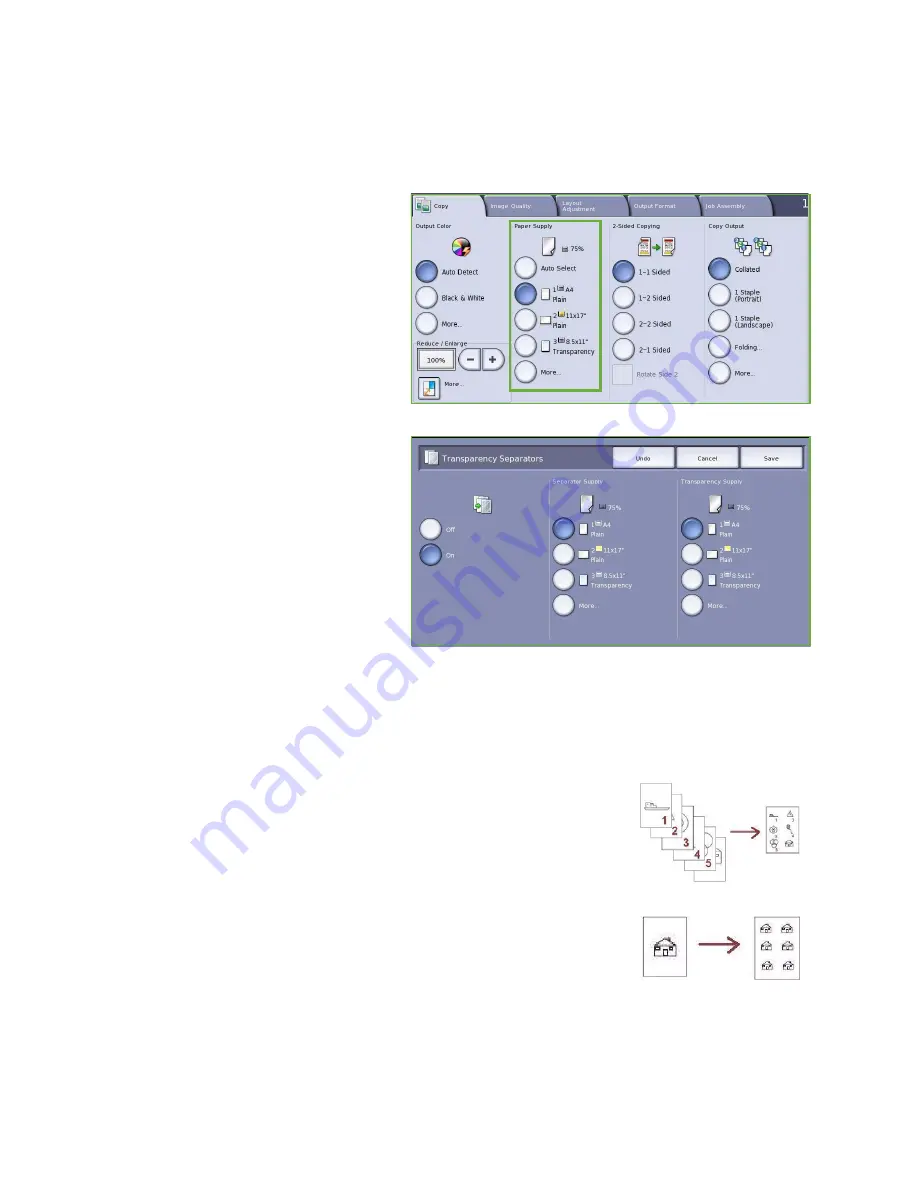
Output Format
ColorQube™ 9201/9202/9203
Copy
44
Transparency Separators
Use
Transparency Separators
to interleave each printed transparency with a blank sheet of paper from
a specified paper tray.
1.
Load the transparencies into Tray 4
(Bypass), update the
Paper Settings
screen and
Confirm
your selections.
Refer to the
Paper and Media
guide
for loading instructions.
Note:
Transparency Separators
is not
available if
Auto Paper
is selected.
2.
Select the
Output Format
tab, then
Transparency Separators
and select
On
.
3.
Select the paper tray containing the
paper for the separators.
4.
Select the tray that contains the
transparencies.
5.
Select
Save
to confirm the selections
and run the job.
Page Layout
The
Page Layout
feature is ideal for handouts, story boards or for archival purposes. It allows up to 36
images to fit onto one sheet of paper. Your device will reduce or enlarge the images as needed, to
display them either in landscape or portrait orientation on one page, based on the paper supply
selected. The options are:
•
Pages per Slide
individual images reduced to fit onto one sheet of
paper.
•
Repeat Image
multiple copies of the same image reduced to fit onto
one sheet of paper. The actual number of rows and columns available
is limited by the minimum reduction value (25%) and your selected
paper output.
Note:
Some features cannot be used with the
Page Layout
feature and will be grayed out on the
Touch Screen.
Summary of Contents for ColorQube 9201
Page 1: ...Version 2 0 06 09 Xerox ColorQube 9201 9202 9203 All Guides ...
Page 12: ...Table of Contents ColorQube 9201 9202 9203 All Guides 12 ...
Page 13: ...Version 2 0 06 09 Xerox ColorQube 9201 9202 9203 Copy ...
Page 52: ...Log In Out ColorQube 9201 9202 9203 Copy 52 ...
Page 53: ...Version 2 0 06 09 Xerox ColorQube 9201 9202 9203 Fax ...
Page 81: ...Version 2 0 06 09 Xerox ColorQube 9201 9202 9203 Server Fax ...
Page 96: ...Log In Out ColorQube 9201 9202 9203 Server Fax 96 ...
Page 97: ...Version 2 0 06 09 Xerox ColorQube 9201 9202 9203 Internet Fax ...
Page 115: ...Version 2 0 06 09 Xerox ColorQube 9201 9202 9203 Fax from PC ...
Page 126: ...Fax from PC Options ColorQube 9201 9202 9203 Fax from PC 126 ...
Page 127: ...Version 2 0 06 09 Xerox ColorQube 9201 9202 9203 Print ...
Page 147: ...Version 2 0 06 09 Xerox ColorQube 9201 9202 9203 Workflow Scanning ...
Page 177: ...Version 2 0 06 09 Xerox ColorQube 9201 9202 9203 E mail ...
Page 196: ...Log In Out ColorQube 9201 9202 9203 E mail 196 ...
Page 197: ...Version 2 0 06 09 Xerox ColorQube 9201 9202 9203 Reprint Saved Job ...
Page 207: ...Version 2 0 06 09 Xerox ColorQube 9201 9202 9203 Internet Services ...
Page 217: ...Version 2 0 06 09 Xerox ColorQube 9201 9202 9203 Paper and Media ...
Page 234: ...Storage and Handling ColorQube 9201 9202 9203 Paper and Media 234 ...
Page 235: ...Version 2 0 06 09 Xerox ColorQube 9201 9202 9203 Machine and Job Status ...
Page 248: ...Machine Status ColorQube 9201 9202 9203 Machine and Job Status 248 ...
Page 249: ...Version 2 0 06 09 Xerox ColorQube 9201 9202 9203 Administration and Accounting ...
Page 287: ...Version 2 0 06 09 Xerox ColorQube 9201 9202 9203 General Care and Troubleshooting ...
Page 307: ...Version 2 0 06 09 Xerox ColorQube 9201 9202 9203 Safety and Regulations ...
Page 331: ...Index ColorQube 9201 9202 9203 All Guides 331 ...
















































