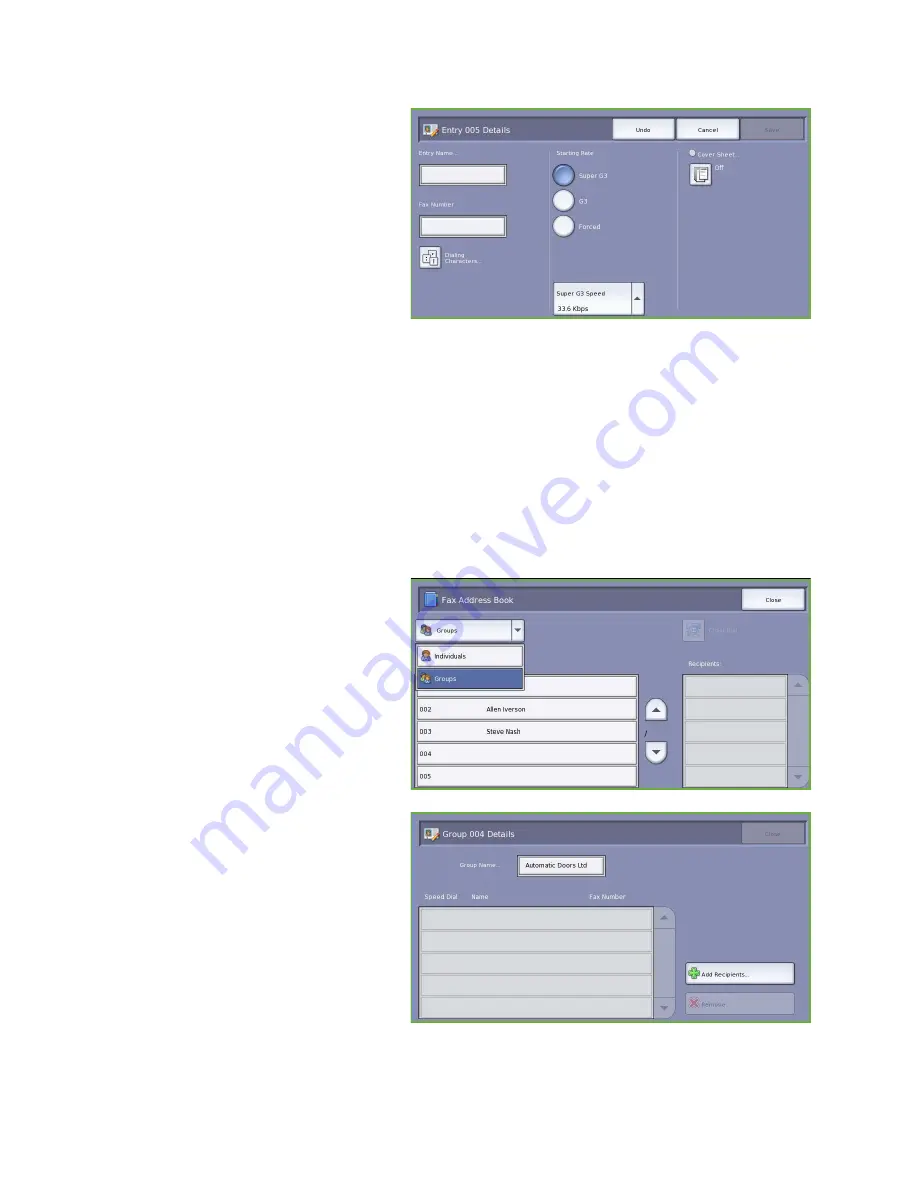
Dialing Options
ColorQube™ 9201/9202/9203
Fax
61
5.
Enter the fax number of the recipient
in the
Fax Number
field. Use the
Dialing Characters
button to enter
the number if special characters are
required. Refer to
Dialing Characters
on page 58.
6.
Select a
Starting Rate
for the
recipient. Use the drop-down menu to
select a speed for the option selected.
Refer to
Starting Rate
on page 70.
7.
Select
Cover Sheet
and select
On
to
include a cover sheet for the recipient. Complete the details required, refer to
Cover Sheet
on
page 62 for more information.
8.
Select the
Save
button. The new entry is displayed in the list.
9.
To amend an entry, use the
Edit Details
option. To delete the entry, use the
Clear Entry
option.
Groups
Group entries allow you to group individual entries under one number, for regularly used broadcast
transmissions. When transmitting a fax you only have to enter the one group number to send to
multiple destinations. Fax numbers can only be added to a group if they are first entered as an
individual entry.
1.
To create a
Group
entry, select the
Fax
tab and the
Address Book
button.
2.
Select the
Groups
option from the
drop-down menu.
3.
Select an empty slot from the list of
entries. If necessary, use the
Up and
Down
buttons.
4.
Enter the name of the
Group
in the
Group Name...
field.
Use the backspace key to delete an
incorrect entry, or the
Clear Text
button to delete the entire entry.
Select
Save
.
5.
Select the
Add Recipients
button to
add recipients to the
Group
.
Summary of Contents for ColorQube 9201
Page 1: ...Version 2 0 06 09 Xerox ColorQube 9201 9202 9203 All Guides ...
Page 12: ...Table of Contents ColorQube 9201 9202 9203 All Guides 12 ...
Page 13: ...Version 2 0 06 09 Xerox ColorQube 9201 9202 9203 Copy ...
Page 52: ...Log In Out ColorQube 9201 9202 9203 Copy 52 ...
Page 53: ...Version 2 0 06 09 Xerox ColorQube 9201 9202 9203 Fax ...
Page 81: ...Version 2 0 06 09 Xerox ColorQube 9201 9202 9203 Server Fax ...
Page 96: ...Log In Out ColorQube 9201 9202 9203 Server Fax 96 ...
Page 97: ...Version 2 0 06 09 Xerox ColorQube 9201 9202 9203 Internet Fax ...
Page 115: ...Version 2 0 06 09 Xerox ColorQube 9201 9202 9203 Fax from PC ...
Page 126: ...Fax from PC Options ColorQube 9201 9202 9203 Fax from PC 126 ...
Page 127: ...Version 2 0 06 09 Xerox ColorQube 9201 9202 9203 Print ...
Page 147: ...Version 2 0 06 09 Xerox ColorQube 9201 9202 9203 Workflow Scanning ...
Page 177: ...Version 2 0 06 09 Xerox ColorQube 9201 9202 9203 E mail ...
Page 196: ...Log In Out ColorQube 9201 9202 9203 E mail 196 ...
Page 197: ...Version 2 0 06 09 Xerox ColorQube 9201 9202 9203 Reprint Saved Job ...
Page 207: ...Version 2 0 06 09 Xerox ColorQube 9201 9202 9203 Internet Services ...
Page 217: ...Version 2 0 06 09 Xerox ColorQube 9201 9202 9203 Paper and Media ...
Page 234: ...Storage and Handling ColorQube 9201 9202 9203 Paper and Media 234 ...
Page 235: ...Version 2 0 06 09 Xerox ColorQube 9201 9202 9203 Machine and Job Status ...
Page 248: ...Machine Status ColorQube 9201 9202 9203 Machine and Job Status 248 ...
Page 249: ...Version 2 0 06 09 Xerox ColorQube 9201 9202 9203 Administration and Accounting ...
Page 287: ...Version 2 0 06 09 Xerox ColorQube 9201 9202 9203 General Care and Troubleshooting ...
Page 307: ...Version 2 0 06 09 Xerox ColorQube 9201 9202 9203 Safety and Regulations ...
Page 331: ...Index ColorQube 9201 9202 9203 All Guides 331 ...
















































