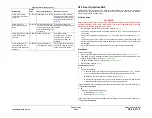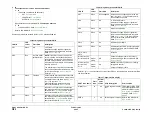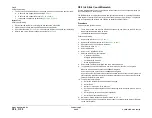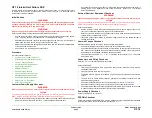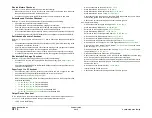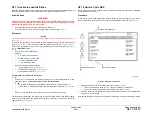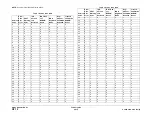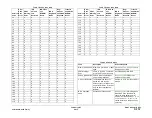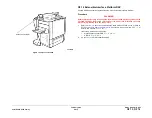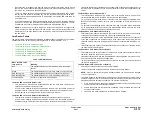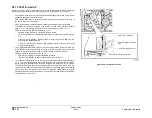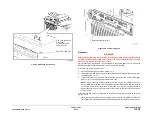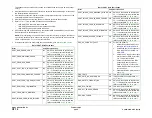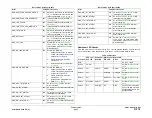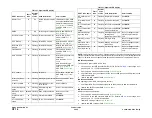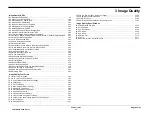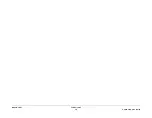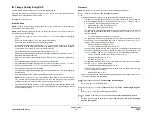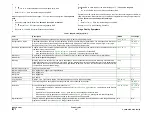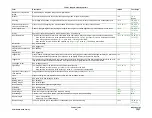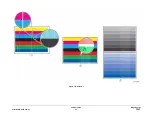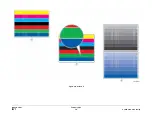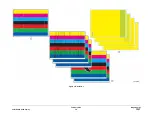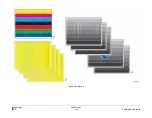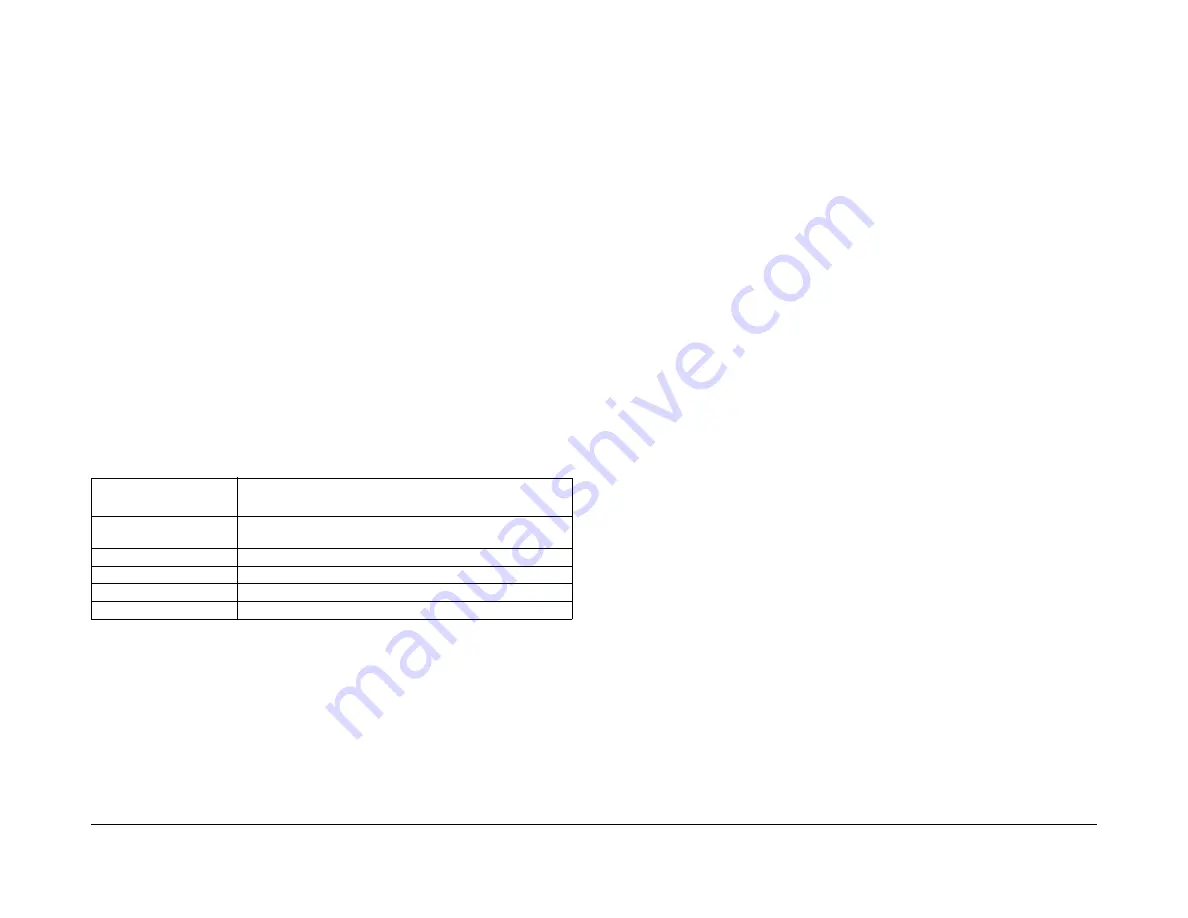
February 2013
2-617
ColorQube® 9303 Family
OF 15
Status Indicator RAPs
•
Disconnect the small power cord from the Secure Access Authentication Device. Check
there is +5V at the connector that plugs into the Secure Access Authentication Device. If
there is no +5V, install a new the power supply.
•
There is a ‘Keyed’ switch on the end of the Secure Access Authentication Device. Obtain
the key from the customer. Insert the key into the ‘keyed’ switch and cycle the switch 1
quarter turn clockwise and then back to its start position. Observe the LEDs and listen for
an audible tone.
•
If the LEDs on the Secure Access Authentication Device “Uplink” and “Downlink” Ethernet
ports do not cycle on and off as the controller goes through its boot-up process, or if the
audible tone is not heard. Install a new Secure Access Authentication Device.
NOTE: A new device will require the Secure Access Administrator to reconfigure the
server with the new MAC address of the new part. Be sure to inform the Secure Access
Administrator of the MAC address of the device being removed and the MAC address of
the new device
Card Reader Failure
The primary failure modes are power problems or failed hardware components. The symptom
of these failures can be detected by observing the LED on the Card Reader.
Table 1
.
•
The Green LED on the Card Reader is On
•
The Green LED on the Card Reader Flashes Rapidly
•
The Red LED on the Card Reader is On
•
The Red LED on Card Reader Flashes Slowly
•
The Red LED on Card Reader Flashes Rapidly
•
The Card Reader LED’s are not On or Blinking
The Green LED on the Card Reader is On
•
This indicates an active Secure Access Session and the Card Read correctly corre-
sponds to a valid Secure Access Account.
•
If the UI on the machine is locked, check with the customer for a second PIN number for
additional security. This PIN number will need to be entered via the soft keys on the UI.
•
Ensure that the card corresponds to a valid Secure Access Account.
The Green LED on the Card Reader Flashes Rapidly
•
This indicates a valid card swipe and in the process of authentication on the server.
•
If the UI on the machine is locked, check with the customer for a second PIN number for
additional security. This PIN number will need to be entered via the soft keys on the UI.
•
If the UI on the machine is locked and no secondary PIN is required. Check that the Xerox
Secure Access is installed correctly, and ask customer to check the configuration at the
server.
The Red LED on the Card Reader is On
•
This indicates the Card Reader is in an idle state. If the red LED remains on, and the UI
remains locked after a card is swiped, re-orient the card and re-swipe.
•
Try a known good card in the reader. If the other card is working on the problem Card
Reader. Ask customer to make sure the card corresponds to a valid Secure Access
Account.
•
Try the card in a known good reader. If the card is working on a known good Card Reader,
it may be a problem with the Secure Access Authentication Device. Check to see is the
LEDs on the Secure Access Authentication Device are on.
The Red LED on Card Reader Flashes Slowly
•
This indicates the reader is connected to the controller but the controller is not connected
to the server. Check the Ethernet green LED on the Authentication Device.
•
If the Ethernet green LED on the Authentication Device is off, make sure the connectors
of the LAN connections are working properly. If the connections are working, this indi-
cates the network may not work properly. Ask customer to check with Network Adminis-
trator.
•
If the Ethernet green LED on the Authentication Device is either on or flashing, contact
the Secure Access Administrator.
The Red LED on Card Reader Flashes Rapidly
•
This indicates a valid card but does not correspond to a valid Secure Access Account at
the server, test with a known valid user’s card.
•
If all cards react the same way, this indicates the Server Configuration may not be correct.
Ask customer to check the Server Configuration.
•
If all the card react this way, this indicates the cards are not valid. Ask customer to check
the Server Configuration
The Card Reader LED’s are not On or Blinking
•
Check to see is the Secure Access is correctly installed.
•
If there is still no LED on the Card Reader, install a new the Card Reader.
NOTE: if there is another working Card Reader available, the readers can be changed
over to confirm failure.
•
If the Card Reader is not functioning, the web page of the machine has a setting that will
enable UI keypad access. If the users know their card access number, they can use the
machine by manually entering their number. The process is as follows:
1.
Go to the machine web page under properties and then security and check the box
that says “Allow local user interface initiation”.
2.
Enable the keypad and test with valid credentials. This will validate the rest of the
secure access function.
3.
Leave it in this mode until the new card reader can be installed.
Table 1 LED identification
When the LED on the
card reader is
Meaning
Red
The authentication device is in idle mode; there is no active
session.
Green
The authentication device is in ready mode; a session is active.
Slow flashing red
The authentication device has no connection to the server.
Slow flashing green
The authentication device is communicating to the server.
Fast flashing red
Invalid card / password; access denied
Summary of Contents for ColorQube 9303 Series
Page 1: ...Xerox ColorQube 9303 Family Service Manual 708P90290 February 2013...
Page 4: ...February 2013 ii ColorQube 9303 Family Introduction...
Page 18: ...February 2013 1 2 ColorQube 9303 Family Service Call Procedures...
Page 92: ...February 2013 2 68 ColorQube 9303 Family 05F Status Indicator RAPs...
Page 104: ...February 2013 2 80 ColorQube 9303 Family 12 701 00 65 Status Indicator RAPs...
Page 200: ...February 2013 2 176 ColorQube 9303 Family 12N 171 Status Indicator RAPs...
Page 292: ...February 2013 2 268 ColorQube 9303 Family 16D Status Indicator RAPs...
Page 320: ...February 2013 2 296 ColorQube 9303 Family 42 504 00 42 505 00 Status Indicator RAPs...
Page 500: ...February 2013 2 476 ColorQube 9303 Family 94B Status Indicator RAPs...
Page 648: ...February 2013 3 2 ColorQube 9303 Family Image Quality...
Page 653: ...February 2013 3 7 ColorQube 9303 Family IQ 1 Image Quality Figure 1 IQ defects 1...
Page 654: ...February 2013 3 8 ColorQube 9303 Family IQ 1 Image Quality Figure 2 IQ defects 2...
Page 655: ...February 2013 3 9 ColorQube 9303 Family IQ 1 Image Quality Figure 3 IQ defects 3...
Page 656: ...February 2013 3 10 ColorQube 9303 Family IQ 1 Image Quality Figure 4 IQ defects 4...
Page 657: ...February 2013 3 11 ColorQube 9303 Family IQ 1 Image Quality Figure 5 IQ defects 5...
Page 658: ...February 2013 3 12 ColorQube 9303 Family IQ 1 Image Quality Figure 6 IQ defects 6...
Page 660: ...February 2013 3 14 ColorQube 9303 Family IQ 1 Image Quality Figure 9 IQ defects 9...
Page 661: ...February 2013 3 15 ColorQube 9303 Family IQ 1 Image Quality Figure 10 IQ defects 10...
Page 662: ...February 2013 3 16 ColorQube 9303 Family IQ 1 Image Quality Figure 11 IQ defects 11...
Page 663: ...February 2013 3 17 ColorQube 9303 Family IQ 1 Image Quality Figure 12 IQ defects 12...
Page 664: ...February 2013 3 18 ColorQube 9303 Family IQ 1 Image Quality Figure 13 IQ defects 13...
Page 728: ...February 2013 3 82 ColorQube 9303 Family IQ 29 IQ 30 Image Quality...
Page 736: ...February 2013 3 90 ColorQube 9303 Family TP 15 Image Quality Figure 2 Media path test pages...
Page 758: ...February 2013 3 112 ColorQube 9303 Family IQS 7 IQS 8 Image Quality...
Page 778: ...February 2013 4 20 ColorQube 9303 Family REP 1 9 Repairs Adjustments...
Page 794: ...February 2013 4 36 ColorQube 9303 Family REP 3 10 Repairs Adjustments...
Page 1144: ...February 2013 4 386 ColorQube 9303 Family REP 94 1 Repairs Adjustments...
Page 1176: ...February 2013 4 418 ColorQube 9303 Family ADJ 62 3 ADJ 62 4 Repairs Adjustments...
Page 1182: ...February 2013 4 424 ColorQube 9303 Family ADJ 75 3 Repairs Adjustments...
Page 1184: ...February 2013 4 426 ColorQube 9303 Family ADJ 82 1 Repairs Adjustments...
Page 1186: ...February 2013 4 428 ColorQube 9303 Family ADJ 91 1 Repairs Adjustments...
Page 1552: ...February 2013 6 260 ColorQube 9303 Family dC140 General Procedures Information...
Page 1576: ...February 2013 6 284 ColorQube 9303 Family dC640 General Procedures Information...
Page 1578: ...February 2013 6 286 ColorQube 9303 Family dC708 dC715 General Procedures Information...
Page 1600: ...February 2013 7 2 ColorQube 9303 Family Wiring Data...
Page 1696: ...February 2013 8 2 ColorQube 9303 Family Principles of Operation...
Page 1808: ...February 2013 8 114 ColorQube 9303 Family Principles of Operation...
Page 1809: ...XEROX EUROPE...
Page 1810: ...XEROX EUROPE...
Page 1811: ...XEROX EUROPE...
Page 1812: ...XEROX EUROPE...