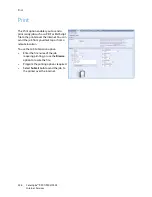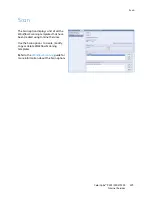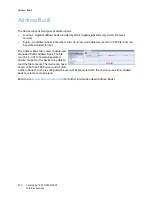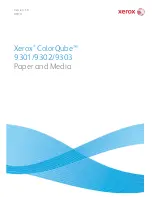Tray 4 (Bypass)
ColorQube™ 9301/9302/9303
Paper and Media
242
Tray 4 (Bypass)
Tray 4 (Bypass) is a paper tray on the left hand side of your device and can be folded away when not in
use. It is primarily intended for use as a small quantity, special materials feeder and accommodates
media of all types including transparencies, envelopes and tabs.
When media is detected in Tray 4 (Bypass) a paper settings screen is displayed. The drop-down menus
are used to change the size, type and color of the media loaded. The guides automatically detect the
size of media loaded and the device gives a warning if the guides are not set correctly or a non-
standard media size is used. The following media can be loaded in Tray 4 (Bypass):
•
Up to 100 sheets of 75 gsm or 20 lb paper.
•
Weights from 60 to 216 gsm (16 to 56 lb).
•
Media sizes in the range A5 SEF to SRA3 SEF (5.5x8.5” SEF to 12x18” SEF). Envelopes sizes DL to
C4 (#10 to 9x12”), all envelopes must be fed Short Edge Feed (SEF).
•
Media types:
•
Bond, standard or recycled paper
•
Card
•
Pre-printed media
•
Labels
•
Transparencies
•
Hole punched paper
•
Carbonless paper
•
Tabs
•
Envelopes
Note
For 80 gsm paper capacities are slightly lower then specified.
Loading Tray 4 (Bypass)
Your device alerts you if Tray 4 (Bypass) is selected for a job and the media requested does not match
the media currently loaded. It also warns you if the tray runs out of paper during a job.
1.
Make sure the tray is in the down
position. For larger media, use the tray
extension.
2.
Place the media on the tray. Locate
the media to the right edge.
•
Load pre-printed paper and
labels face down and with the
top towards the front of the
device.
•
Load hole punched paper with
the holes on the left.
•
Load transparencies face down with the white strip on the left.
For information about loading tabs, refer to
Pre-Cut Tabs
on page 249.
Summary of Contents for ColorQube 9303
Page 1: ...Version 1 0 09 10 Xerox ColorQube 9301 9302 9303 User Guide...
Page 7: ...Version 1 0 09 10 Xerox ColorQube 9301 9302 9303 Copy...
Page 47: ...Version 1 0 09 10 Xerox ColorQube 9301 9302 9303 Fax...
Page 77: ...Version 1 0 09 10 Xerox ColorQube 9301 9302 9303 Server Fax...
Page 93: ...Version 1 0 09 10 Xerox ColorQube 9301 9302 9303 Internet Fax...
Page 111: ...Version 1 0 09 10 Xerox ColorQube 9301 9302 9303 Fax from PC...
Page 122: ...Fax from PC Options ColorQube 9301 9302 9303 Fax from PC 122...
Page 123: ...Version 1 0 09 10 Xerox ColorQube 9301 9302 9303 Print...
Page 144: ...Advanced ColorQube 9301 9302 9303 Print 144...
Page 145: ...Version 1 0 09 10 Xerox ColorQube 9301 9302 9303 Workflow Scanning...
Page 177: ...Version 1 0 09 10 Xerox ColorQube 9301 9302 9303 E mail...
Page 197: ...Version 1 0 09 10 Xerox ColorQube 9301 9302 9303 Print From...
Page 208: ...Log In Out ColorQube 9301 9302 9303 Print From 208...
Page 209: ...Version 1 0 09 10 Xerox ColorQube 9301 9302 9303 USB Port...
Page 216: ...Log In Out ColorQube 9301 9302 9303 USB Port 216...
Page 217: ...Version 1 0 09 10 Xerox ColorQube 9301 9302 9303 Internet Services...
Page 234: ...Help ColorQube 9301 9302 9303 Internet Services 234...
Page 235: ...Version 1 0 09 10 Xerox ColorQube 9301 9302 9303 Paper and Media...
Page 253: ...Version 1 0 09 10 Xerox ColorQube 9301 9302 9303 Machine and Job Status...
Page 266: ...Machine Status ColorQube 9301 9302 9303 Machine and Job Status 266...
Page 267: ...Version 1 0 09 10 Xerox ColorQube 9301 9302 9303 Administration and Accounting...
Page 304: ...Troubleshooting ColorQube 9301 9302 9303 Administration and Accounting 304...
Page 305: ...Version 1 0 09 10 Xerox ColorQube 9301 9302 9303 General Care and Troubleshooting...
Page 325: ...Version 1 0 09 10 Xerox ColorQube 9301 9302 9303 Safety and Regulations...