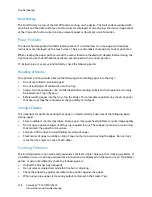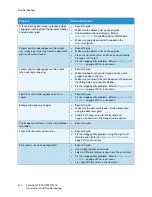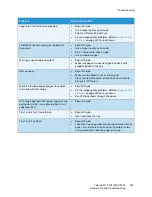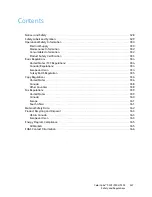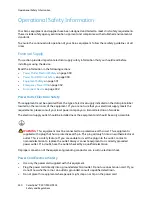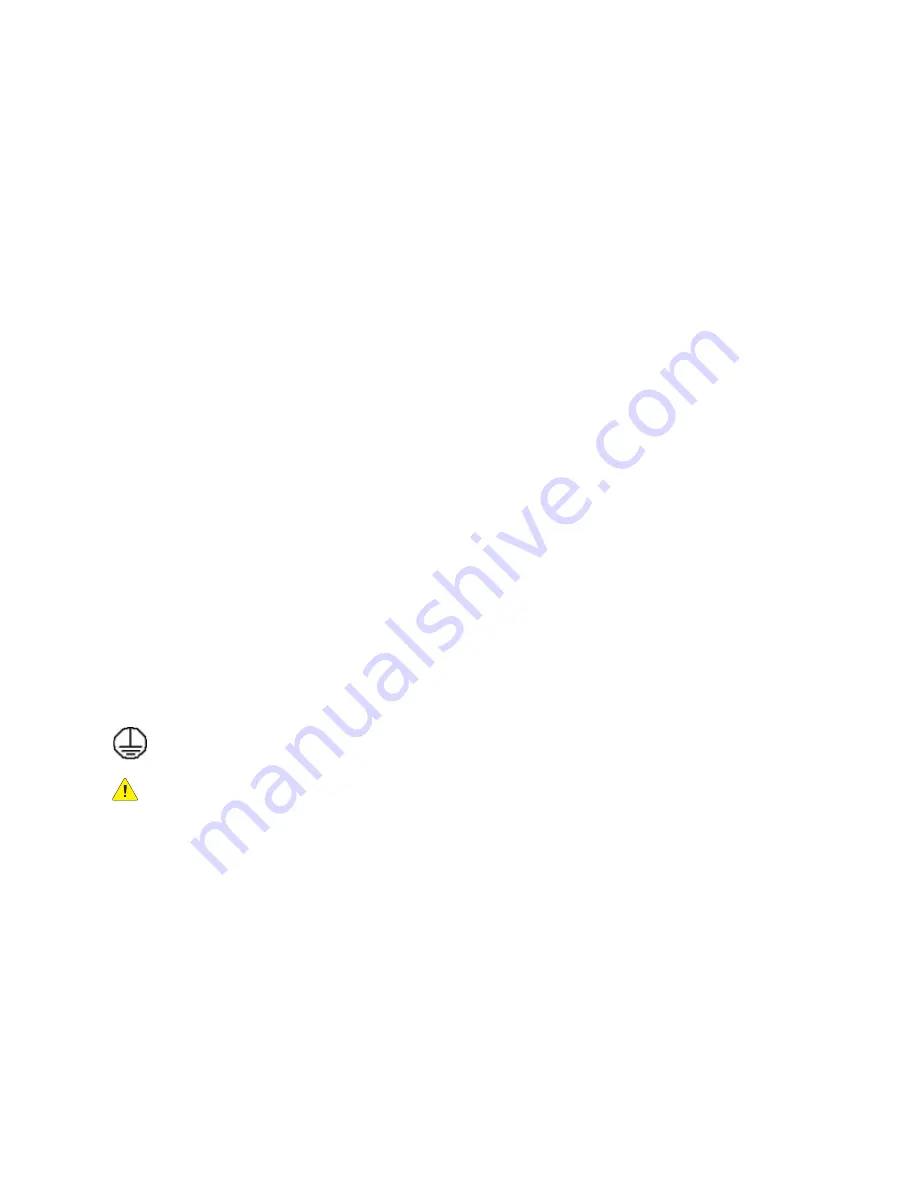
Operational Safety Information
ColorQube™ 9301/9302/9303
Safety and Regulations
330
Operational Safety Information
Your Xerox equipment and supplies have been designed and tested to meet strict safety requirements.
These include safety agency examination, approval, and compliance with established environmental
standards.
To ensure the continued safe operation of your Xerox equipment, follow these safety guidelines at all
times:
Electrical Supply
This section provides important electrical supply safety information that you should read before
installing or using the device.
Read the information in the following sections:
•
Power Outlet Electrical Safety
on page 330.
•
Power Cord Electrical Safety
on page 330.
•
Equipment Safety
on page 331.
•
Emergency Power Off
on page 332.
•
Disconnect Device
on page 332.
Power Outlet Electrical Safety
This equipment must be operated from the type of electrical supply indicated on the data plate label
located on the rear cover of the equipment. If you are not sure that your electrical supply meets the
requirements, please consult your local power company or a licensed electrician for advice.
The electrical supply outlet should be installed near the equipment and should be easily accessible.
WARNING:
This equipment must be connected to a protective earth circuit. This equipment is
supplied with a plug that has a protective earth pin. This plug will only fit into an earthed electrical
outlet. This is a safety feature. If you are unable to insert the plug into the outlet, contact a
licensed electrician to replace the outlet. Always connect equipment to a correctly grounded
power outlet. If in doubt, have the outlet checked by a qualified electrician.
Improper connection of the equipment-grounding conductor can result in electrical shock.
Power Cord Electrical Safety
•
Use only the power cord supplied with this equipment.
•
Plug the power cord directly into a grounded electrical outlet. Do not use an extension cord. If you
do not know whether or not an outlet is grounded, consult a qualified electrician.
•
Do not place this equipment where people might step on or trip on the power cord.
Summary of Contents for ColorQube 9303
Page 1: ...Version 1 0 09 10 Xerox ColorQube 9301 9302 9303 User Guide...
Page 7: ...Version 1 0 09 10 Xerox ColorQube 9301 9302 9303 Copy...
Page 47: ...Version 1 0 09 10 Xerox ColorQube 9301 9302 9303 Fax...
Page 77: ...Version 1 0 09 10 Xerox ColorQube 9301 9302 9303 Server Fax...
Page 93: ...Version 1 0 09 10 Xerox ColorQube 9301 9302 9303 Internet Fax...
Page 111: ...Version 1 0 09 10 Xerox ColorQube 9301 9302 9303 Fax from PC...
Page 122: ...Fax from PC Options ColorQube 9301 9302 9303 Fax from PC 122...
Page 123: ...Version 1 0 09 10 Xerox ColorQube 9301 9302 9303 Print...
Page 144: ...Advanced ColorQube 9301 9302 9303 Print 144...
Page 145: ...Version 1 0 09 10 Xerox ColorQube 9301 9302 9303 Workflow Scanning...
Page 177: ...Version 1 0 09 10 Xerox ColorQube 9301 9302 9303 E mail...
Page 197: ...Version 1 0 09 10 Xerox ColorQube 9301 9302 9303 Print From...
Page 208: ...Log In Out ColorQube 9301 9302 9303 Print From 208...
Page 209: ...Version 1 0 09 10 Xerox ColorQube 9301 9302 9303 USB Port...
Page 216: ...Log In Out ColorQube 9301 9302 9303 USB Port 216...
Page 217: ...Version 1 0 09 10 Xerox ColorQube 9301 9302 9303 Internet Services...
Page 234: ...Help ColorQube 9301 9302 9303 Internet Services 234...
Page 235: ...Version 1 0 09 10 Xerox ColorQube 9301 9302 9303 Paper and Media...
Page 253: ...Version 1 0 09 10 Xerox ColorQube 9301 9302 9303 Machine and Job Status...
Page 266: ...Machine Status ColorQube 9301 9302 9303 Machine and Job Status 266...
Page 267: ...Version 1 0 09 10 Xerox ColorQube 9301 9302 9303 Administration and Accounting...
Page 304: ...Troubleshooting ColorQube 9301 9302 9303 Administration and Accounting 304...
Page 305: ...Version 1 0 09 10 Xerox ColorQube 9301 9302 9303 General Care and Troubleshooting...
Page 325: ...Version 1 0 09 10 Xerox ColorQube 9301 9302 9303 Safety and Regulations...