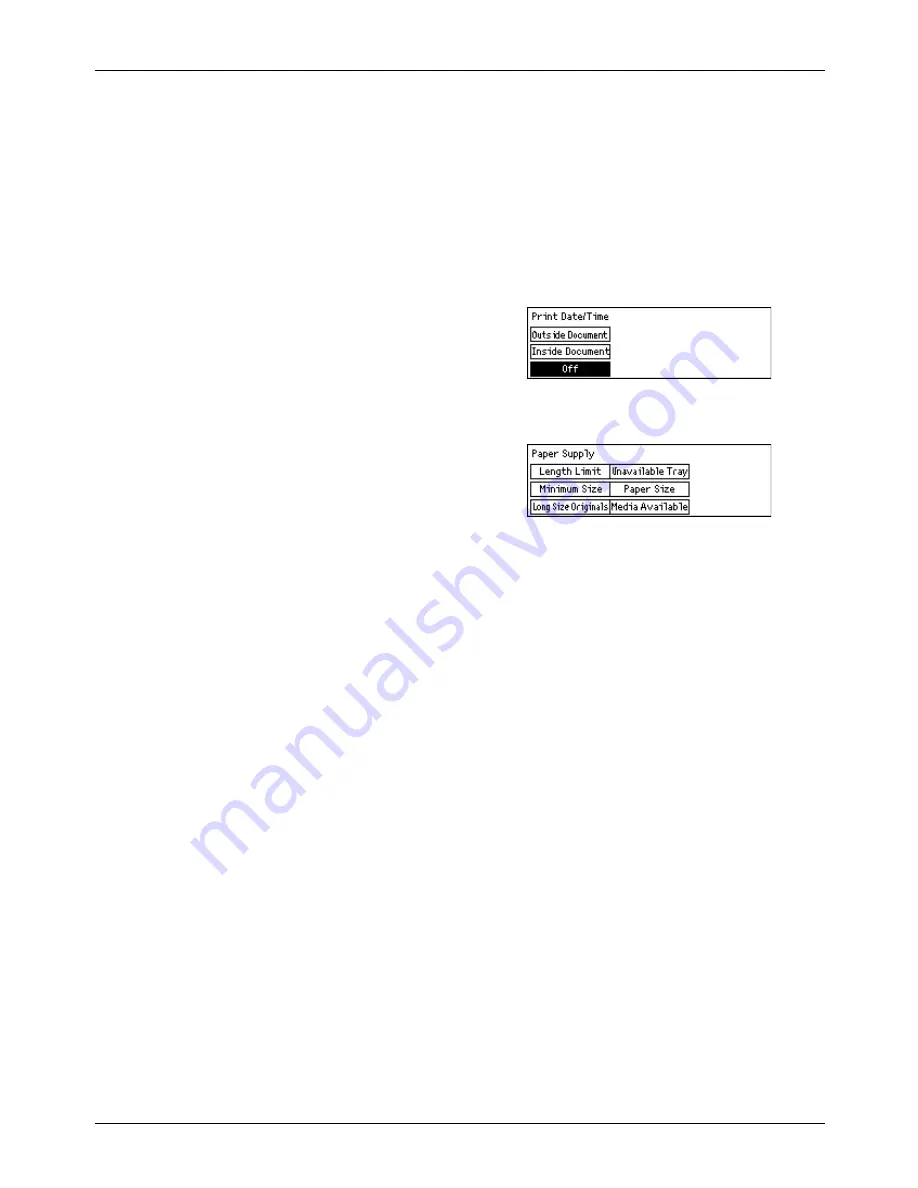
9 Setups
150
Xerox CopyCentre/WorkCentre 118 User Guide
NOTE:
When the memory full error occurs, the settings for Multiple-Up and Rotate 90°
will be lost. When this occurs, documents will be printed in reduced sizes or in divided
pages according to the Receive Settings. To avoid the memory full error again, delete
unnecessary documents to free up some memory.
Print Date/Time
Select whether or not to specify where reception date and time are to be printed on
received documents.
Paper Supply
Specify the default settings for the paper supply used to print received faxes.
• Long Size Originals – Has two options, [Auto Reduction] and [Cut Off]. Your
selection is applied when the length of the received document exceeds the length of
the paper loaded. If [Auto Reduction] is set, the document is automatically reduced
to fit the paper size loaded. If [Cut Off] is set, the document is received but the length
exceeding the paper size is not printed.
• Minimum Size – Select the minimum reduction ratio. The selected ratio is applied to
[Auto Reduction], therefore the auto reduction feature is performed in the range of
the selected minimum ratio or more. If [100%] is selected, the document image is
not reduced or may be split into multiple pages depending on the paper size loaded.
• Length Limit – Select the length to be cut off. The selected length is applied to [Cut
Off], therefore the cut off feature is performed in the range of the selected value or
less.
• Media Available – Specify the method to notify the other party of the paper size that
can be printed when receiving a fax. If [Tray Mode] is selected, the machine notifies
the maximum paper size in the trays loading plain paper. If [Paper Size Mode] is
selected, the machine notifies the maximum paper size in the trays.
• Paper Size – Specify the method for selecting a paper size. If you select [Normal],
the machine selects from all standard paper sizes. If you select [Adjust Width], the
machine selects from paper sizes whose widths are equal to or shorter than the
received documents. If you select [Fixed Width], the machine selects from paper
sizes whose widths are equal to the ones of received documents.
• Not available Tray – Specify whether the tray is automatically selected or not for
each tray when receiving a fax.
Multiple-Up
Summary of Contents for Copycentre C118
Page 1: ...C118 M118 M118i WorkCentre CopyCentre User Guide 701P42721_EN...
Page 10: ...10 Xerox CopyCentre WorkCentre 118 User Guide...
Page 30: ...1 Before Using the Machine 30 Xerox CopyCentre WorkCentre 118 User Guide...
Page 82: ...4 Fax 82 Xerox CopyCentre WorkCentre 118 User Guide...
Page 116: ...7 CentreWare Internet Services 116 Xerox CopyCentre WorkCentre 118 User Guide...
Page 124: ...8 Paper and Other Media 124 Xerox CopyCentre WorkCentre 118 User Guide...
Page 164: ...9 Setups 164 Xerox CopyCentre WorkCentre 118 User Guide...
Page 196: ...11 Problem Solving 196 Xerox CopyCentre WorkCentre 118 User Guide...
Page 212: ...12 Specifications 212 Xerox CopyCentre WorkCentre 118 User Guide...
Page 224: ...14 Glossary 224 Xerox CopyCentre WorkCentre 118 User Guide...
Page 230: ...15 Index 230 Xerox CopyCentre WorkCentre 118 Quick Reference Guide...




































