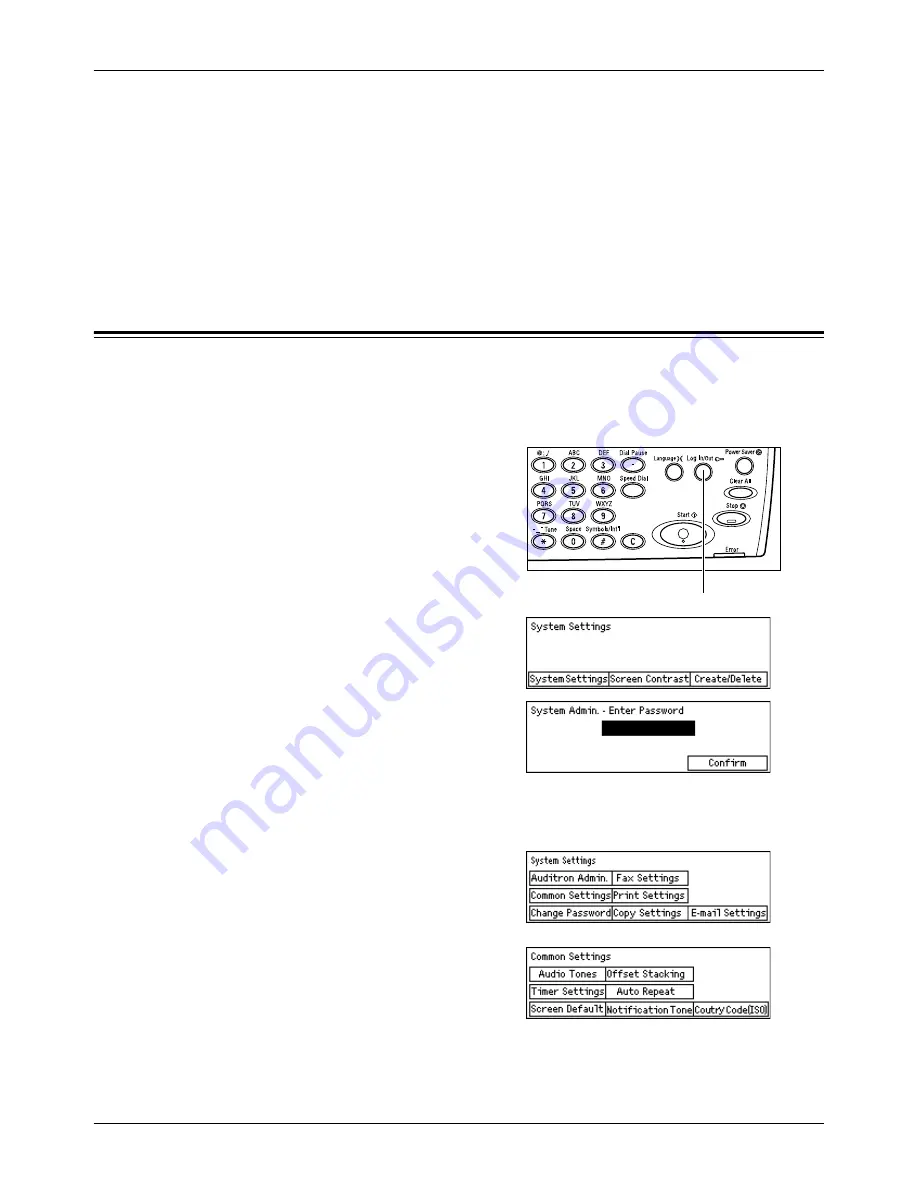
Changing the Default Time Settings
Xerox CopyCentre/WorkCentre 118 User Guide
37
Sleep Mode
The machine automatically switches to the Sleep Mode after the Low Power Mode
continues for a specified period of time. The Sleep Mode has a reduced power
consumption compared to the Low Power Mode. In this mode, the screen is turned off,
and the Power Saver light is on. The Sleep Mode is cancelled when the <Power Saver>
button is pressed, or a fax or print job is received by the machine. The factory default
setting of 1 minute is customer changeable within the range of 1 to 239 minutes.
For more information, refer to
Power Saver in the Setups chapter on page 128.
Changing the Default Time Settings
This section describes how to change the default time settings such as Auto Clear,
Power Saver, and Scanning Timer. For more information, refer to
Timer Settings in the
Setups chapter on page 127.
1.
Press the <Log In/Out> button on the
control panel.
2.
Select [System Settings] using the
<Select> button.
3.
Enter the Key Operator password using
the numeric keypad on the control
panel.
NOTE:
The default Key Operator password is “11111”.
4.
Select [Confirm] using the <Select> button, or press the <Enter> button.
5.
Select [Common Settings] on the
[System Settings] screen using the
<Select> button.
6.
Press the <Enter> button.
7.
Select [Timer Settings] on the [Common
Settings] screen using the <Select>
button.
8.
Press the <Enter> button.
<Log In/Out> button
Summary of Contents for Copycentre C118
Page 1: ...C118 M118 M118i WorkCentre CopyCentre User Guide 701P42721_EN...
Page 10: ...10 Xerox CopyCentre WorkCentre 118 User Guide...
Page 30: ...1 Before Using the Machine 30 Xerox CopyCentre WorkCentre 118 User Guide...
Page 82: ...4 Fax 82 Xerox CopyCentre WorkCentre 118 User Guide...
Page 116: ...7 CentreWare Internet Services 116 Xerox CopyCentre WorkCentre 118 User Guide...
Page 124: ...8 Paper and Other Media 124 Xerox CopyCentre WorkCentre 118 User Guide...
Page 164: ...9 Setups 164 Xerox CopyCentre WorkCentre 118 User Guide...
Page 196: ...11 Problem Solving 196 Xerox CopyCentre WorkCentre 118 User Guide...
Page 212: ...12 Specifications 212 Xerox CopyCentre WorkCentre 118 User Guide...
Page 224: ...14 Glossary 224 Xerox CopyCentre WorkCentre 118 User Guide...
Page 230: ...15 Index 230 Xerox CopyCentre WorkCentre 118 Quick Reference Guide...










































