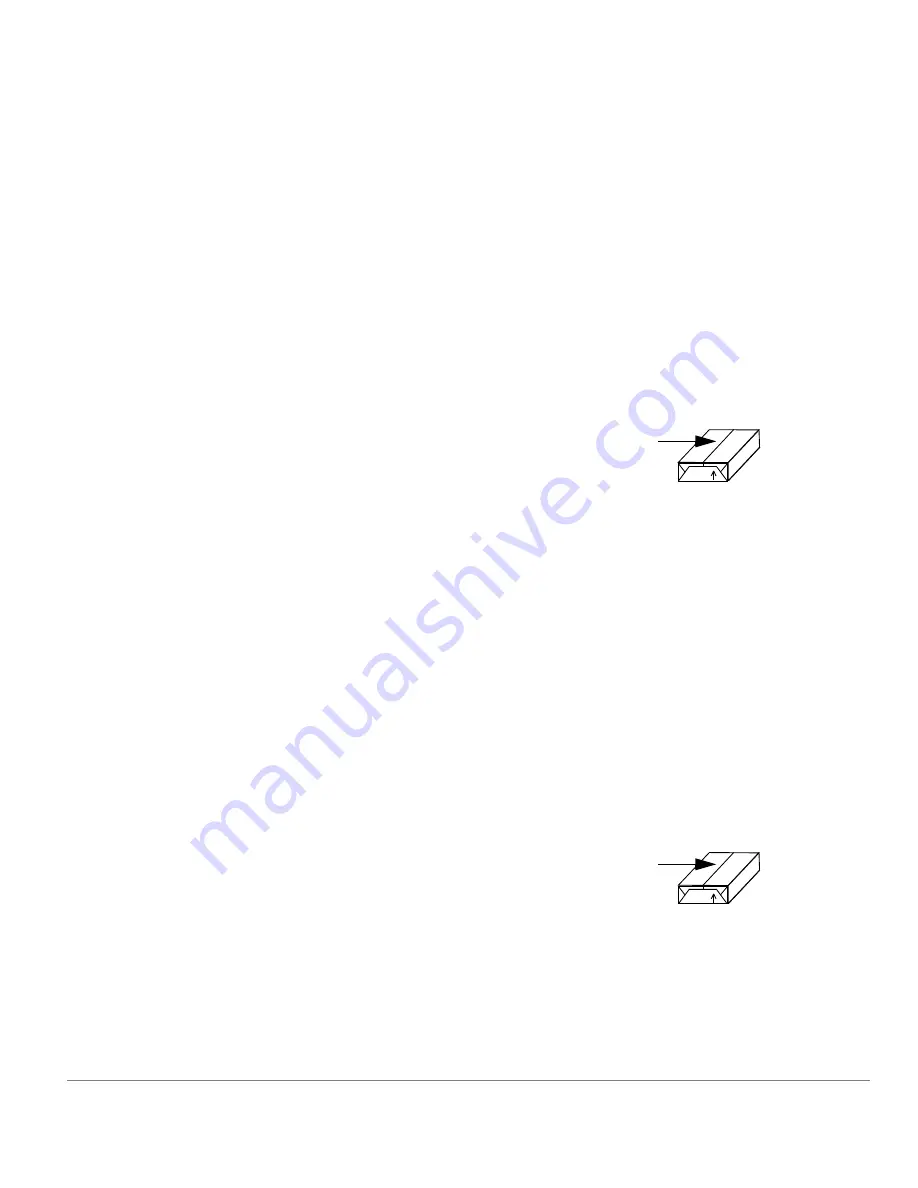
Quick Reference Guide
Page 11-7
T
roubleshooting
¾
Check that the Touch Screen is displaying the correct size for the paper in use.
¾
Load fresh paper.
Repeated Check Tray Messages on the Touch Screen
and the paper is loaded in the tray
¾
Adjust the edge guides against the stack of paper in the tray.
¾
If the edge guides were not set against the paper stock in the tray when
Start
was selected, delete the job in the job queue and begin again.
Paper Curls
¾
Load the paper in the paper trays with the seam side of the paper up. Load the
paper in the Bypass Tray with the seam side down.
¾
Load non-standard media in the Bypass Tray.
¾
If the paper curls excessively, flip the paper over in the applicable paper tray.
Finisher
The Finisher does not stack the output correctly
¾
Unload the finisher tray frequently.
¾
Do not remove stapled sets while the finisher is compiling.
¾
Check the paper tray guides are locked into position against the paper.
¾
When using large paper, remove any output contained in the stacker tray.
¾
Load the paper in the paper trays with the seam side of the paper up. Load the
paper in the Bypass Tray with the seam side down.
¾
Load non-standard media in the Bypass Tray.
¾
If the paper curls excessively, flip the paper over in the applicable paper tray.
¾
Check the correct paper size has been selected for the paper loaded in the tray.
The seam refers to the side of a ream of
paper with a split in the wrapping. It may
also be referred to as arrow side first.
The seam refers to the side of a ream of
paper with a split in the wrapping. It may
also be referred to as arrow side first.
Summary of Contents for CopyCentre C165
Page 8: ...Page vi Quick Reference Guide...
Page 48: ...Page 3 16 Quick Reference Guide...
Page 80: ...Page 4 32 Quick Reference Guide...
Page 150: ...Page 7 20 Quick Reference Guide...
Page 168: ...Page 8 18 Quick Reference Guide...
Page 180: ...Page 10 6 Quick Reference Guide...
Page 192: ...Page 11 12 Quick Reference Guide...


































