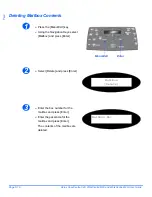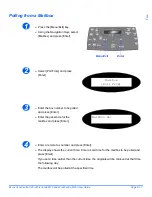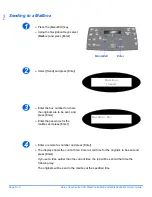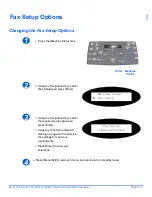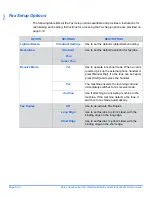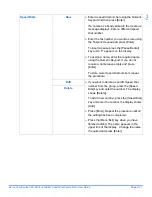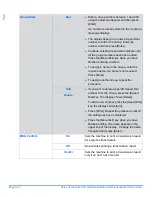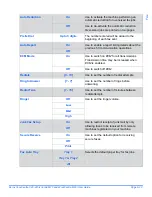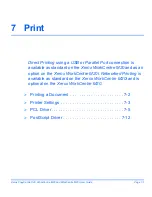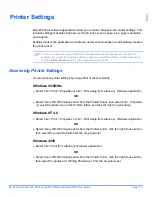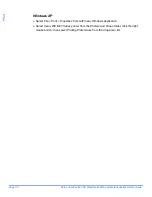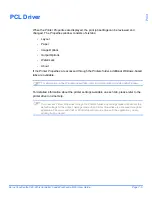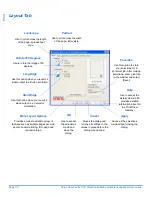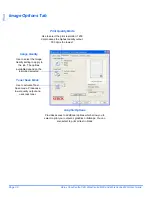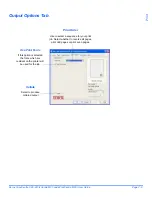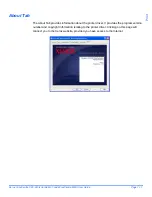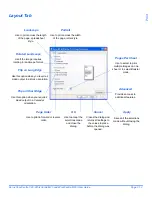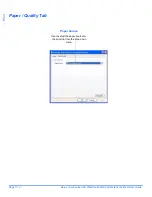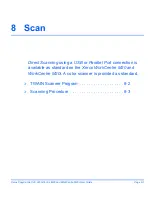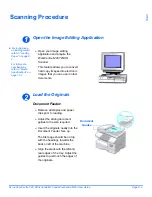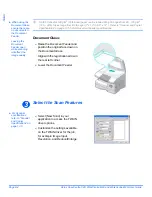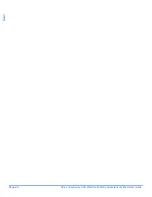Page 7-6
Xerox CopyCentre C20, WorkCentre M20 and WorkCentre M20i User Guide
Pr
in
t
Layout Tab
Portrait
Use to print across the width
of the page, letter style.
Rotate 180 Degrees
Use to rotate the images 180
degrees.
Landscape
Use to print across the length
of the page, spreadsheet
style.
Long Edge
Use this option when you require 2
sided output in a
Book
orientation.
Short Edge
Use this option when you require 2
sided output in a
Calendar
orientation.
More Layout Options
Provides access to additional layout
features such as multiple pages per side,
poster, booklet printing, fit to page and
reduce/enlarge.
Favorites
Use this option to store
your selections for a
particular job. After making
selections, enter a job title
in the window and select
[Save].
OK
Use to accept
the selections
made and
close the
dialog.
Cancel
Closes the dialog and
returns all settings to the
values in place before the
dialog was opened.
Apply
Saves all the selections
made without closing the
dialog.
Help
Use to access the
Help system which
provides detailed
information about all
the Print Driver
features.
Summary of Contents for CopyCentre C20
Page 1: ...CopyCentre C20 WorkCentre M20 M20i User Guide 604E07110 ...
Page 6: ...Page iv Xerox CopyCentre C20 WorkCentre M20 and WorkCentre M20i User Guide ...
Page 70: ...Page 3 18 Xerox CopyCentre C20 WorkCentre M20 and WorkCentre M20i User Guide Copy ...
Page 96: ...Page 5 14 Xerox CopyCentre C20 WorkCentre M20 and WorkCentre M20i User Guide E mail ...
Page 140: ...Page 8 6 Xerox CopyCentre C20 WorkCentre M20 and WorkCentre M20i User Guide Scan ...