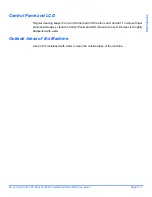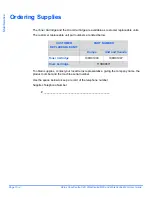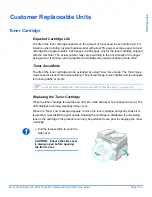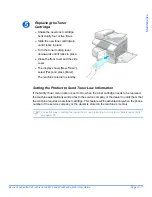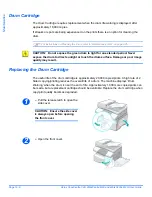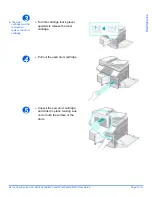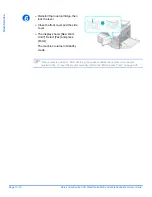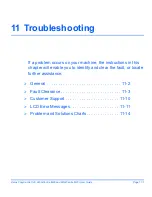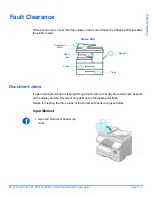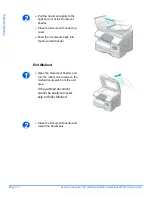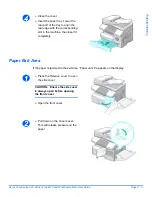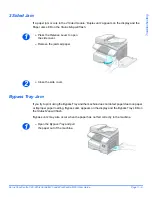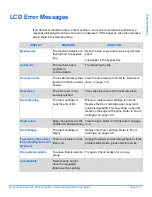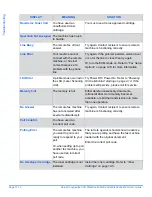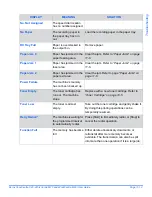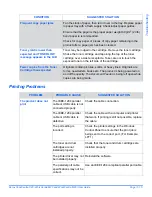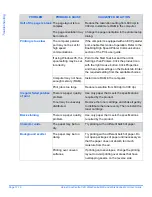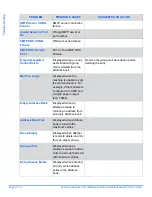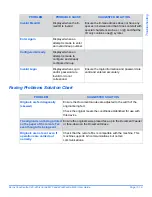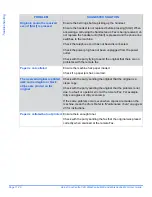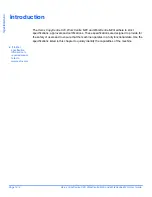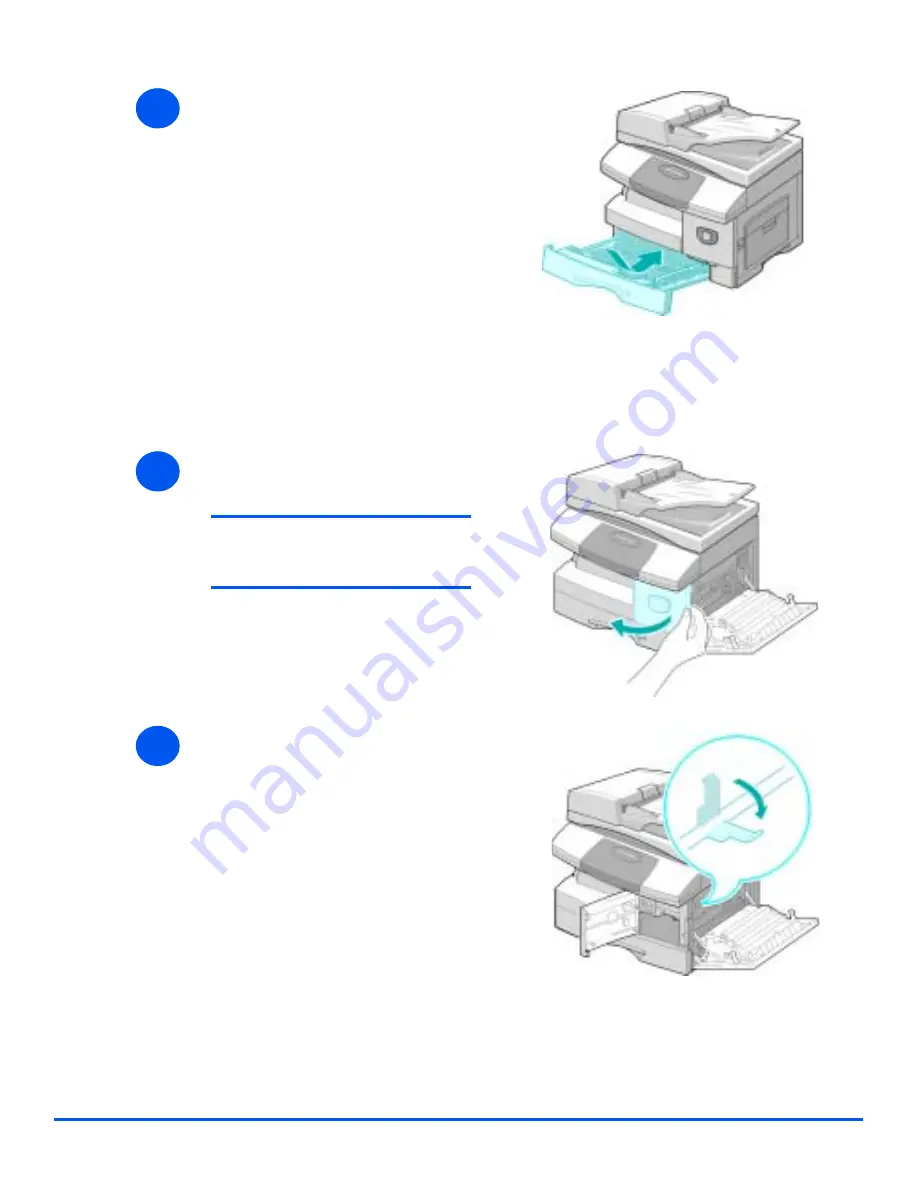
Xerox CopyCentre C20, WorkCentre M20 and WorkCentre M20i User Guide
Page 11-7
Tro
u
b
leshoo
ting
Paper Exit Area
If the paper is jammed in the exit area, ’Paper Jam 2’ appears on the display.
4
!
Close the cover.
!
Insert the paper tray. Lower the
rear part of the tray to align the
rear edge with the corresponding
slot in the machine, then insert it
completely.
1
!
Press the
Release Lever
to open
the side cover.
CAUTION: Ensure the side cover
is always open before opening
the front cover.
!
Open the front cover.
2
!
Pull down on the
Fuser Lever
.
This will release pressure on the
paper.
Summary of Contents for CopyCentre C20
Page 1: ...CopyCentre C20 WorkCentre M20 M20i User Guide 604E07110 ...
Page 6: ...Page iv Xerox CopyCentre C20 WorkCentre M20 and WorkCentre M20i User Guide ...
Page 70: ...Page 3 18 Xerox CopyCentre C20 WorkCentre M20 and WorkCentre M20i User Guide Copy ...
Page 96: ...Page 5 14 Xerox CopyCentre C20 WorkCentre M20 and WorkCentre M20i User Guide E mail ...
Page 140: ...Page 8 6 Xerox CopyCentre C20 WorkCentre M20 and WorkCentre M20i User Guide Scan ...