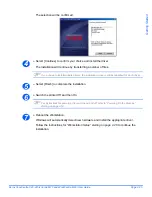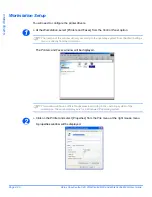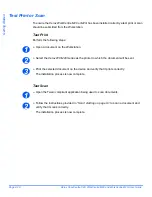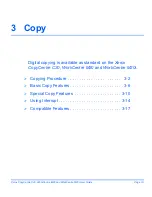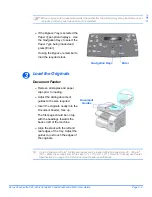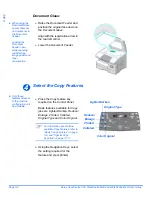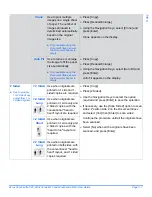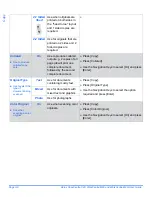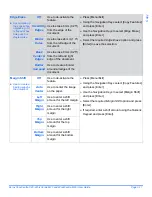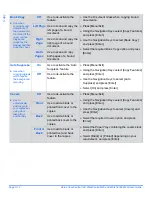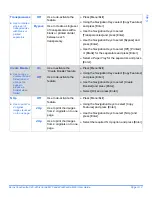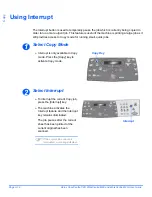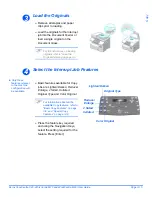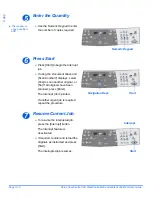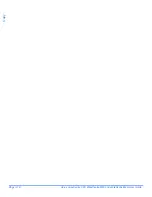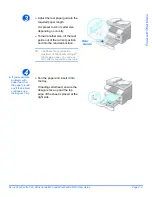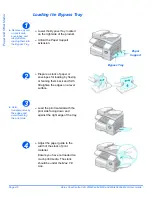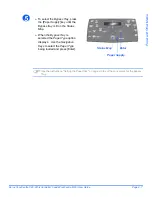Page 3-10
Xerox CopyCentre C20, WorkCentre M20 and WorkCentre M20i User Guide
Copy
Special Copy Features
The special
Copy
features available can be accessed by pressing the
Menu/Exit key
and then
selecting
Copy Features
on the display.
Feature Description
FEATURE
OPTIONS
TO SELECT
ID Card Copy
"
Use to copy both
sides of an ID
document e.g. a
drivers license,
onto one side of
paper.
-
!
Press [Menu/Exit].
!
Using the
Navigation Keys
select [Copy Features]
and press [Enter].
!
Use the
Navigation Keys
to select [ID Card Copy]
and press [Enter].
!
[Press Start S.1] displays. Load
Side 1
of the
original on the
Document Glass
and press [Start].
!
Repeat for
Side 2
when [Press Start S.2] displays.
The machine prints both sides of the ID document
on one side of paper.
Enter
Navigation Keys
Menu/Exit
Summary of Contents for CopyCentre C20
Page 1: ...CopyCentre C20 WorkCentre M20 M20i User Guide 604E07110 ...
Page 6: ...Page iv Xerox CopyCentre C20 WorkCentre M20 and WorkCentre M20i User Guide ...
Page 70: ...Page 3 18 Xerox CopyCentre C20 WorkCentre M20 and WorkCentre M20i User Guide Copy ...
Page 96: ...Page 5 14 Xerox CopyCentre C20 WorkCentre M20 and WorkCentre M20i User Guide E mail ...
Page 140: ...Page 8 6 Xerox CopyCentre C20 WorkCentre M20 and WorkCentre M20i User Guide Scan ...