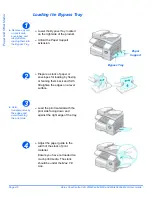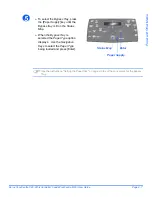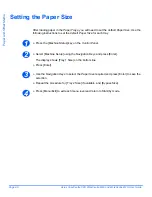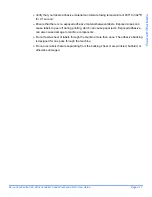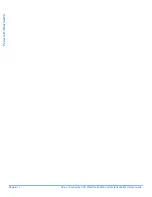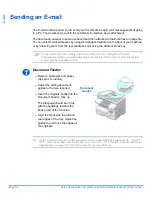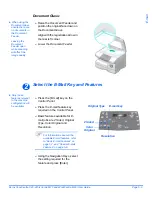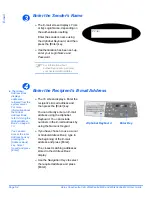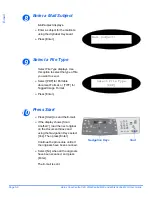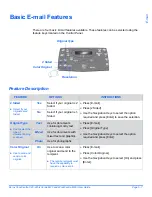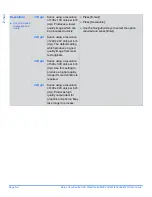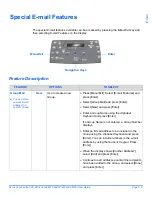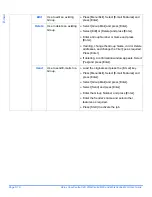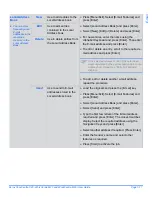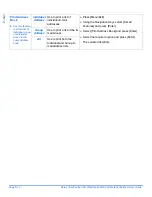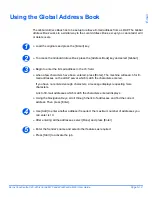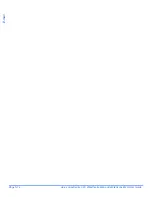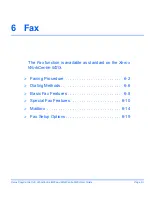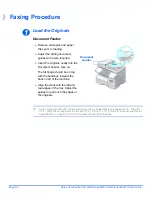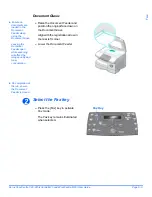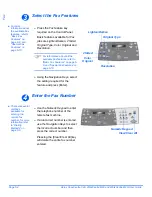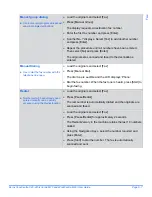Xerox CopyCentre C20, WorkCentre M20 and WorkCentre M20i User Guide
Page 5-7
Basic E-mail Features
There are four basic
features available. These features can be selected using the
feature keys located on the
Control Panel
.
Feature Description
FEATURE
OPTIONS
INSTRUCTIONS
2 Sided
"
Select if your
originals are2
Sided.
Yes
Select if your original is 2
Sided.
!
Press [E-mail].
!
Press [2 Sided].
!
Use the
Navigation Keys
to select the option
required and press [Enter] to save the selection.
No
Select if your original is 1-
Sided.
Original Type
"
Use to select the
type of
document being
scanned.
Text
Use for documents
containing mostly text.
!
Press [E-mail].
!
Press [Original Type].
!
Use the
Navigation Keys
to select the option
required and press [Enter].
Mixed
Use for documents with
mixed text and graphics.
Photo
Use for photographs.
Color Original
"
Use to scan and
send a color
original.
On
Use to scan a color
original and send to the
recipient.
"
The remote recipient must
have the capability to
receive a color e-mail.
!
Press [E-mail].
!
Press [Color Original].
!
Use the
Navigation Keys
to select [On] and press
[Enter].
Original Type
2 Sided
Color Original
Resolution
Summary of Contents for CopyCentre C20
Page 1: ...CopyCentre C20 WorkCentre M20 M20i User Guide 604E07110 ...
Page 6: ...Page iv Xerox CopyCentre C20 WorkCentre M20 and WorkCentre M20i User Guide ...
Page 70: ...Page 3 18 Xerox CopyCentre C20 WorkCentre M20 and WorkCentre M20i User Guide Copy ...
Page 96: ...Page 5 14 Xerox CopyCentre C20 WorkCentre M20 and WorkCentre M20i User Guide E mail ...
Page 140: ...Page 8 6 Xerox CopyCentre C20 WorkCentre M20 and WorkCentre M20i User Guide Scan ...