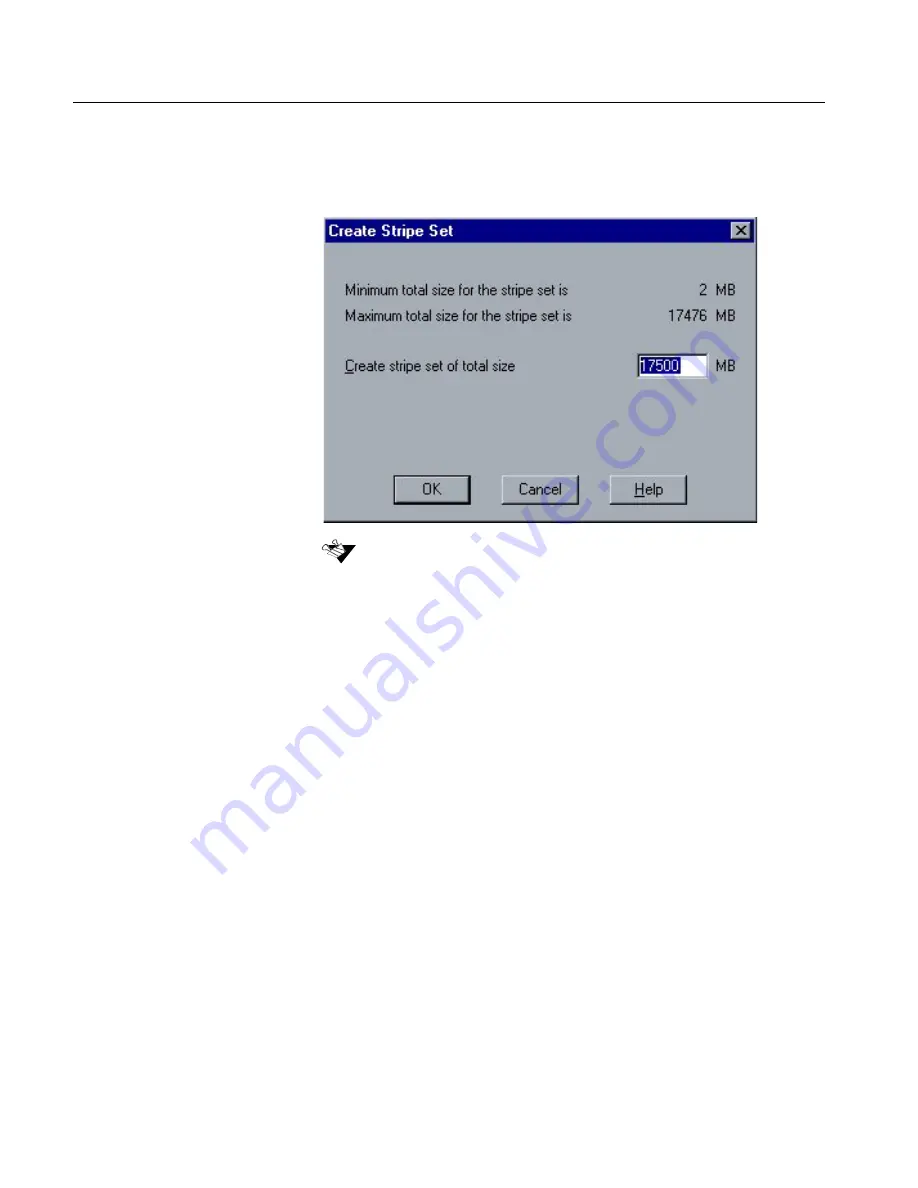
112
Chapter 2 Reinstalling your CSX2000 Color Server
7.
Right-click one of the Image Disks and from the menu, select
Create Stripe Set
.
The following window is displayed.
8.
Click
OK
.
9.
Right-click one of the Image Disks and from the menu, select
Assign Drive Letter.
10.
In the window that is displayed, select
Do not assign a drive
letter
.
For 18GB drives the total size of the created stripe set is different.
Summary of Contents for CSX 2000
Page 1: ...www creo com Installation Guide English CSX2000 Color Server version 2 0 399Z1P569C...
Page 2: ......
Page 6: ...This Page Is Intentionally Blank...
Page 10: ...This Page Is Intentionally Blank...
Page 14: ...This Page Is Intentionally Blank...
Page 15: ...5 Safety Precautions Safety Precautions 6...
Page 20: ...This Page Is Intentionally Blank...
Page 32: ...22 Chapter 1 Setting Up Client Workstations 6 Close the Printer Ports dialog box...
Page 35: ...Defining a Printer on PC Client Workstations 25 2 When the Welcome message appears click Next...
Page 47: ...Defining a Printer on PC Client Workstations 37 The following window appears 15 Click Yes...
Page 49: ...Defining a Printer on PC Client Workstations 39 The following window appears...
Page 52: ...42 Chapter 1 Setting Up Client Workstations 3 Click Next The following window appears...
Page 59: ...Defining a Printer on PC Client Workstations 49 5 Click Next The following window appears...
Page 86: ...76 Chapter 1 Setting Up Client Workstations The following window appears 15 Click Yes...
Page 88: ...78 Chapter 1 Setting Up Client Workstations The following window appears...
Page 98: ...88 Chapter 1 Setting Up Client Workstations The Connect to Server dialog box appears...
Page 103: ...Defining a Printer on Macintosh Client Workstations 93 3 Double click the Printer Center icon...
Page 127: ...Reinstalling the Services for Macintosh 117 4 Select the Services tab...
Page 131: ...Reinstalling the Services for Macintosh 121 4 Select the Services tab...
Page 162: ...This Page Is Intentionally Blank...
Page 163: ...153 Chapter 3 Upgrading the Software Software Upgrade 154...
Page 169: ...The Administration Window 159 The Administration window appears...
Page 220: ...This Page Is Intentionally Blank...
Page 221: ...211 Chapter 5 DFE Monitor General Information 212...
Page 223: ...213 Chapter 6 Adding an External SCSI Device Adding an External Device 214...
















































