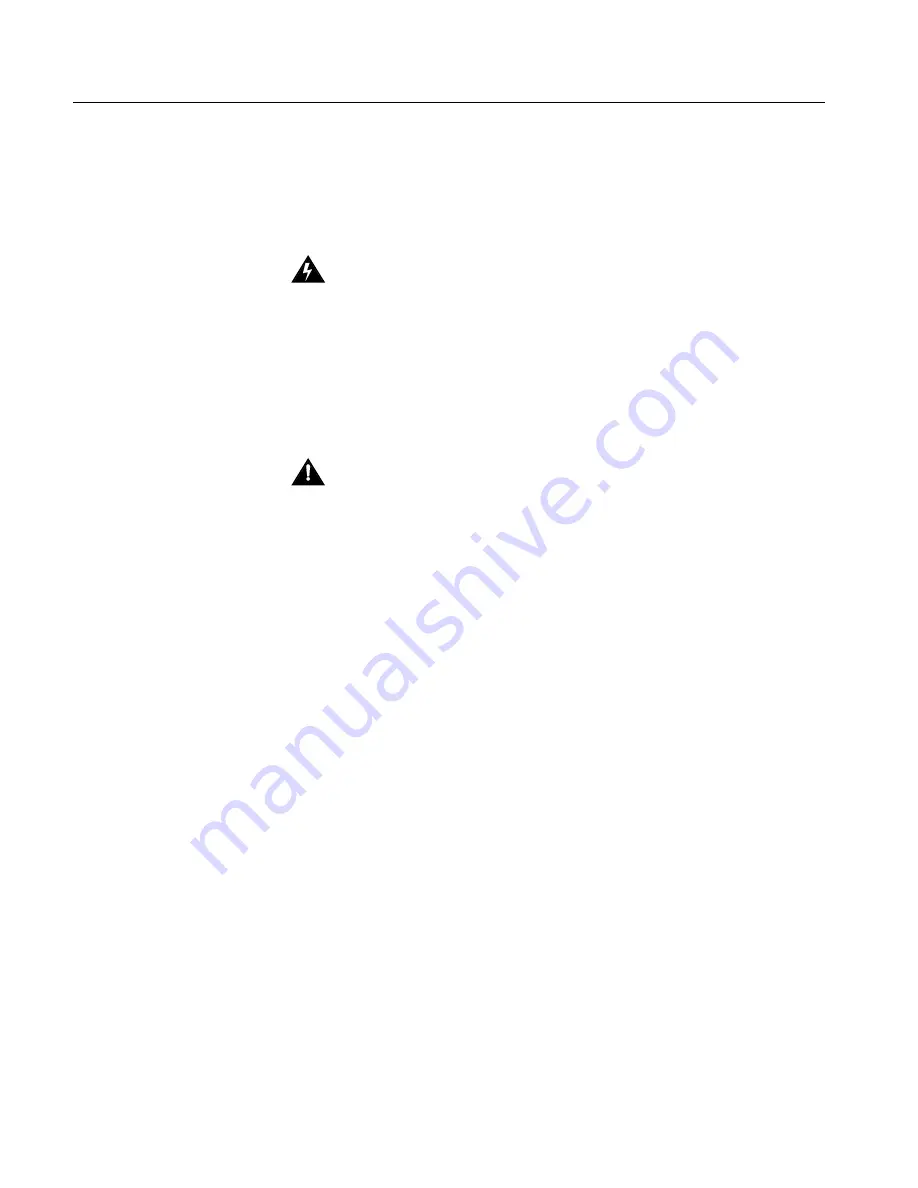
6
Safety Precautions
Power Line
100-240 VAC, 10 A max, 50/60 HZ
.
Lithium Battery
The CSX2000 Color Server contains a Lithium battery on the CPU
board. Only qualified service personnel should replace the battery. The
following battery specifications fit all CPU configurations.
•
Replace only with the same or equivalent type recommended by
the manufacturer.
•
Dispose of the used batteries according to the manufacturer’s
instructions.
Battery Replacement Requirements
•
NOT rechargeable.
•
Qualified manufacturers are: Panasonic, Eveready, and Renata
•
Model #: CR2032
•
Chemical content: LiMnO2
•
Mounting mechanism: removable, held by clip
•
Replacement method: ESD protection, selection of proper battery
type and correct orientation of battery during installation required.
Before opening the unit, ensure that the unit has been switched off and has been
disconnected from the mains power supply.
Danger of explosion if battery is incorrectly placed!
Summary of Contents for CSX 2000
Page 1: ...www creo com Installation Guide English CSX2000 Color Server version 2 0 399Z1P569C...
Page 2: ......
Page 6: ...This Page Is Intentionally Blank...
Page 10: ...This Page Is Intentionally Blank...
Page 14: ...This Page Is Intentionally Blank...
Page 15: ...5 Safety Precautions Safety Precautions 6...
Page 20: ...This Page Is Intentionally Blank...
Page 32: ...22 Chapter 1 Setting Up Client Workstations 6 Close the Printer Ports dialog box...
Page 35: ...Defining a Printer on PC Client Workstations 25 2 When the Welcome message appears click Next...
Page 47: ...Defining a Printer on PC Client Workstations 37 The following window appears 15 Click Yes...
Page 49: ...Defining a Printer on PC Client Workstations 39 The following window appears...
Page 52: ...42 Chapter 1 Setting Up Client Workstations 3 Click Next The following window appears...
Page 59: ...Defining a Printer on PC Client Workstations 49 5 Click Next The following window appears...
Page 86: ...76 Chapter 1 Setting Up Client Workstations The following window appears 15 Click Yes...
Page 88: ...78 Chapter 1 Setting Up Client Workstations The following window appears...
Page 98: ...88 Chapter 1 Setting Up Client Workstations The Connect to Server dialog box appears...
Page 103: ...Defining a Printer on Macintosh Client Workstations 93 3 Double click the Printer Center icon...
Page 127: ...Reinstalling the Services for Macintosh 117 4 Select the Services tab...
Page 131: ...Reinstalling the Services for Macintosh 121 4 Select the Services tab...
Page 162: ...This Page Is Intentionally Blank...
Page 163: ...153 Chapter 3 Upgrading the Software Software Upgrade 154...
Page 169: ...The Administration Window 159 The Administration window appears...
Page 220: ...This Page Is Intentionally Blank...
Page 221: ...211 Chapter 5 DFE Monitor General Information 212...
Page 223: ...213 Chapter 6 Adding an External SCSI Device Adding an External Device 214...
















































