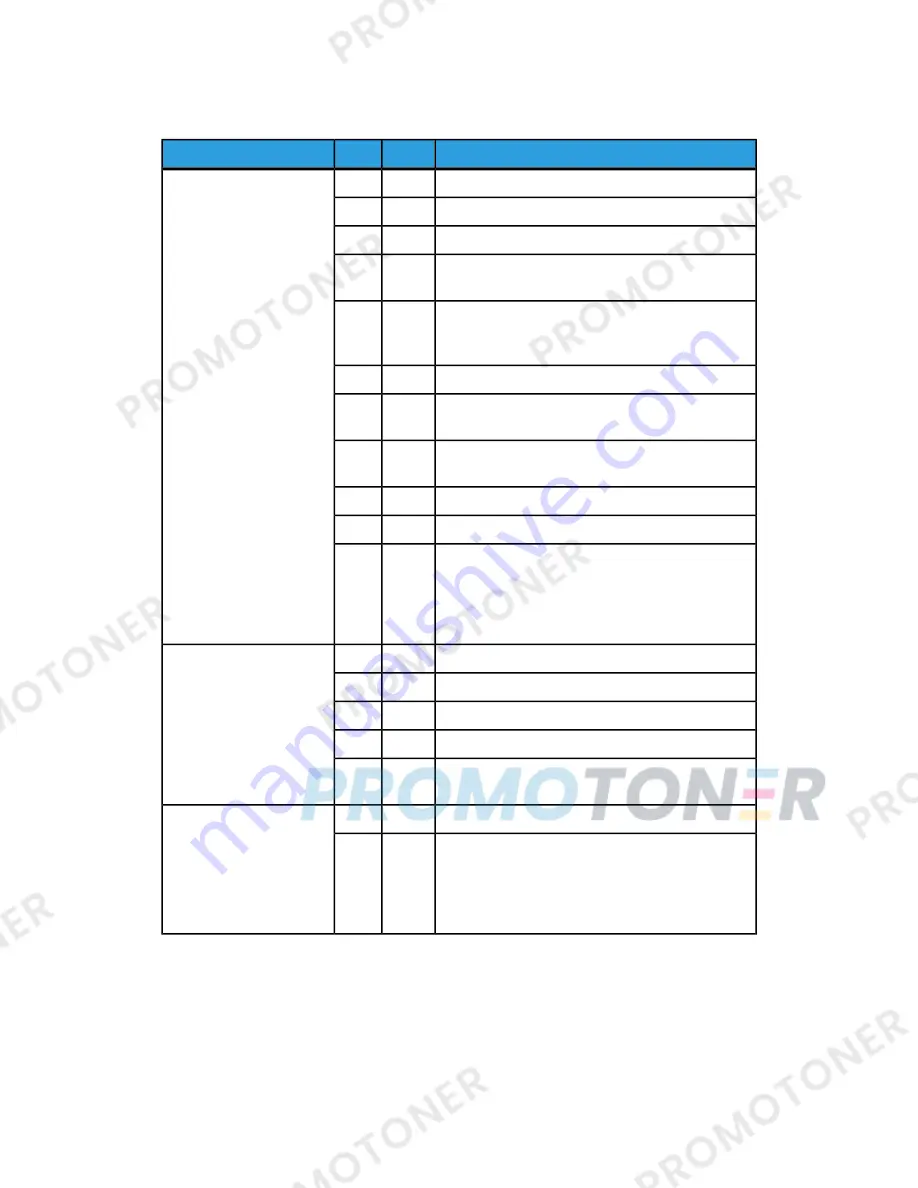
Image is not what was expected
Cause and Remedy (Action)
Symptoms
The document glass or the document cover is dirty.
Cause
Yes
The image is dirty
If No, go to next symptom.
Clean the document glass or the document cover.
Action
If problem is not solved, go to next Cause/Action.
The document is made of highly transparent
material like a transparency.
Cause
If the document is highly transparent, marks on
the document cover will appear on the image. Place
a white sheet of paper on the document and scan.
Action
If problem is not solved, go to next Cause/Action.
The document is colored, of a rough texture or a
blueprint, for example.
Cause
Either adjust the copy density or image quality and
then retry scanning.
Action
If problem is not solved, go to next Cause/Action.
Glossy printing paper is being scanned.
Cause
Glossy printing paper easily sticks to the document
glass and shadows are sometimes scanned and
reproduced as dirt. Place a transparency or highly
transparent film under the document and retry
scanning.
Action
Scan density is set to Dark, or to Light.
Cause
Yes
Image is too dark, or too
light
If No, go to next symptom.
Adjust the scan density.
Action
If problem is not solved, go to next Cause/Action.
The Original Type is inappropriate.
Cause
Select an image quality appropriate for the
document.
Action
The document is pasted together or folded in.
Cause
Yes
Part of the image is
missing
If No, go to next symptom.
It is possible that the folded in or pasted part of
the document is not touching the document glass.
Place a stack of white sheets on the document to
hold the document down flat against the document
glass.
Action
User Guide
10-32
Problem solving
Summary of Contents for D125
Page 1: ...Xerox D110 D125 D136 Printer User Guide Version 3 0 September 2013 701P33220...
Page 36: ...User Guide 5 2 Web Applications...
Page 40: ...User Guide 6 4 Computer operations...
Page 52: ...User Guide 8 8 Machine Status...
Page 104: ...User Guide 10 38 Problem solving...
Page 118: ...User Guide 12 12 High Capacity Feeder HCF Trays 6 and 7 8 5 x 11 in A4...
Page 180: ...User Guide 15 26 High Capacity Stacker HCS...
Page 304: ...User Guide 18 48 Standard Finisher Plus...
Page 309: ......
Page 310: ......
















































