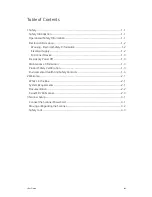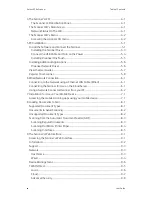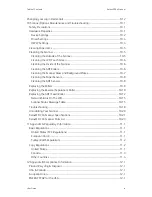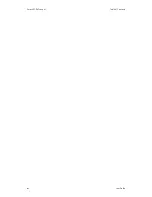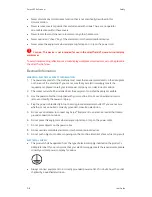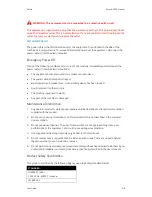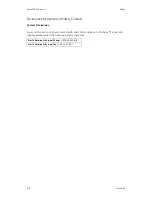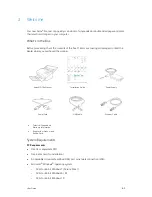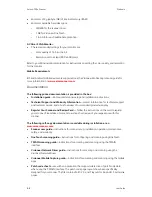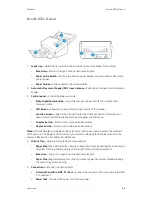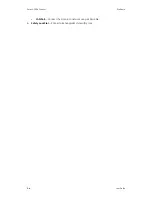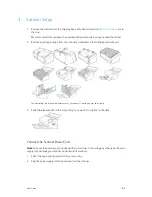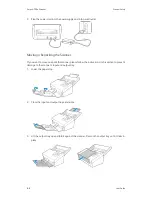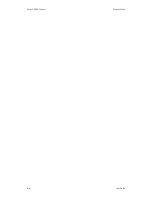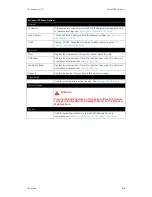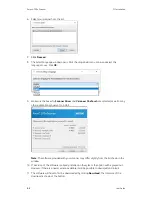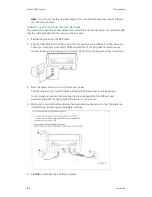User Guide
2-1
Your new Xerox
®
Scanner can quickly scan stacks of single-sided or double-sided pages and place
their electronic images on your computer.
What’s in the Box
Before proceeding, check the contents of the box. If items are missing or damaged, contact the
dealer where you purchased the scanner.
System Requirements
PC Requirements
•
Intel i3 or equivalent CPU
•
Internet access (for installation)
•
An available Universal Serial Bus (USB) port or network connection (LAN)
•
Microsoft
®
Windows
®
operating system:
–
32-bit or 64-bit Windows 7 (Service Pack 1)
–
32-bit or 64-bit Windows 8 / 8.1
–
32-bit or 64-bit Windows 10
Xerox® D70n Scanner
Installation Guide
Power Supply
Power Cord
•
Technical Support and
Warranty Information
•
Register Your Scanner and
Review Card
USB Cable
Ethernet Cable
2. Welcome
Summary of Contents for D70n
Page 1: ...Xerox D70n Scanner Scanner User Guide for Microsoft Windows FEBRUARY 2021 05 0999 000...
Page 6: ...Xerox D70n Scanner Table of Contents vi User Guide...
Page 18: ...Xerox D70n Scanner Scanner Setup 3 4 User Guide...
Page 22: ...Xerox D70n Scanner The Scanner s LCD 4 4 User Guide...
Page 34: ...Xerox D70n Scanner Wired Network Connection 6 4 User Guide...
Page 36: ...Xerox D70n Scanner Installation for Use on Your Mobile Device 7 2 User Guide...
Page 44: ...Xerox D70n Scanner Loading Documents to Scan 8 8 User Guide...
Page 58: ...Xerox D70n Scanner The Scanner s Web Interface 9 14 User Guide...
Page 82: ...Xerox D70n Scanner Scanner Options Maintenance and Troubleshooting 10 24 User Guide...