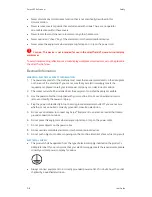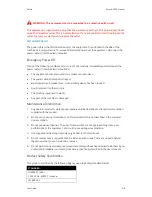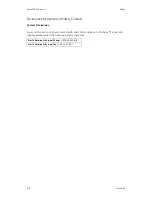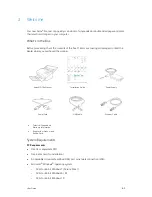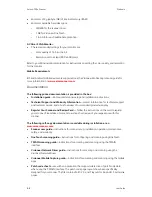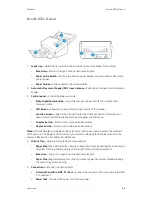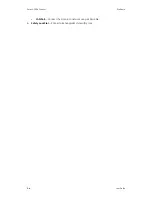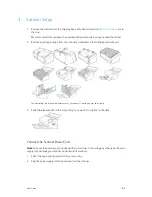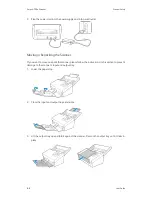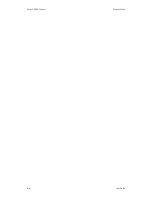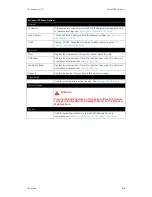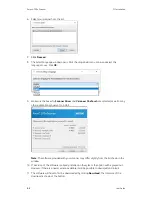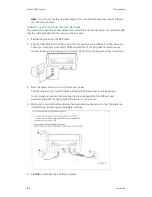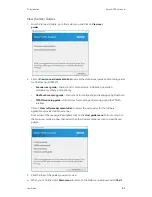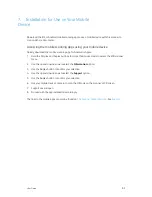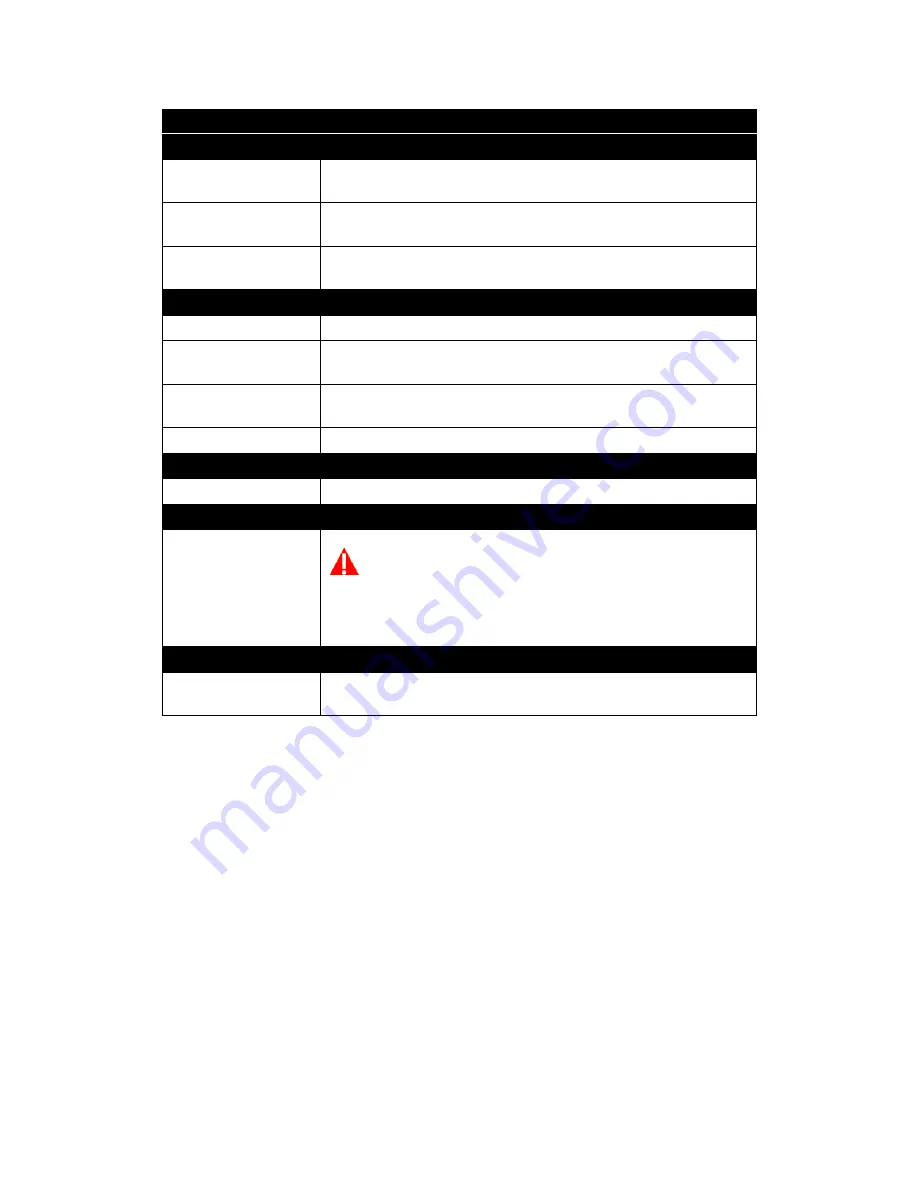
The Scanner’s LCD
Xerox
®
D70n Scanner
User Guide
4-3
Ethernet
IP Address
If connected to a wired network (LAN), the IP address will be displayed here.
For advanced settings see
>
MAC Address
The MAC address is displayed here. For advanced settings see
DHCP
Displays if DHCP is enabled or disabled. For advanced settings see
.
Counters
Total
Displays the total amount of scans the scanner has performed.
ADF Roller
Displays the total number of times the roller has been used. This roller must
eventually be replaced, see
Separation Roller
Displays the total number of times the roller has been used. This roller must
eventually be replaced, see
Cleaned
Displays the number of scans since rollers were last cleaned.
Clean Mode
Used to rotate the rollers during cleaning. See
.
Factory Default
WARNING:
Pressing the Duplex button on this option will reset all scanner
settings to factory default, including those set on The Scanner’s
Web Interface.
Register
Used to register the scanner for use with VAST Network. For more
information see
Connecting the Scanner for Use on the Cloud Server
.
Scanner LCD Menu Options
Summary of Contents for D70n
Page 1: ...Xerox D70n Scanner Scanner User Guide for Microsoft Windows FEBRUARY 2021 05 0999 000...
Page 6: ...Xerox D70n Scanner Table of Contents vi User Guide...
Page 18: ...Xerox D70n Scanner Scanner Setup 3 4 User Guide...
Page 22: ...Xerox D70n Scanner The Scanner s LCD 4 4 User Guide...
Page 34: ...Xerox D70n Scanner Wired Network Connection 6 4 User Guide...
Page 36: ...Xerox D70n Scanner Installation for Use on Your Mobile Device 7 2 User Guide...
Page 44: ...Xerox D70n Scanner Loading Documents to Scan 8 8 User Guide...
Page 58: ...Xerox D70n Scanner The Scanner s Web Interface 9 14 User Guide...
Page 82: ...Xerox D70n Scanner Scanner Options Maintenance and Troubleshooting 10 24 User Guide...