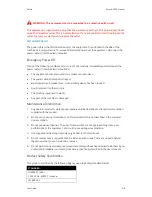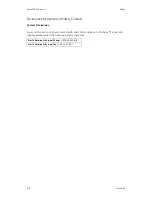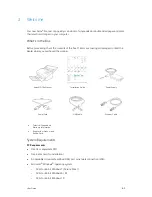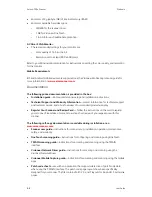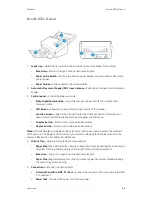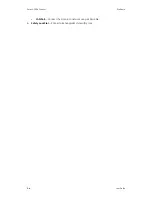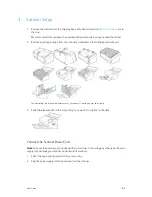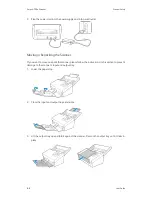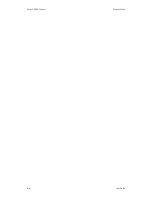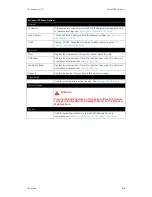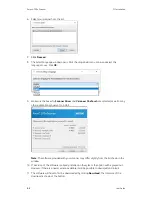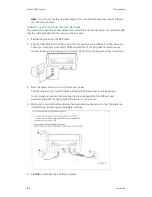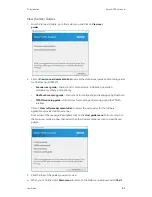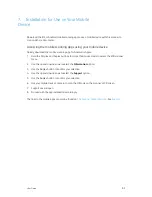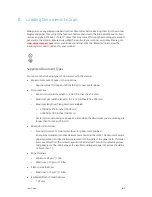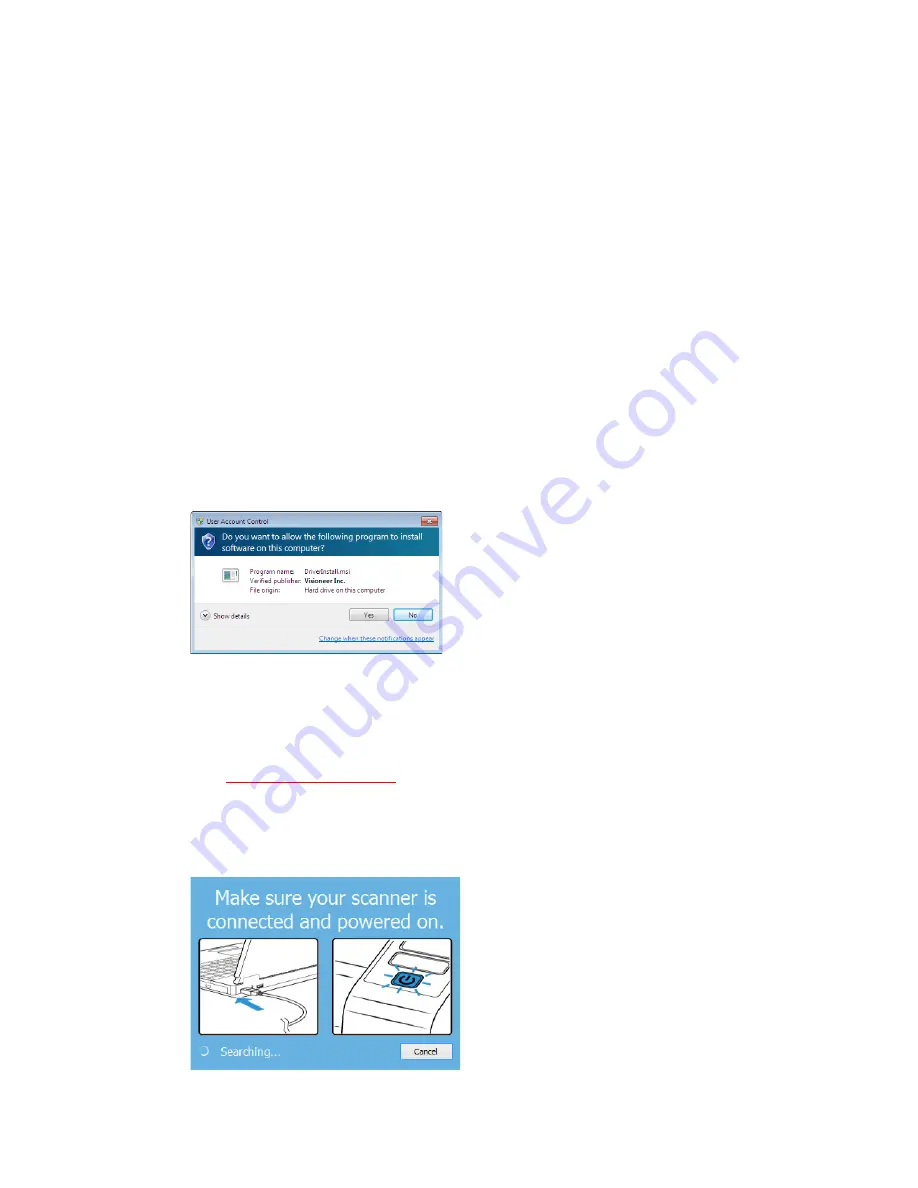
User Guide
5-1
Please make sure of the following before you begin installation:
•
If you are prompted to reboot during installation, please select No. Finish installing the rest of
the software, then close all open windows and reboot your computer.
•
The information in this guide may cover software not provided with the scanner you
purchased. Please disregard any information about the software not applicable to your
scanner.
•
If your computer has antivirus or antispyware software running, you may encounter alerts or
messages during installation asking you to allow the installation to proceed. Although the
messages will differ based on the software your computer is running, in each case you should
allow the installation to proceed if that option is available. Alternatively, you can turn off the
antivirus or antispyware software before installing your scanner, but if you do, make sure to
turn it back on again when installation is finished.
•
If your computer is running Windows 7 or later, you may see the Windows User Account
Control screen asking you to confirm system changes. Click the Yes. button to allow the
installation to proceed.
Install the Software and Connect the Scanner
1. Start Microsoft Windows and make sure that no other applications are running.
2. Go to
www.visioneer.com/install.
3. Launch the installer, once the download is complete.
4. Plug the USB cable into the USB port on the scanner then into a USB port on the computer.
Turn on the scanner power.
5. Click
OK
.
5. PC Installation
Summary of Contents for D70n
Page 1: ...Xerox D70n Scanner Scanner User Guide for Microsoft Windows FEBRUARY 2021 05 0999 000...
Page 6: ...Xerox D70n Scanner Table of Contents vi User Guide...
Page 18: ...Xerox D70n Scanner Scanner Setup 3 4 User Guide...
Page 22: ...Xerox D70n Scanner The Scanner s LCD 4 4 User Guide...
Page 34: ...Xerox D70n Scanner Wired Network Connection 6 4 User Guide...
Page 36: ...Xerox D70n Scanner Installation for Use on Your Mobile Device 7 2 User Guide...
Page 44: ...Xerox D70n Scanner Loading Documents to Scan 8 8 User Guide...
Page 58: ...Xerox D70n Scanner The Scanner s Web Interface 9 14 User Guide...
Page 82: ...Xerox D70n Scanner Scanner Options Maintenance and Troubleshooting 10 24 User Guide...