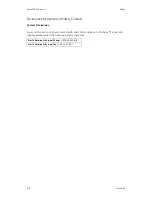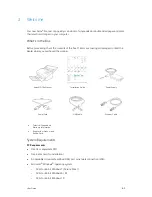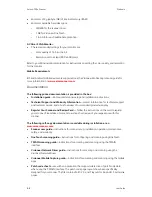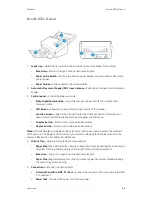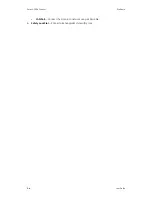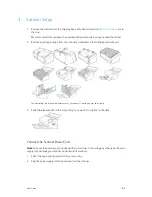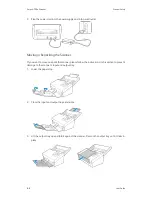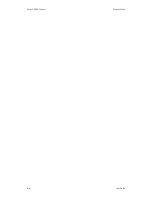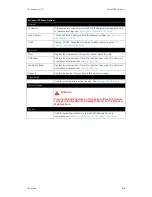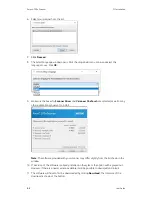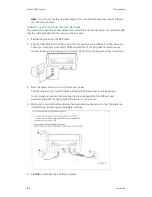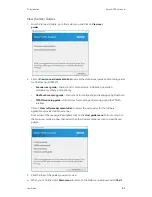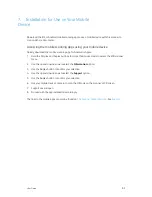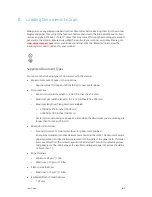Xerox
®
D70n Scanner
PC Installation
5-2
User Guide
6. Select your scanner from the list,
7. Click
Proceed
.
8. The Select Language window opens. Click the drop-down menu arrow and select the
language to use. Click
OK
.
9. Make sure the boxes for
Scanner Driver
and
Visioneer OneTouch
are selected, as well as any
other applications you want to install.
Note:
The software provided with your scanner may differ slightly from the list shown in the
window.
10. If a version of the software is already installed on the system, the option will be greyed out.
However, if there is a newer version available, it will be possible to download and install
11. The software will have to first be downloaded by clicking
Download
. The total size of the
download is shown at the bottom.
Summary of Contents for D70n
Page 1: ...Xerox D70n Scanner Scanner User Guide for Microsoft Windows FEBRUARY 2021 05 0999 000...
Page 6: ...Xerox D70n Scanner Table of Contents vi User Guide...
Page 18: ...Xerox D70n Scanner Scanner Setup 3 4 User Guide...
Page 22: ...Xerox D70n Scanner The Scanner s LCD 4 4 User Guide...
Page 34: ...Xerox D70n Scanner Wired Network Connection 6 4 User Guide...
Page 36: ...Xerox D70n Scanner Installation for Use on Your Mobile Device 7 2 User Guide...
Page 44: ...Xerox D70n Scanner Loading Documents to Scan 8 8 User Guide...
Page 58: ...Xerox D70n Scanner The Scanner s Web Interface 9 14 User Guide...
Page 82: ...Xerox D70n Scanner Scanner Options Maintenance and Troubleshooting 10 24 User Guide...