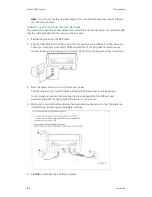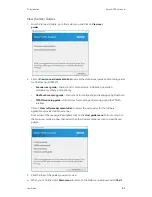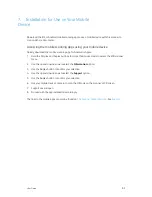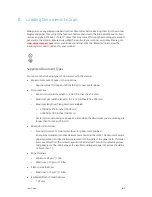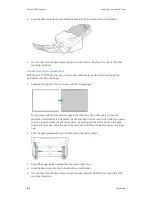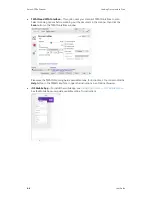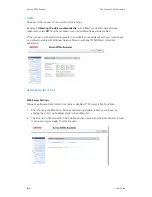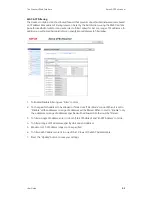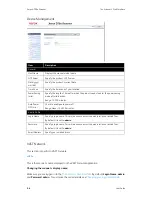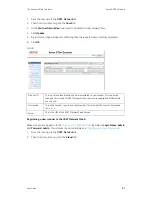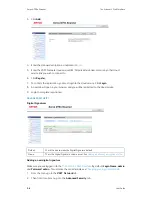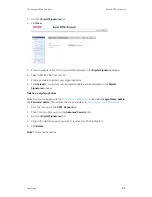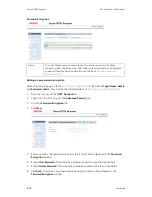Loading Documents to Scan
Xerox
®
D70n Scanner
User Guide
8-3
Scanning from the Automatic Document Feeder (ADF)
Scanning Regular Documents
Make sure the paper guide switch is in the correct position for scanning regular documents, as
indicated in the following illustration.
When the paper guide switch is in the down position, the paper guides can be adjusted to a
maximum of 8.5 inches (216 mm) wide. If the paper guides are adjusted wider than the
maximum for regular paper, documents may skew excessively during scanning.
Preparing Documents for Scanning
•
Fan the documents to make sure all pages in the stack are separated.
•
Bend and then flatten the document stack to make sure the horizontal edges are aligned to
help prevent paper from skewing while being pulled through the scanner.
•
Pinch the ends to align the leading edges slantwise to help prevent multiple pages from being
fed through at a single time.
Loading Documents
1. Make sure the paper guide switch is in the down position.
2. Adjust the paper guides to the width of the document you want to scan. Extend the input tray
and output tray to the length of the document.
Summary of Contents for D70n
Page 1: ...Xerox D70n Scanner Scanner User Guide for Microsoft Windows FEBRUARY 2021 05 0999 000...
Page 6: ...Xerox D70n Scanner Table of Contents vi User Guide...
Page 18: ...Xerox D70n Scanner Scanner Setup 3 4 User Guide...
Page 22: ...Xerox D70n Scanner The Scanner s LCD 4 4 User Guide...
Page 34: ...Xerox D70n Scanner Wired Network Connection 6 4 User Guide...
Page 36: ...Xerox D70n Scanner Installation for Use on Your Mobile Device 7 2 User Guide...
Page 44: ...Xerox D70n Scanner Loading Documents to Scan 8 8 User Guide...
Page 58: ...Xerox D70n Scanner The Scanner s Web Interface 9 14 User Guide...
Page 82: ...Xerox D70n Scanner Scanner Options Maintenance and Troubleshooting 10 24 User Guide...