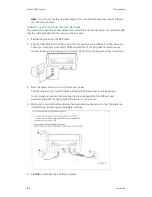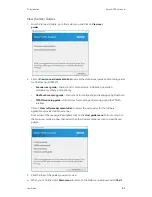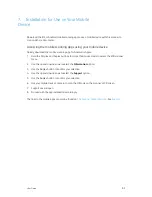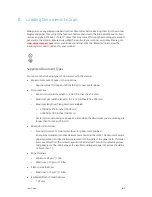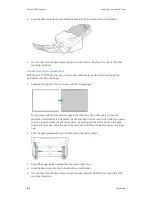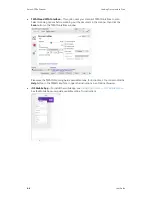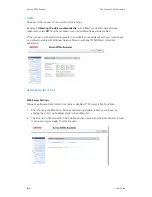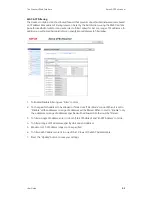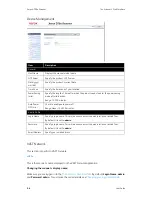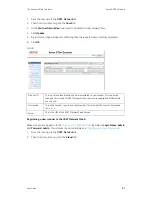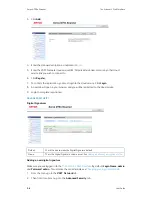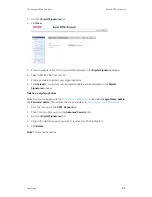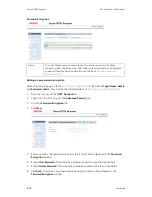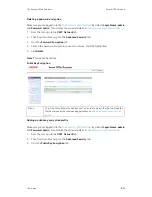Xerox
®
D70n Scanner
Loading Documents to Scan
8-4
User Guide
3. Load the documents
face down
with their tops into the Automatic Document Feeder.
4. You can now scan the documents using the scanner button, OneTouch, or one of the other
scanning interfaces.
Scanning Dot Matrix Printer Paper
With the Xerox
®
D70n Scanner you can scan dot matrix printer paper without removing the
perforated sides from the page.
1. Separate the pages so that you have a stack of single pages.
Do not place a stack of connected paper in the input tray. The paper will tear when the
separation roller attempts to separate the current page from the rest of the stack. If you want
to scan a long document of dot matrix paper, try placing the document stack on the desk
behind the input tray. Close the input tray extension and place the leading page in the input
tray.
2. Slide the paper guide switch up and then adjust the paper guides.
3. Flip up the paper guides, extend the input and output trays.
4. Load the documents into the Automatic Document Feeder.
5. You can now scan the documents using the scanner buttons, OneTouch, or one of the other
scanning interfaces.
Summary of Contents for D70n
Page 1: ...Xerox D70n Scanner Scanner User Guide for Microsoft Windows FEBRUARY 2021 05 0999 000...
Page 6: ...Xerox D70n Scanner Table of Contents vi User Guide...
Page 18: ...Xerox D70n Scanner Scanner Setup 3 4 User Guide...
Page 22: ...Xerox D70n Scanner The Scanner s LCD 4 4 User Guide...
Page 34: ...Xerox D70n Scanner Wired Network Connection 6 4 User Guide...
Page 36: ...Xerox D70n Scanner Installation for Use on Your Mobile Device 7 2 User Guide...
Page 44: ...Xerox D70n Scanner Loading Documents to Scan 8 8 User Guide...
Page 58: ...Xerox D70n Scanner The Scanner s Web Interface 9 14 User Guide...
Page 82: ...Xerox D70n Scanner Scanner Options Maintenance and Troubleshooting 10 24 User Guide...