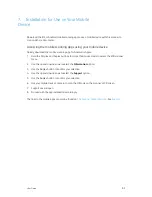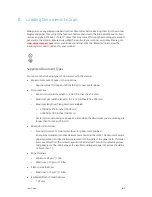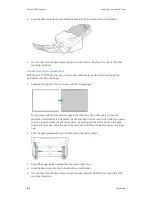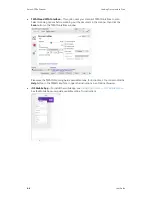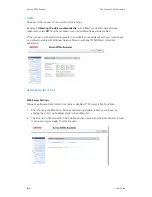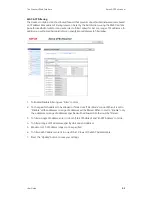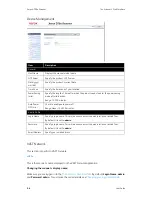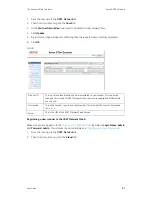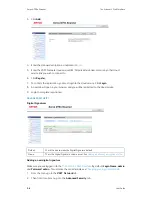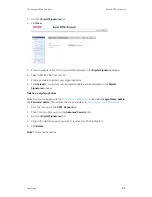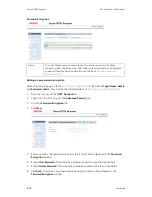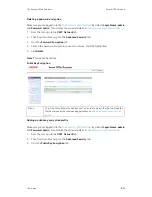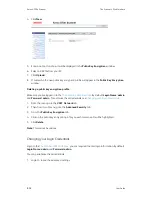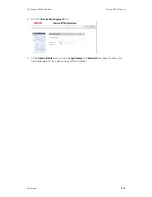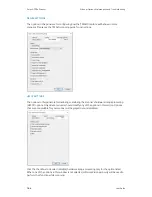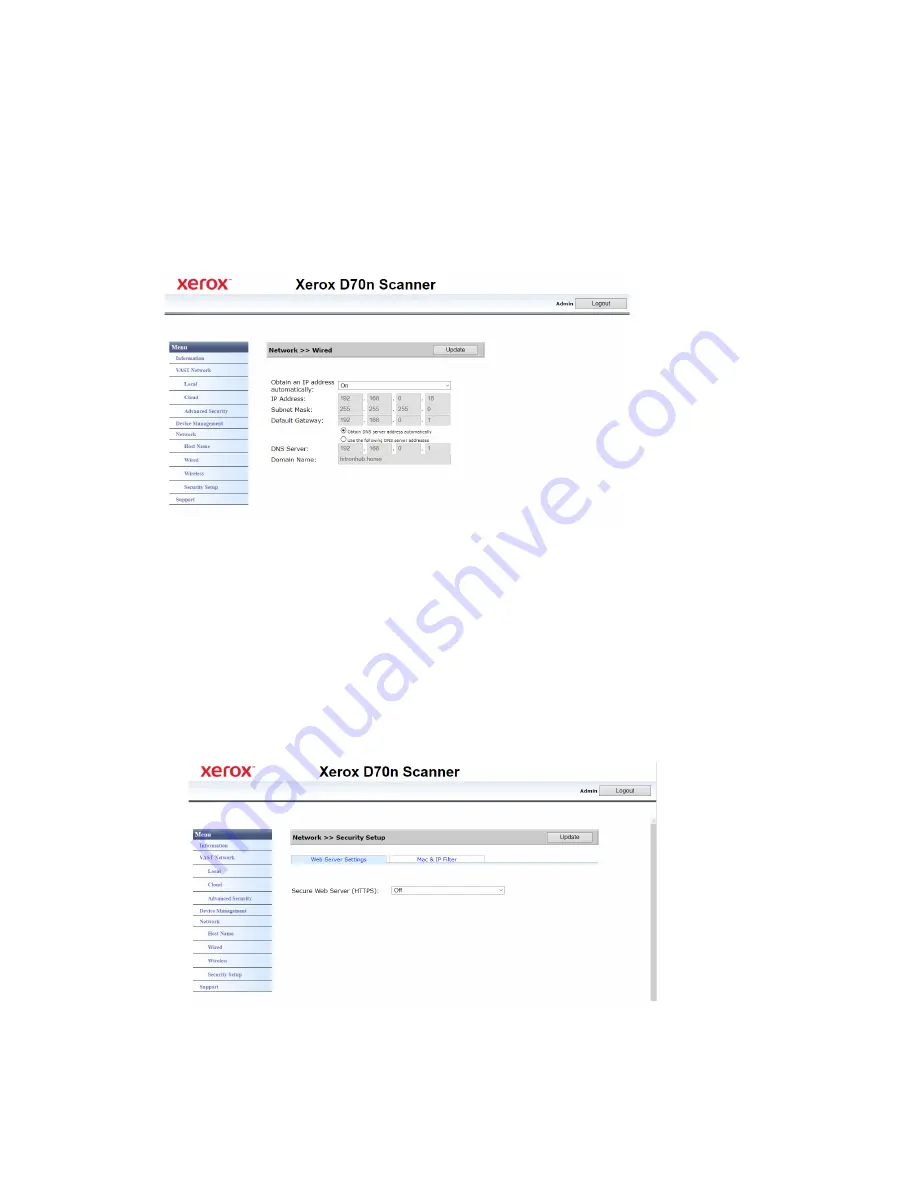
Xerox
®
D70n Scanner
The Scanner’s Web Interface
9-4
User Guide
WIRED
Overview of the scanner’s current wired (LAN) settings.
By default,
Obtain an IP address automatically
is set to
On
. To customize these settings
(advanced), select
Off
from the dropdown menu. All disabled fields will be enabled.
If the scanner is connected to the network, it is available to use wirelessly with your mobile apps,
on a shared network with Visioneer Network Driver or with any TWAIN Direct compliant
application.
NETWORK SECURITY SETUP
Web Server Settings
Allows an authorized Administrator to enable or disable HTTPS access to Web Interface.
1. After changing the Web Server Settings and pressing Update, refresh your browser by
entering the correct web address prefix in the address bar.
2. The Scanner Certificate needs to be installed on client machine by the Administrator in order
to avoid security messages from the browsers.
Summary of Contents for D70n
Page 1: ...Xerox D70n Scanner Scanner User Guide for Microsoft Windows FEBRUARY 2021 05 0999 000...
Page 6: ...Xerox D70n Scanner Table of Contents vi User Guide...
Page 18: ...Xerox D70n Scanner Scanner Setup 3 4 User Guide...
Page 22: ...Xerox D70n Scanner The Scanner s LCD 4 4 User Guide...
Page 34: ...Xerox D70n Scanner Wired Network Connection 6 4 User Guide...
Page 36: ...Xerox D70n Scanner Installation for Use on Your Mobile Device 7 2 User Guide...
Page 44: ...Xerox D70n Scanner Loading Documents to Scan 8 8 User Guide...
Page 58: ...Xerox D70n Scanner The Scanner s Web Interface 9 14 User Guide...
Page 82: ...Xerox D70n Scanner Scanner Options Maintenance and Troubleshooting 10 24 User Guide...