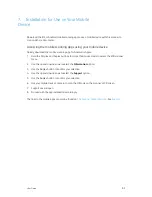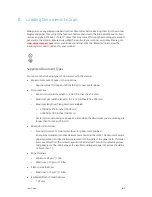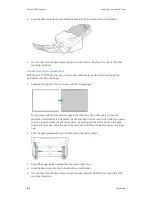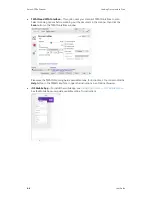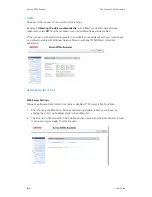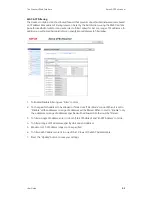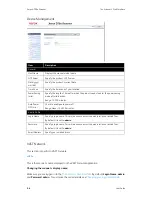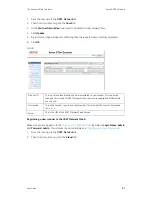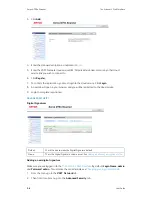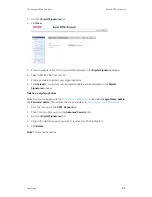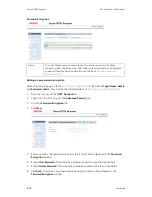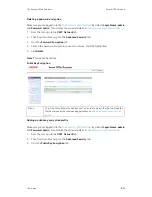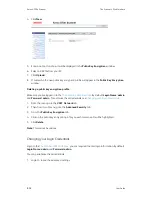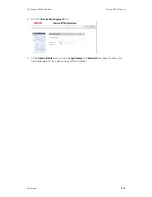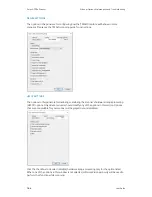The Scanner’s Web Interface
Xerox
®
D70n Scanner
User Guide
9-5
MAC & IP Filtering
The devices contain a static host-based firewall that prevents unauthorized network access based
on IP address Mac address. Filtering rules can be set by the Administrator using the Web Interface.
An authorized Administrator can create rules to (filter / allow) for ALL or a range of IP addresses. In
addition, an authorized Administrator can specify Mac addresses to filter/allow.
1. To Enable/Disable Filtering, use "Filter" control.
2. To change which address to be allowed or filtered use "Filter Mode" control. When it is set to
"Disable" all the addresses or range of addresses will be filtered. When it is set to "Enable", only
the addresses or range of addresses specified will be allowed. All others will be filtered.
3. To filter a single IP address, enter it in both "Start IP Address" and "End IP Address" controls.
4. To filter a range of IP addresses, specify start and end address.
5. Maximum of 5 IP address ranges can be specified
6. To filter a MAC address enter it in one of the 10 rows of the MAC Address table.
7. Press the "Update" button to save your settings.
Summary of Contents for D70n
Page 1: ...Xerox D70n Scanner Scanner User Guide for Microsoft Windows FEBRUARY 2021 05 0999 000...
Page 6: ...Xerox D70n Scanner Table of Contents vi User Guide...
Page 18: ...Xerox D70n Scanner Scanner Setup 3 4 User Guide...
Page 22: ...Xerox D70n Scanner The Scanner s LCD 4 4 User Guide...
Page 34: ...Xerox D70n Scanner Wired Network Connection 6 4 User Guide...
Page 36: ...Xerox D70n Scanner Installation for Use on Your Mobile Device 7 2 User Guide...
Page 44: ...Xerox D70n Scanner Loading Documents to Scan 8 8 User Guide...
Page 58: ...Xerox D70n Scanner The Scanner s Web Interface 9 14 User Guide...
Page 82: ...Xerox D70n Scanner Scanner Options Maintenance and Troubleshooting 10 24 User Guide...