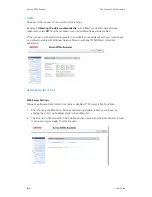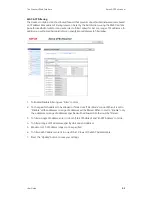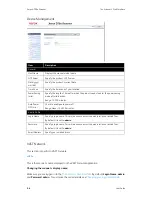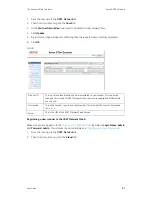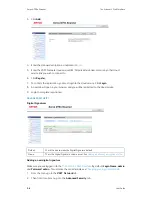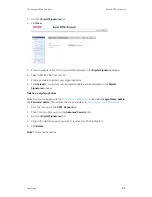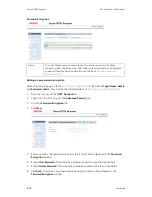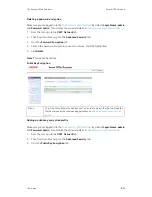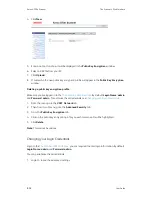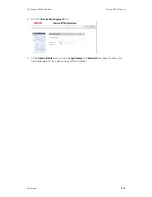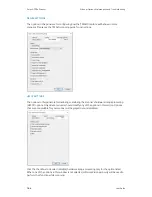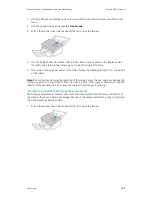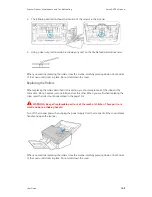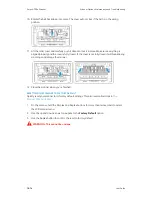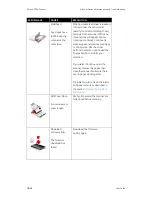User Guide
10-1
This section contains information on hardware options available for your scanner, maintenance
instructions, troubleshooting, uninstalling, scanner specifications, and spare parts.
Safety Precautions
When servicing the scanner you should take the following precautions to ensure your safety and
prevent damage to the scanner.
Do These
•
Wear protective gloves when cleaning the scanner with isopropyl rubbing alcohol. Rubbing
alcohol may irritate sensitive skin.
•
Only perform scanner maintenance as described in this chapter.
•
Keep the scanner and cleaning supplies away from any open flame or heat source as any
form of alcohol is flammable.
•
Always read the instructions in each section carefully, the instructions are specific to the part
you are installing or servicing.
•
Move the scanner to an area that has adequate room for opening the scanner.
•
If your scanner has a power supply, always turn off the scanner and unplug the power supply
before performing maintenance, unless the maintenance instructions below specifically state
to leave the scanner plugged in and powered on.
•
Always unplug the USB cable from the scanner before performing maintenance, unless the
maintenance instructions below specifically state to leave the scanner plugged in.
•
Wear an anti-static strap to prevent electrostatic discharge when touching metal
components.
•
Keep all cleaning supplies, scanner parts and accessories out of the reach of children.
Do Not Do These
•
Never attempt installation of any part not described in this manual.
•
Never service the scanner near a radiator or any other heat source.
•
Never use aerosol sprays or compressed air, or attempt to lubricate parts with an oil or silicon
spray.
•
Never service the scanner in an area where there are open liquid containers.
•
Never pour or spill liquid on the scanner or any of its components.
Hardware Properties
You can use the scanner’s properties page to keep track of scanner maintenance, change some of
the hardware options, configure the scanner interface behavior, and adjust application options
that may be available for your scanner.
10. Scanner Options, Maintenance and
Troubleshooting
Summary of Contents for D70n
Page 1: ...Xerox D70n Scanner Scanner User Guide for Microsoft Windows FEBRUARY 2021 05 0999 000...
Page 6: ...Xerox D70n Scanner Table of Contents vi User Guide...
Page 18: ...Xerox D70n Scanner Scanner Setup 3 4 User Guide...
Page 22: ...Xerox D70n Scanner The Scanner s LCD 4 4 User Guide...
Page 34: ...Xerox D70n Scanner Wired Network Connection 6 4 User Guide...
Page 36: ...Xerox D70n Scanner Installation for Use on Your Mobile Device 7 2 User Guide...
Page 44: ...Xerox D70n Scanner Loading Documents to Scan 8 8 User Guide...
Page 58: ...Xerox D70n Scanner The Scanner s Web Interface 9 14 User Guide...
Page 82: ...Xerox D70n Scanner Scanner Options Maintenance and Troubleshooting 10 24 User Guide...