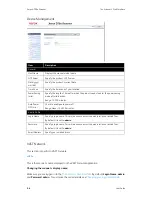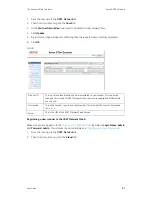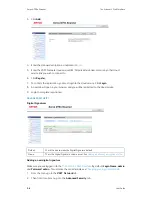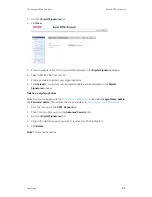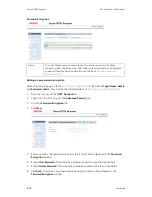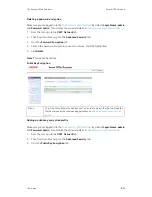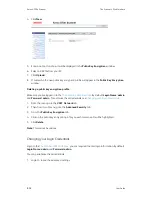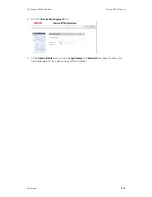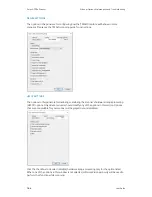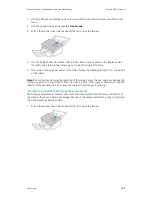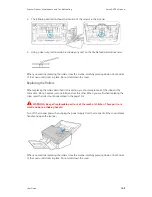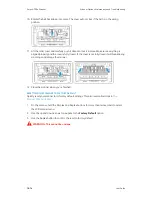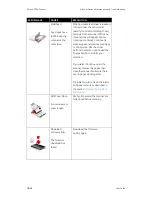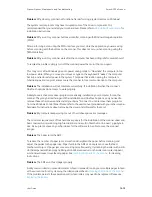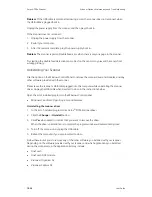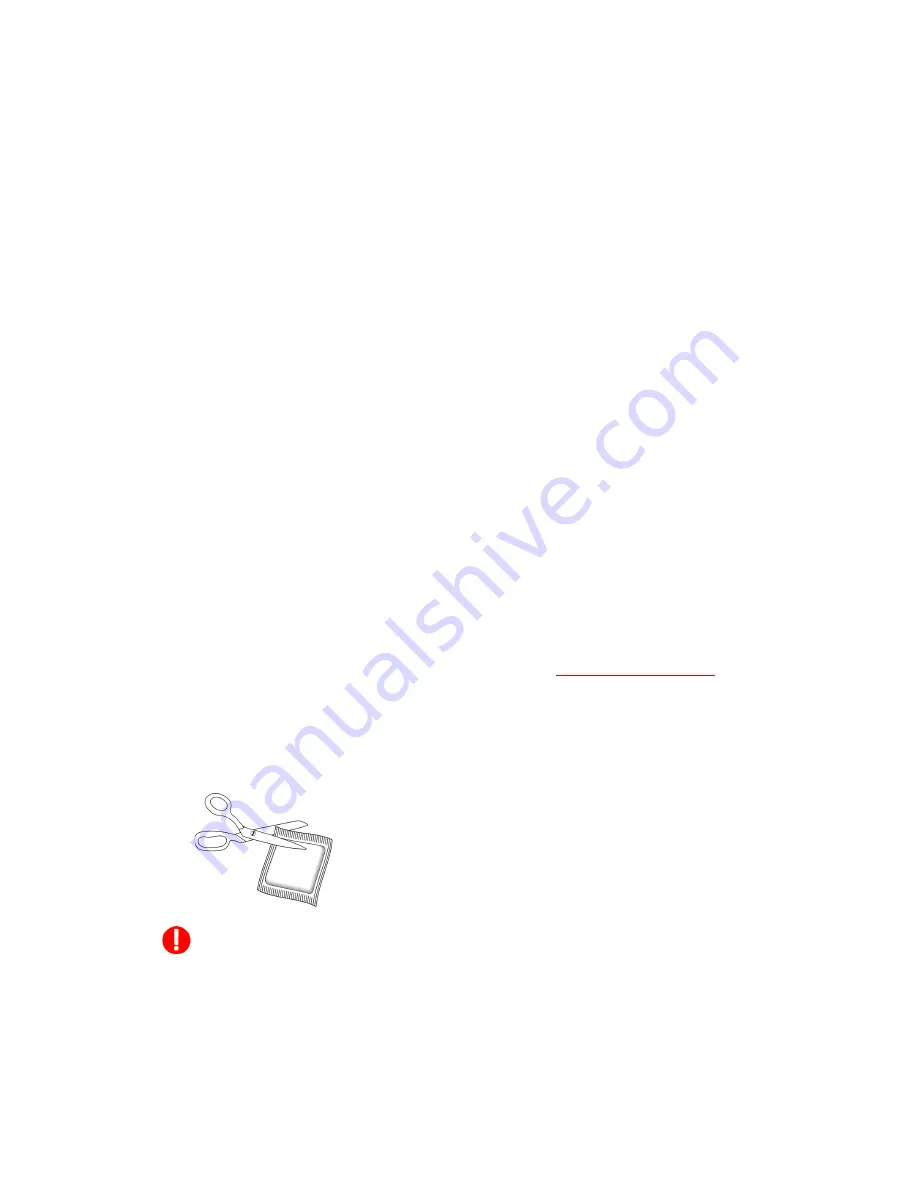
Xerox
®
D70n Scanner
Scanner Options, Maintenance and Troubleshooting
10-6
User Guide
3.
When you’re finished, press the power button to turn the scanner back on.
CLEANING THE LCD TOUCH SCREEN
Wipe the Touch screen with a wet cloth first then wipe it with a dry cloth.
CLEANING THE INSIDE OF THE SCANNER
Cleaning the inside of the scanner helps to keep your scanner operating at optimum
performance. You should clean the inside of the scanner at least once a week or after
1
0
,000
pages have been scanned. If you are getting frequent paper jams, multiple pages feeding at the
same time, or you’re seeing lines in the scanned image, it is time to clean the scanner.
Note:
When cleaning the rollers, do not rub the roller cleaning paper vigorously back and forth
across the roller, this will shred the roller cleaning paper and leave debris in the scanner.
Safety Precautions
•
Keep the roller cleaning paper away from fire, heaters or any open flame or heat source as
any form of alcohol is flammable.
•
Wear protective gloves as the roller cleaning paper may irritate sensitive skin.
•
Only clean the rollers and scanning areas, as described in this section, with the roller cleaning
paper.
•
Do not leave the roller cleaning paper or any of the cleaning supplies where children can
access them.
•
Always turn off the scanner and unplug the scanner’s power and USB cable prior to using the
roller cleaning paper.
Preparation
•
Roller cleaning papers can be purchased from our website at
in the
Supplies & Accessories page for your scanner.
•
When cleaning the inside of the scanner, you should clean all of the rollers, scanner glass and
background plates at the same time.
•
Use scissors to open the roller cleaning paper bag, cutting across the dotted line.
Caution: The roller cleaning paper is moistened with isopropyl rubbing alcohol. Please
read and follow these precautions to ensure your safety.
CLEANING THE ADF ROLLERS
When you perform cleaning for the feeding rollers in the lower part of the scanner, the rollers need
to be rotated with a light force. Using the Clean Mode, the rollers can be automatically rotated to
help cleaning easier and effective.
Summary of Contents for D70n
Page 1: ...Xerox D70n Scanner Scanner User Guide for Microsoft Windows FEBRUARY 2021 05 0999 000...
Page 6: ...Xerox D70n Scanner Table of Contents vi User Guide...
Page 18: ...Xerox D70n Scanner Scanner Setup 3 4 User Guide...
Page 22: ...Xerox D70n Scanner The Scanner s LCD 4 4 User Guide...
Page 34: ...Xerox D70n Scanner Wired Network Connection 6 4 User Guide...
Page 36: ...Xerox D70n Scanner Installation for Use on Your Mobile Device 7 2 User Guide...
Page 44: ...Xerox D70n Scanner Loading Documents to Scan 8 8 User Guide...
Page 58: ...Xerox D70n Scanner The Scanner s Web Interface 9 14 User Guide...
Page 82: ...Xerox D70n Scanner Scanner Options Maintenance and Troubleshooting 10 24 User Guide...