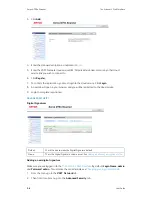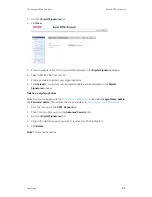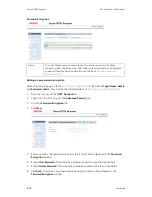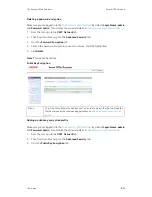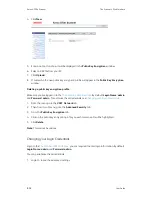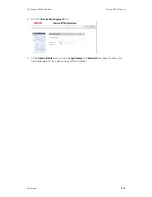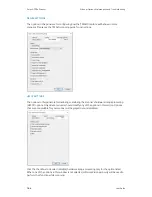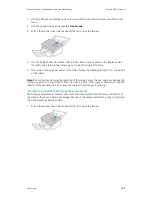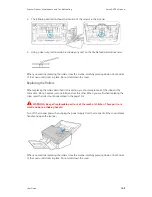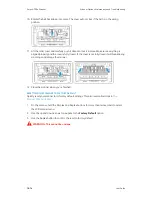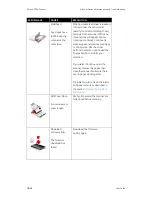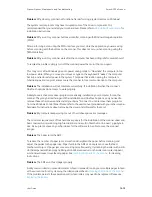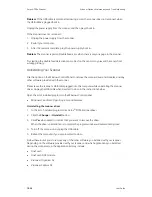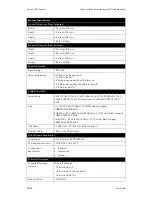Xerox
®
D70n Scanner
Scanner Options, Maintenance and Troubleshooting
10-8
User Guide
2. The following illustration shows the location of the glass in the scanner.
Use a soft cloth to wipe clean the glass. You can use a roller cleaning paper to clean the glass
plates if there is any sticky residue on the surface.
CLEANING THE PAPER SENSORS
The scanner has several sensors to detect the status of the paper when it is in the scanner. You
should clean these sensors as part of your standard weekly maintenance of the scanner.
Note:
Do not clean the sensors with the roller cleaning paper.
Preparation
•
Turn off the scanner prior to cleaning the sensors.
CLEANING THE ADF SENSORS
1. Pull on the scanner cover release and lift the lid to open the scanner.
Summary of Contents for D70n
Page 1: ...Xerox D70n Scanner Scanner User Guide for Microsoft Windows FEBRUARY 2021 05 0999 000...
Page 6: ...Xerox D70n Scanner Table of Contents vi User Guide...
Page 18: ...Xerox D70n Scanner Scanner Setup 3 4 User Guide...
Page 22: ...Xerox D70n Scanner The Scanner s LCD 4 4 User Guide...
Page 34: ...Xerox D70n Scanner Wired Network Connection 6 4 User Guide...
Page 36: ...Xerox D70n Scanner Installation for Use on Your Mobile Device 7 2 User Guide...
Page 44: ...Xerox D70n Scanner Loading Documents to Scan 8 8 User Guide...
Page 58: ...Xerox D70n Scanner The Scanner s Web Interface 9 14 User Guide...
Page 82: ...Xerox D70n Scanner Scanner Options Maintenance and Troubleshooting 10 24 User Guide...