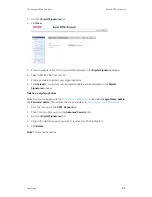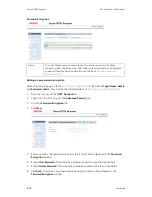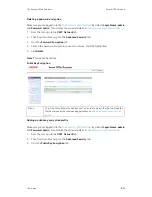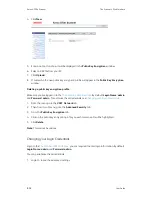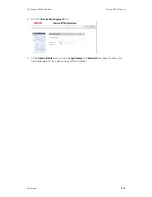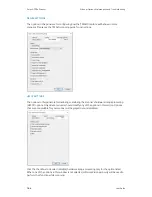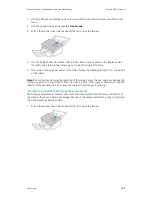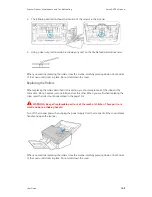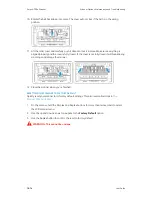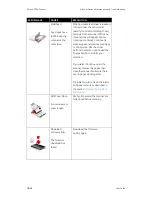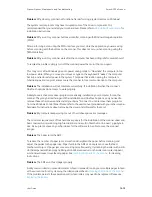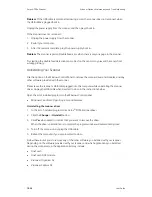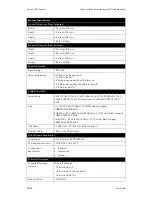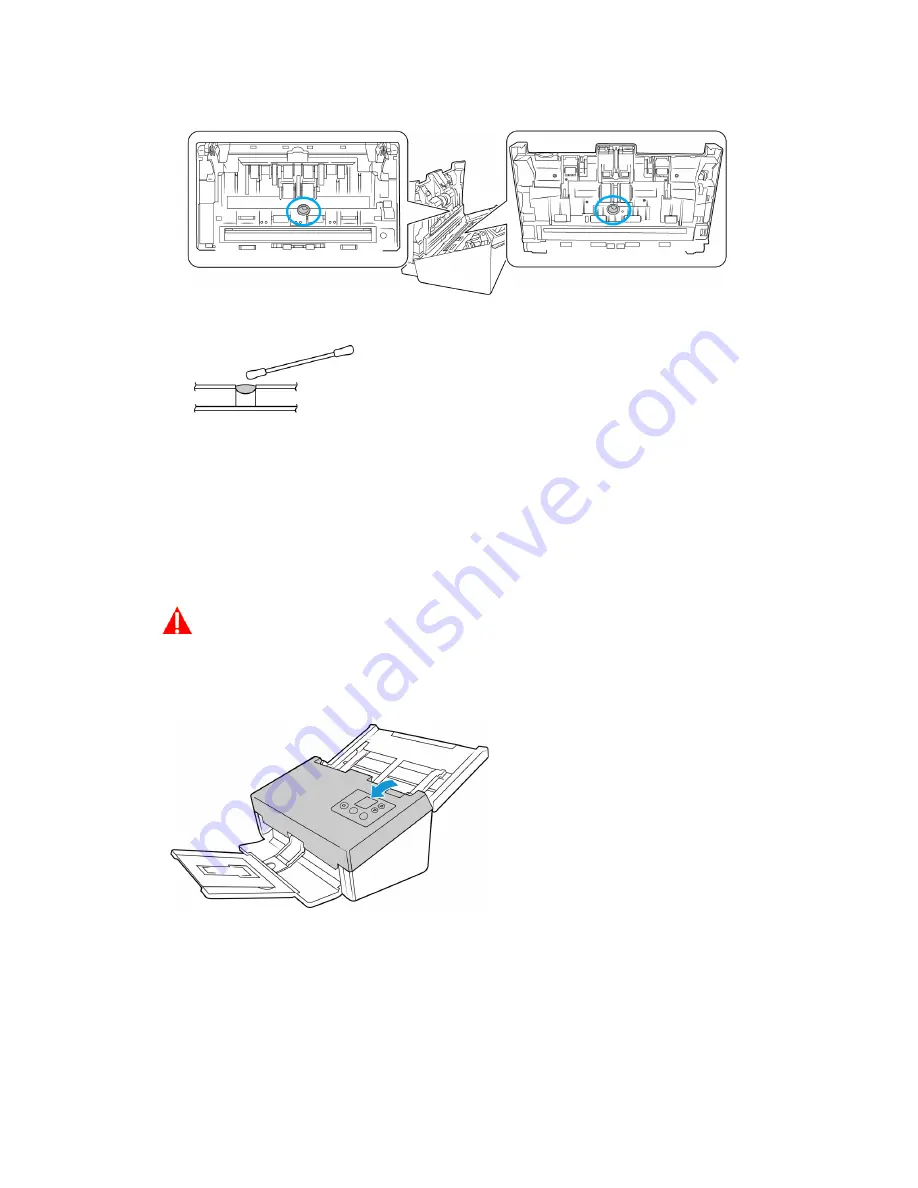
Scanner Options, Maintenance and Troubleshooting
Xerox
®
D70n Scanner
User Guide
10-9
2. The following illustration shows the location of the sensors in the scanner.
3. Using a clean, dry cotton swab, brush away any dust on the double feed detection sensors.
When you are done replacing the rollers, close the scanner carefully pressing down on both sides
of the cover until it locks in place. Do not slam down the cover.
Replacing the Rollers
When replacing the rollers described in this section, you should replace all of the rollers at the
same time. Do not replace just one roller and not the other. When you are finished replacing the
roller, reset the roller count as described in the page 10-2.
WARNING: Keep all replaceable parts out of the reach of children. These parts are
small and pose a choking hazard.
Turn off the scanner power then unplug the power supply from the scanner. Pull the cover release
handle and open the scanner.
When you are done replacing the rollers, close the scanner carefully pressing down on both sides
of the cover until it locks in place. Do not slam down the cover.
Summary of Contents for D70n
Page 1: ...Xerox D70n Scanner Scanner User Guide for Microsoft Windows FEBRUARY 2021 05 0999 000...
Page 6: ...Xerox D70n Scanner Table of Contents vi User Guide...
Page 18: ...Xerox D70n Scanner Scanner Setup 3 4 User Guide...
Page 22: ...Xerox D70n Scanner The Scanner s LCD 4 4 User Guide...
Page 34: ...Xerox D70n Scanner Wired Network Connection 6 4 User Guide...
Page 36: ...Xerox D70n Scanner Installation for Use on Your Mobile Device 7 2 User Guide...
Page 44: ...Xerox D70n Scanner Loading Documents to Scan 8 8 User Guide...
Page 58: ...Xerox D70n Scanner The Scanner s Web Interface 9 14 User Guide...
Page 82: ...Xerox D70n Scanner Scanner Options Maintenance and Troubleshooting 10 24 User Guide...