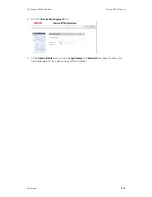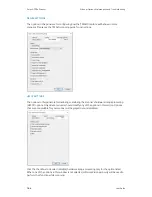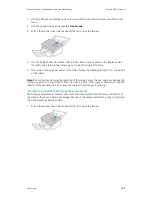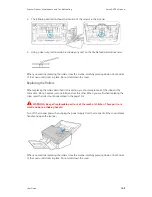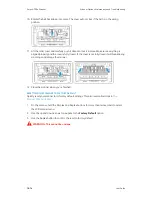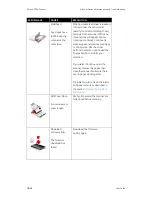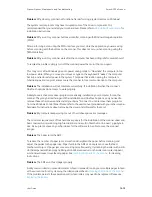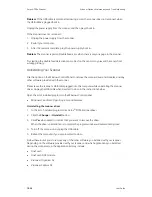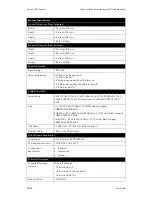Scanner Options, Maintenance and Troubleshooting
Xerox
®
D70n Scanner
User Guide
10-13
5. The lower roller is held in place with a lock tab that rotates to lock and unlock it. To unlock the
tab, rotate it until the small lock flange is completely free.
6. Carefully angle the roller up and out of the scanner and then discard it, it cannot be repaired.
7. Take the new roller out of its packaging. Clean any dust off the roller before installing it.
8. Insert the left end of the new roller assembly into the hole in the roller channel. Angle the
roller module into the roller channel. Align the tab on the lock flange with the slot in the
scanner.
Make sure that the gears on the roller module properly align to the gears in the scanner. Hold
the roller module in the scanner while you lock it in place.
9. Rotate the locking tab into the slot in the scanner. Push on the lever until it clicks in place and
locks the roller in the scanner.
The lock will “click” into place when it is secure. However, if it does not rotate easily into the
housing, make sure the flange is properly seated in its latch.
Summary of Contents for D70n
Page 1: ...Xerox D70n Scanner Scanner User Guide for Microsoft Windows FEBRUARY 2021 05 0999 000...
Page 6: ...Xerox D70n Scanner Table of Contents vi User Guide...
Page 18: ...Xerox D70n Scanner Scanner Setup 3 4 User Guide...
Page 22: ...Xerox D70n Scanner The Scanner s LCD 4 4 User Guide...
Page 34: ...Xerox D70n Scanner Wired Network Connection 6 4 User Guide...
Page 36: ...Xerox D70n Scanner Installation for Use on Your Mobile Device 7 2 User Guide...
Page 44: ...Xerox D70n Scanner Loading Documents to Scan 8 8 User Guide...
Page 58: ...Xerox D70n Scanner The Scanner s Web Interface 9 14 User Guide...
Page 82: ...Xerox D70n Scanner Scanner Options Maintenance and Troubleshooting 10 24 User Guide...