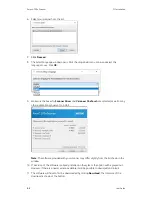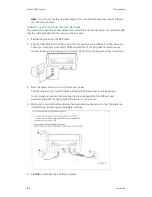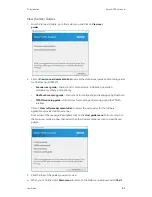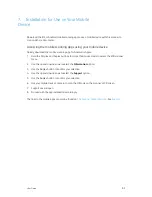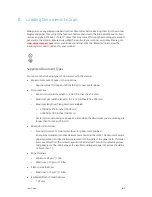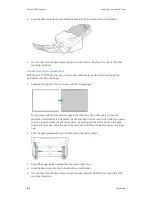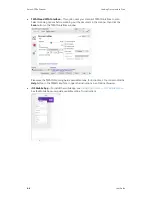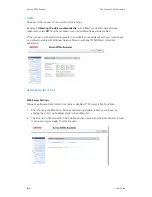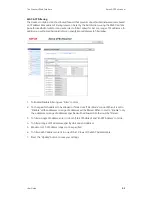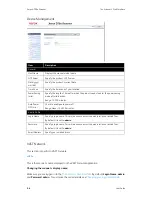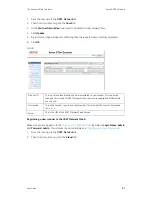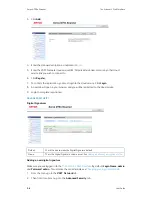User Guide
8-1
Always remove any staples or paper clips from documents before inserting them into the scanner.
Staples and paper clips can jam the feed mechanism and scratch the internal components. Also
remove any labels, stickers, or Post-It™ notes that may come off during the scanning process and
get stuck in the scanner. Misuse as described here will void your scanner’s warranty. Please go to
, select your product, and then click the “Warranty” link to view the
warranty terms and conditions for your scanner.
Supported Document Types
You can scan the following types of documents with this scanner.
•
Maximum amount of paper in the input tray
–
Approximately 100 pages of 20 lbs (80 g/m
2
)
new printer paper
•
Document size
–
Minimum size (width x length) – 2.0 x 2.0 inches (52 x 52 mm)
–
Maximum size (width x length) – 8.5 x 14.0 inches (216 x 356 mm)
–
Maximum length with long document enabled
–
at 300 dpi: 218.0 inches (5540 mm)
–
at 600 dpi: 59.0 inches (1499 mm)
We recommend scanning one page at a time when the documents you are scanning are
longer than 14 inches (356 mm).
•
Mixed document stacks
–
Scanner minimum to maximum without long document enabled
Arrange the documents so that all items are centered in the stack. The document sensor,
paper separation, and feed rollers are located in the middle of the paper path. If smaller
items are offset from the center they will not be detected. This will cause feeding issues
and paper jams. The ratio between the smallest and largest page in the stack should be
no more than 1.5.
•
Page thickness
–
Minimum: 28 g/m
2
(7 lbs)
–
Maximum: 413 g/m
2
(110 lbs)
•
Plastic Cards thickness
–
Maximum: 413 g/m
2
(110 lbs)
•
Embossed Plastic Cards thickness
–
1.25 mm
8. Loading Documents to Scan
Summary of Contents for D70n
Page 1: ...Xerox D70n Scanner Scanner User Guide for Microsoft Windows FEBRUARY 2021 05 0999 000...
Page 6: ...Xerox D70n Scanner Table of Contents vi User Guide...
Page 18: ...Xerox D70n Scanner Scanner Setup 3 4 User Guide...
Page 22: ...Xerox D70n Scanner The Scanner s LCD 4 4 User Guide...
Page 34: ...Xerox D70n Scanner Wired Network Connection 6 4 User Guide...
Page 36: ...Xerox D70n Scanner Installation for Use on Your Mobile Device 7 2 User Guide...
Page 44: ...Xerox D70n Scanner Loading Documents to Scan 8 8 User Guide...
Page 58: ...Xerox D70n Scanner The Scanner s Web Interface 9 14 User Guide...
Page 82: ...Xerox D70n Scanner Scanner Options Maintenance and Troubleshooting 10 24 User Guide...