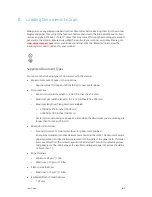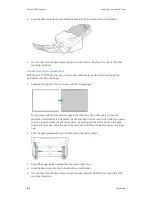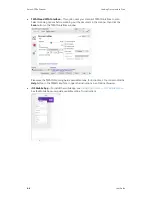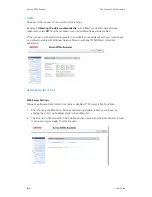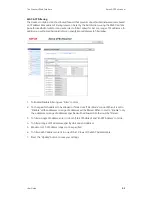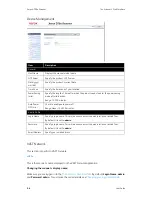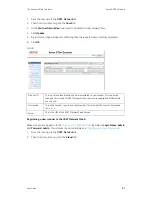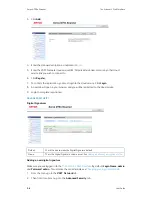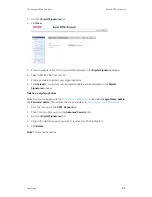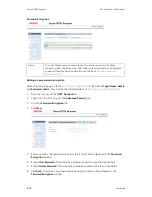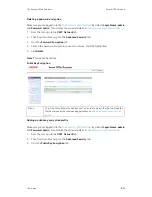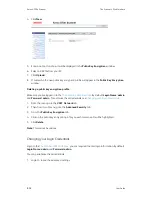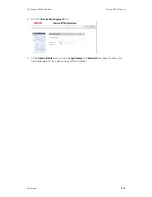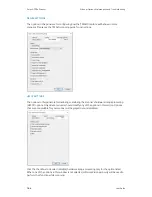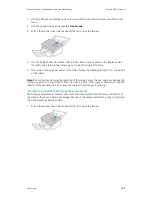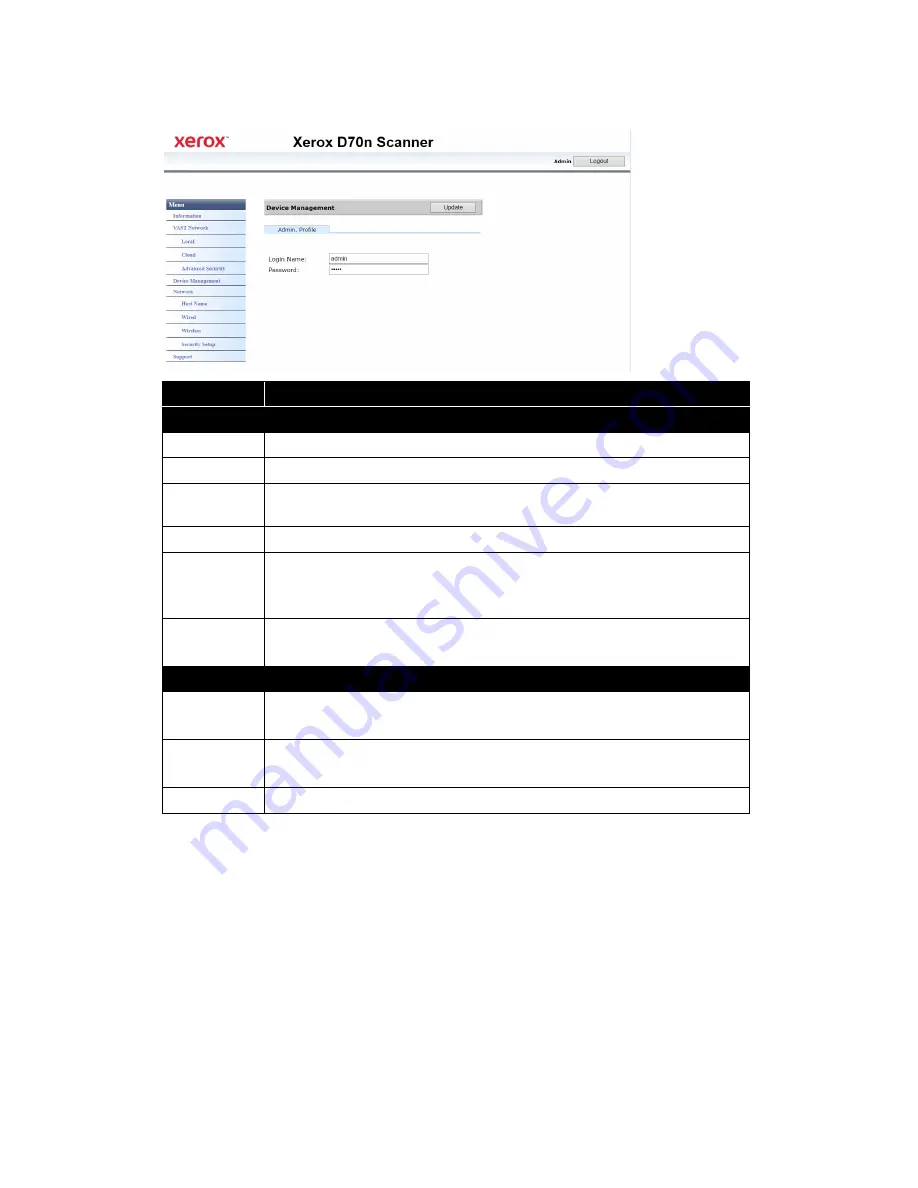
Xerox
®
D70n Scanner
The Scanner’s Web Interface
9-6
User Guide
Device Management
VAST Network
This section is specific to VAST Network.
LOCAL
This is the scanner’s name displayed on the VAST Network application.
Changing the scanner’s display name:
Make sure you are logged in to the
. By default:
Login Name: admin
and
Password: admin
. To customize these credentials, see
Changing your Login Credentials
.
Item
Description
General
Host Name
Displays the scanner model name.
NTP Server
Specify the product’s NTP server.
Date (yyyy/
mm/dd)
Specify the product’s current date.
Time Zone
Specify the time zone of your location.
Power Saving
(min)
Specify the length of time after which the product needs to enter the power saving
mode after last action.
Range: 15-120 minutes.
Auto Power
OFF (min)
Check to enable auto power off.
Range: Never, 15-4320 minutes.
Admin Profile
Login Name
Specify a login name. This will be used to access the web interface or locked files.
By default, it is set to:
admin
Password
Specify a login name. This will be used to access the web interface or locked files.
By default, it is set to:
admin
Email Address
Specify your email address.
Summary of Contents for D70n
Page 1: ...Xerox D70n Scanner Scanner User Guide for Microsoft Windows FEBRUARY 2021 05 0999 000...
Page 6: ...Xerox D70n Scanner Table of Contents vi User Guide...
Page 18: ...Xerox D70n Scanner Scanner Setup 3 4 User Guide...
Page 22: ...Xerox D70n Scanner The Scanner s LCD 4 4 User Guide...
Page 34: ...Xerox D70n Scanner Wired Network Connection 6 4 User Guide...
Page 36: ...Xerox D70n Scanner Installation for Use on Your Mobile Device 7 2 User Guide...
Page 44: ...Xerox D70n Scanner Loading Documents to Scan 8 8 User Guide...
Page 58: ...Xerox D70n Scanner The Scanner s Web Interface 9 14 User Guide...
Page 82: ...Xerox D70n Scanner Scanner Options Maintenance and Troubleshooting 10 24 User Guide...