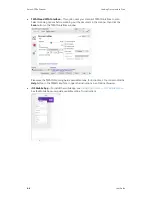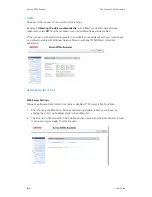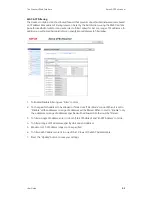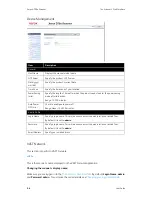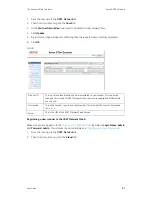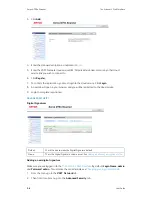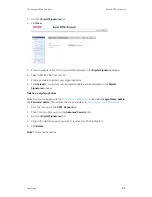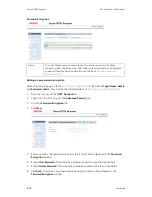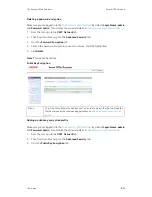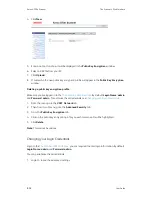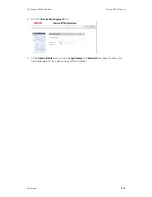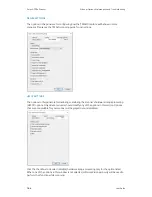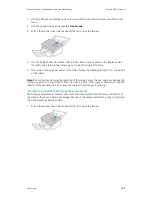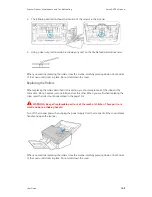Xerox
®
D70n Scanner
The Scanner’s Web Interface
9-12
User Guide
4. Click
New
.
5. Enter a name, this is how it will be displayed in the
Public Key Encryption
window.
6. Select a .CER file from your PC.
7. Click
Upload
.
8. If successful, the new public key encryption profile will appear in the
Public Key Encryption
window.
Deleting a public key encryption profile
Make sure you are logged in to the
. By default:
Login Name: admin
and
Password: admin
. To customize these credentials, see
Changing your Login Credentials
.
1. From the menu go to the
VAST Network
tab.
2. Then from its sub menu, go to the
Advanced Security
tab.
3. Go to the
Public Key Encryption
tab.
4. Click on the public key encryption profile you wish to remove. It will be highlighted.
5. Click
Delete
.
Note:
This cannot be undone.
Changing your Login Credentials
Login to the
, you are required to enter login information. By default:
Login Name: admin
and
Password: admin
.
You can personalize these credentials.
1. Login to to see the advanced settings.
Summary of Contents for D70n
Page 1: ...Xerox D70n Scanner Scanner User Guide for Microsoft Windows FEBRUARY 2021 05 0999 000...
Page 6: ...Xerox D70n Scanner Table of Contents vi User Guide...
Page 18: ...Xerox D70n Scanner Scanner Setup 3 4 User Guide...
Page 22: ...Xerox D70n Scanner The Scanner s LCD 4 4 User Guide...
Page 34: ...Xerox D70n Scanner Wired Network Connection 6 4 User Guide...
Page 36: ...Xerox D70n Scanner Installation for Use on Your Mobile Device 7 2 User Guide...
Page 44: ...Xerox D70n Scanner Loading Documents to Scan 8 8 User Guide...
Page 58: ...Xerox D70n Scanner The Scanner s Web Interface 9 14 User Guide...
Page 82: ...Xerox D70n Scanner Scanner Options Maintenance and Troubleshooting 10 24 User Guide...