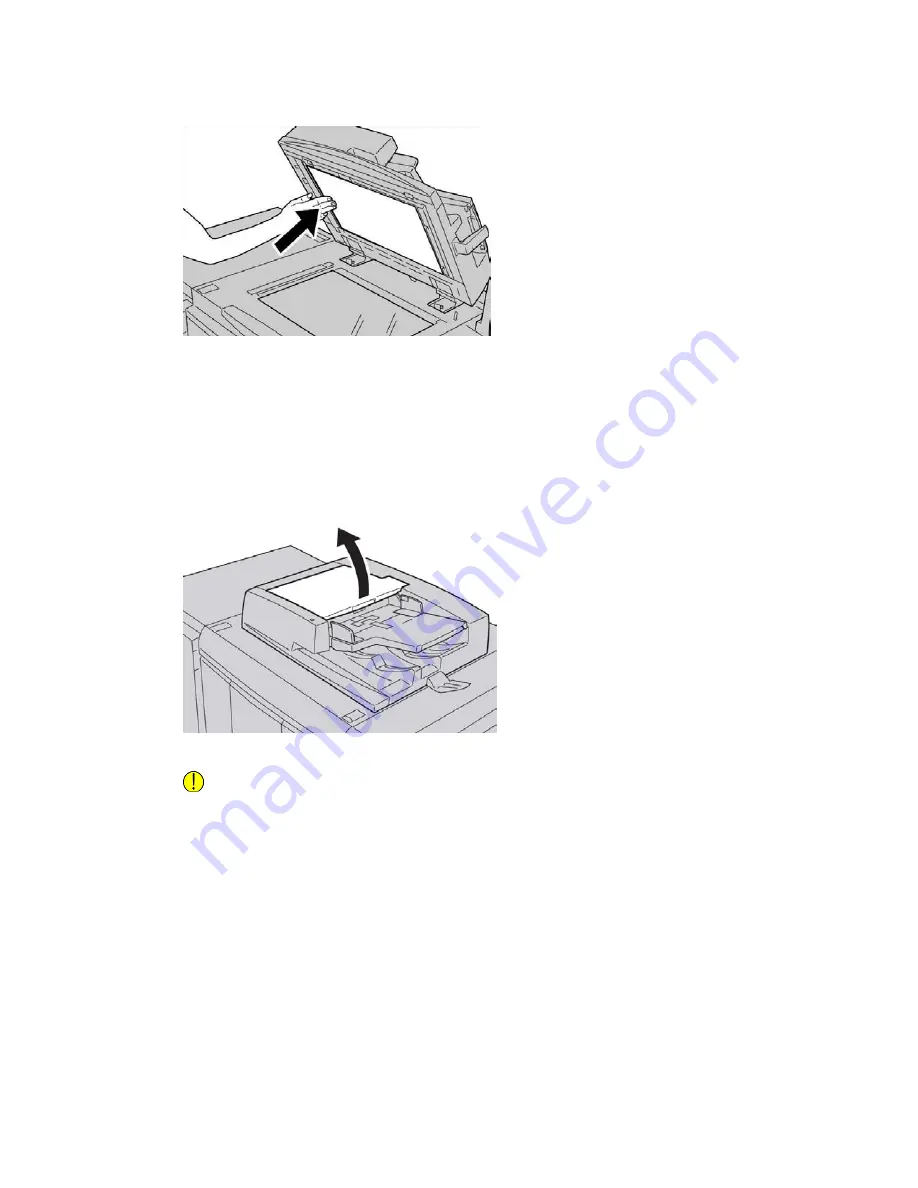
4. Once the second-side scanning assembly is clean, return the document cover to its
original position and ensure that the lever is locked in place.
If you touch the document cover with your bare hands, wipe it clean before closing
the document feeder.
5. Gently close the document feeder.
Cleaning the document feeder rollers
1. Gently lift the latch of the document feeder top cover until it is open completely in
a fixed position.
2. While turning the rollers, gently clean them with a soft cloth moistened with water.
Caution
Use a cloth that has been thoroughly wrung to prevent drops of water falling into
the machine. Drops of water on internal components may cause a malfunction.
14-5
Xerox
®
D95/D110/D125/D136 Copier/Printer
User Guide
Maintenance
Summary of Contents for D95
Page 1: ...Xerox D95 D110 D125 D136 Copier Printer User Guide Version 3 0 September 2013 701P33170...
Page 64: ...User Guide 4 26 Copy...
Page 94: ...User Guide 5 30 Scan...
Page 110: ...User Guide 6 16 Send from Folder...
Page 126: ...User Guide 10 2 Web Applications...
Page 144: ...User Guide 13 8 Machine Status...
Page 208: ...User Guide 15 50 Problem solving...
Page 218: ...User Guide 16 10 Specifications...
Page 230: ...User Guide 17 12 High Capacity Feeder HCF Trays 6 and 7 8 5 x 11 in A4...
Page 292: ...User Guide 20 26 High Capacity Stacker HCS...
Page 328: ...User Guide 21 36 Perfect Binder D110 D125 D136 with integrated controller...
Page 452: ...User Guide 24 48 Standard Finisher Plus...
Page 458: ...User Guide vi Index...
Page 459: ......
Page 460: ......
















































