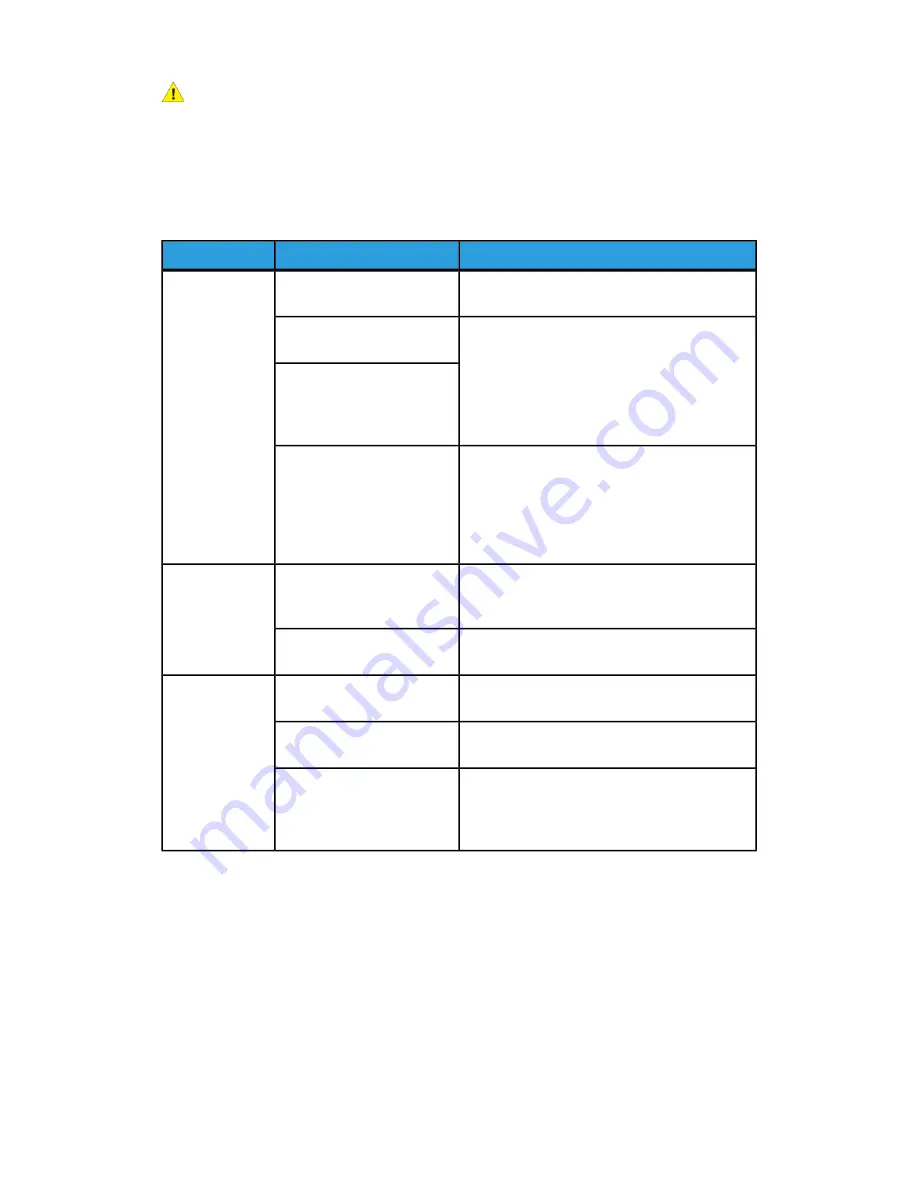
Warning
Precision components and high-voltage power supplies are used on the machine. Never
open or remove machine covers that are screwed shut unless specifically instructed in
the User Guide. A high-voltage component can cause electric shocks. When opening the
panels and covers that are screwed shut to install or detach optional accessories, be sure
to follow instructions in the User Guide. Do not try to alter the machine configuration
or modify any parts. Doing so might cause machine malfunction or fire.
Remedy
Check
Symptoms
Turn the power switch on.
Is the power switch on the
machine turned off?
Power is not
switched ON.
Turn the power switch off and then firmly plug
in the power cord. Then turn the power switch
on.
Is the power cord plugged
into the power outlet?
Is the power cord
disconnected from the
machine or the rear of the
rack?
Make sure that the power supply is 200 -240 V
(volts), 15 A (amperes).
Make sure that power of capacity compatible
with the specified maximum power
consumption of the machine (2.8 - 3.1 KVA) is
being supplied.
Is power of the correct
voltage being supplied?
The machine is in the Power Saver mode. Press
the Power Saver button on the Control Panel
to cancel the Power Saver mode.
Is the Power Saver button
on?
Display is dark.
Adjust display brightness using the Brightness
dial.
Is the brightness dial set too
low?
Follow the instructions displayed.
Is a message displayed on
the Control Panel?
Unable to print,
or
unable to copy.
Press the Machine Status button and from the
Printer Mode, select Online.
Is the printer mode Offline?
Turn the power switch off and then firmly plug
in the power cord. Then turn the power switch
on.
Is the power cord
disconnected from the
machine or the rear of the
rack?
15-29
Xerox
®
D95/D110/D125/D136 Copier/Printer
User Guide
Problem solving
Summary of Contents for D95
Page 1: ...Xerox D95 D110 D125 D136 Copier Printer User Guide Version 3 0 September 2013 701P33170...
Page 64: ...User Guide 4 26 Copy...
Page 94: ...User Guide 5 30 Scan...
Page 110: ...User Guide 6 16 Send from Folder...
Page 126: ...User Guide 10 2 Web Applications...
Page 144: ...User Guide 13 8 Machine Status...
Page 208: ...User Guide 15 50 Problem solving...
Page 218: ...User Guide 16 10 Specifications...
Page 230: ...User Guide 17 12 High Capacity Feeder HCF Trays 6 and 7 8 5 x 11 in A4...
Page 292: ...User Guide 20 26 High Capacity Stacker HCS...
Page 328: ...User Guide 21 36 Perfect Binder D110 D125 D136 with integrated controller...
Page 452: ...User Guide 24 48 Standard Finisher Plus...
Page 458: ...User Guide vi Index...
Page 459: ......
Page 460: ......








































