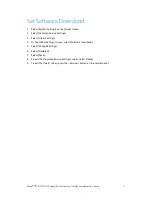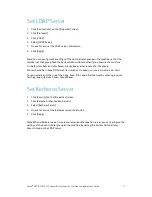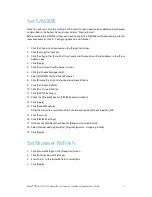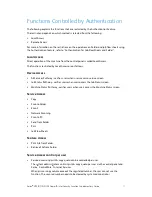20
Xerox
®
D95/D110/D125 Copier/Printer Security Function Supplementary Guide
Set SSL/TSL
1. Click [Security] on the [Properties] screen.
2. Click [Machine Digital Certificate Management].
3. Click [Create New Self Signed Certificate].
4. Select [Self-Signed Certificate] and Click the [Continue].
5. Set the size of the Public Key as necessary.
6. Set Issuer as necessary.
7. Click [Apply].
8. Click [SSL/TLS Settings].
9. Select the [Enabled] check box for [HTTP - SSL/TLS Communication] and [LDAP- SSL/TLS
Communication].
10. Click [Apply].
11. Click [Reboot Machine].
Note: For secure operation, check the [Enabled] box for [Verify Remote Server Certificate], and
import the CA certificate according to the same procedure as that in "Configuring Machine
Certificates."
If SMTP server has SSL/TLS function and if you want to use secure e-mail, configure [SMTP-
SSL/TLS Communication].
Configuring Machine Certificates
1. Click [Security] on the [Properties] screen.
2. Click [Machine Digital Certificate Management].
3. Click [Upload Signed Certificate].
4. Enter a file name for the file you want to import, or select the file to be imported by
clicking [Browse].
5. Enter a password in [Password], and then retype the password in [Retype Password] for
confirmation.
6. Click [Import].